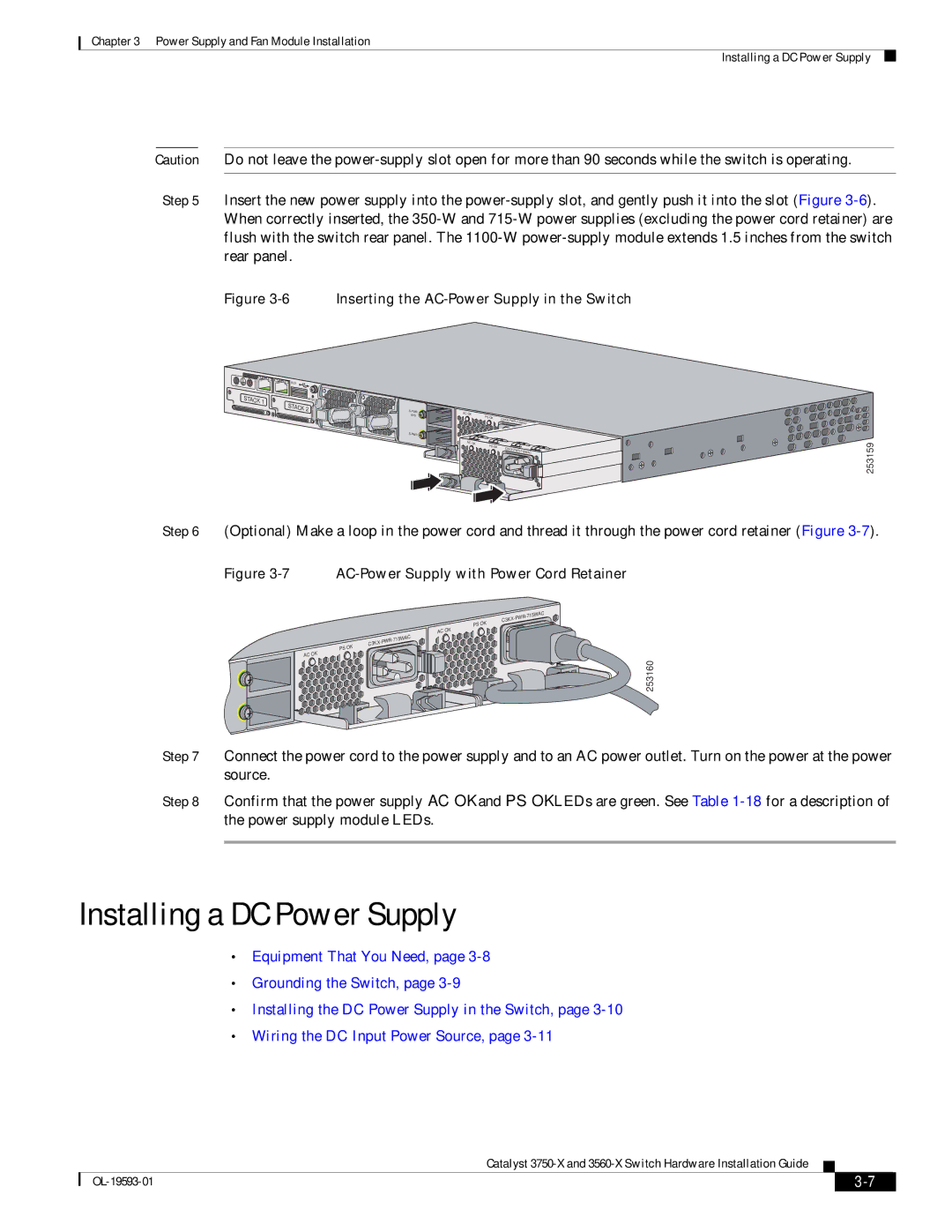Chapter 3 Power Supply and Fan Module Installation
Installing a DC Power Supply
Caution Do not leave the
Step 5 Insert the new power supply into the
Figure 3-6 Inserting the AC-Power Supply in the Switch
CONSOLE![]()
![]()
![]() AUX
AUX
STACK 1 | RESET |
| STACK 2 |
XPS
![]()
AC OK |
|
|
PS |
| C3 |
OK |
| |
|
| |
|
| 715WAC |
AC OK |
|
|
PS | OK | C3 |
|
| |
|
| 715WAC |
253159
Step 6 (Optional) Make a loop in the power cord and thread it through the power cord retainer (Figure
Figure 3-7 AC-Power Supply with Power Cord Retainer
| |
C3KX | |
PS OK |
|
AC OK
| |
C3KX | |
PS OK |
|
AC OK
253160
Step 7 Connect the power cord to the power supply and to an AC power outlet. Turn on the power at the power source.
Step 8 Confirm that the power supply AC OK and PS OK LEDs are green. See Table
Installing a DC Power Supply
•Equipment That You Need, page
•Grounding the Switch, page
•Installing the DC Power Supply in the Switch, page
•Wiring the DC Input Power Source, page
Catalyst
|
| ||
|
|