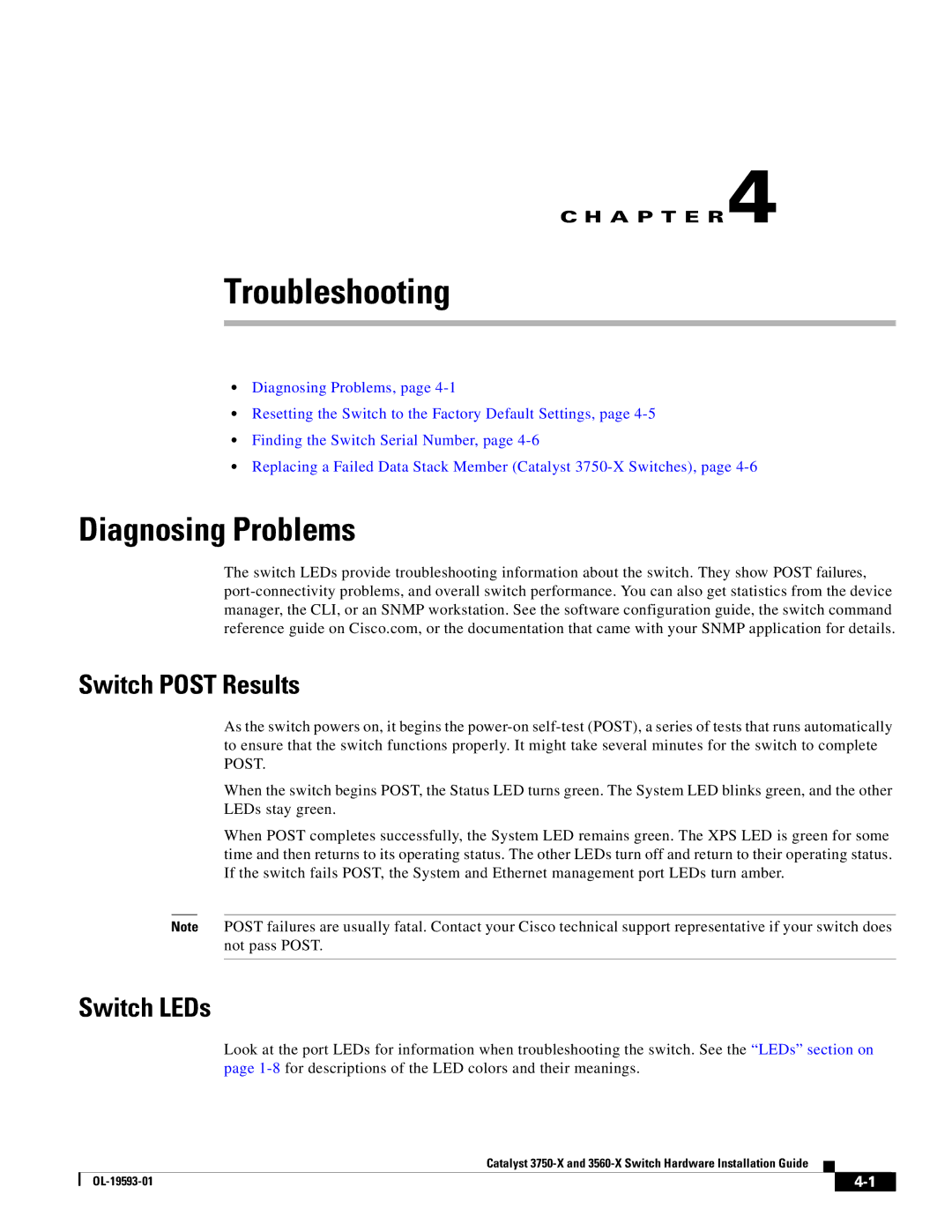C H A P T E R 4
Troubleshooting
•Diagnosing Problems, page
•Resetting the Switch to the Factory Default Settings, page
•Finding the Switch Serial Number, page
•Replacing a Failed Data Stack Member (Catalyst
Diagnosing Problems
The switch LEDs provide troubleshooting information about the switch. They show POST failures,
Switch POST Results
As the switch powers on, it begins the
When the switch begins POST, the Status LED turns green. The System LED blinks green, and the other LEDs stay green.
When POST completes successfully, the System LED remains green. The XPS LED is green for some time and then returns to its operating status. The other LEDs turn off and return to their operating status. If the switch fails POST, the System and Ethernet management port LEDs turn amber.
Note POST failures are usually fatal. Contact your Cisco technical support representative if your switch does not pass POST.
Switch LEDs
Look at the port LEDs for information when troubleshooting the switch. See the “LEDs” section on page
Catalyst
|
| ||
|
|