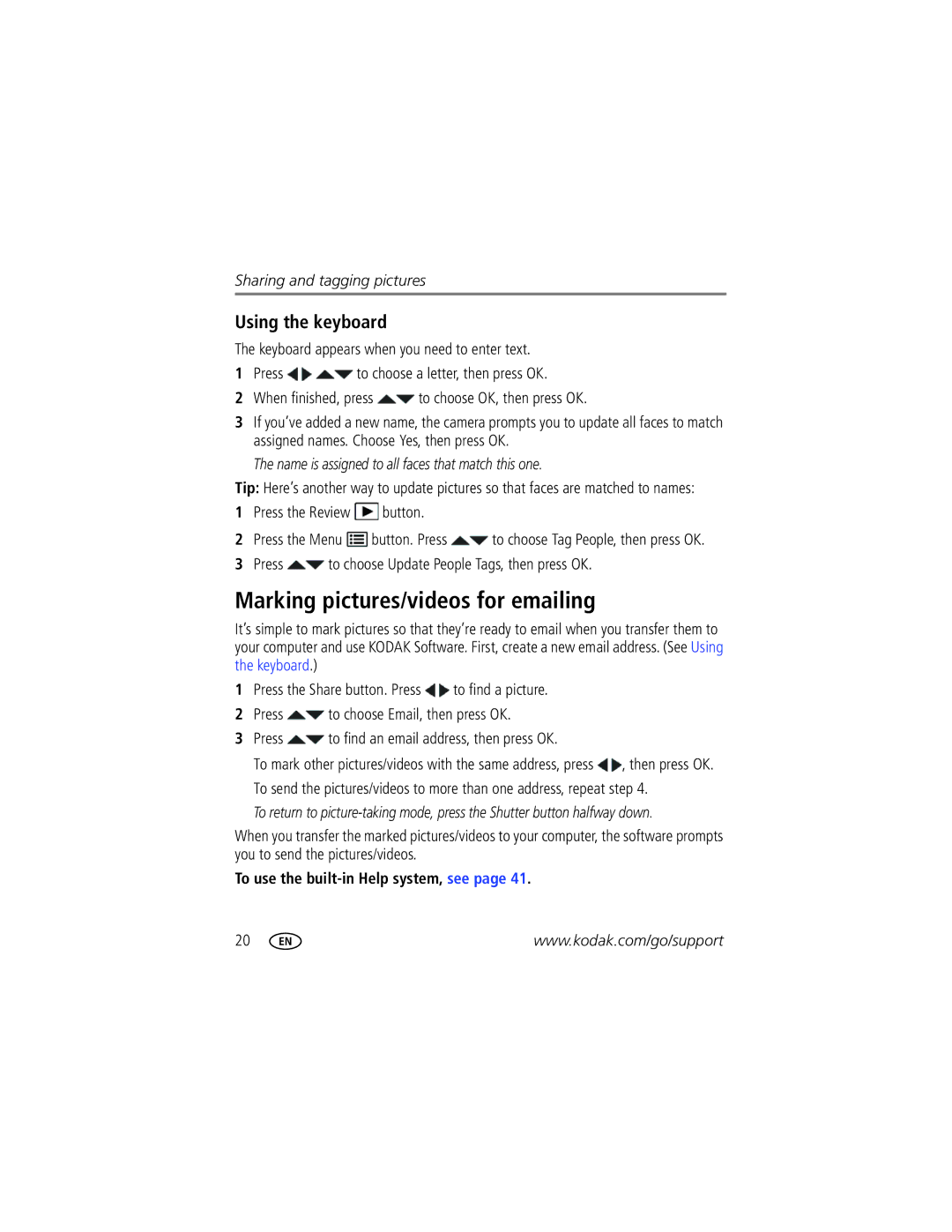Sharing and tagging pictures
Using the keyboard
The keyboard appears when you need to enter text.
1Press ![]()
![]() to choose a letter, then press OK.
to choose a letter, then press OK.
2When finished, press ![]() to choose OK, then press OK.
to choose OK, then press OK.
3If you’ve added a new name, the camera prompts you to update all faces to match assigned names. Choose Yes, then press OK.
The name is assigned to all faces that match this one.
Tip: Here’s another way to update pictures so that faces are matched to names:
1Press the Review ![]() button.
button.
2Press the Menu ![]() button. Press
button. Press ![]() to choose Tag People, then press OK.
to choose Tag People, then press OK.
3Press  to choose Update People Tags, then press OK.
to choose Update People Tags, then press OK.
Marking pictures/videos for emailing
It’s simple to mark pictures so that they’re ready to email when you transfer them to your computer and use KODAK Software. First, create a new email address. (See Using the keyboard.)
1Press the Share button. Press ![]() to find a picture.
to find a picture.
2Press ![]() to choose Email, then press OK.
to choose Email, then press OK.
3Press ![]() to find an email address, then press OK.
to find an email address, then press OK.
To mark other pictures/videos with the same address, press ![]() , then press OK.
, then press OK.
To send the pictures/videos to more than one address, repeat step 4.
To return to
When you transfer the marked pictures/videos to your computer, the software prompts you to send the pictures/videos.
To use the built-in Help system, see page 41.
20 | www.kodak.com/go/support |