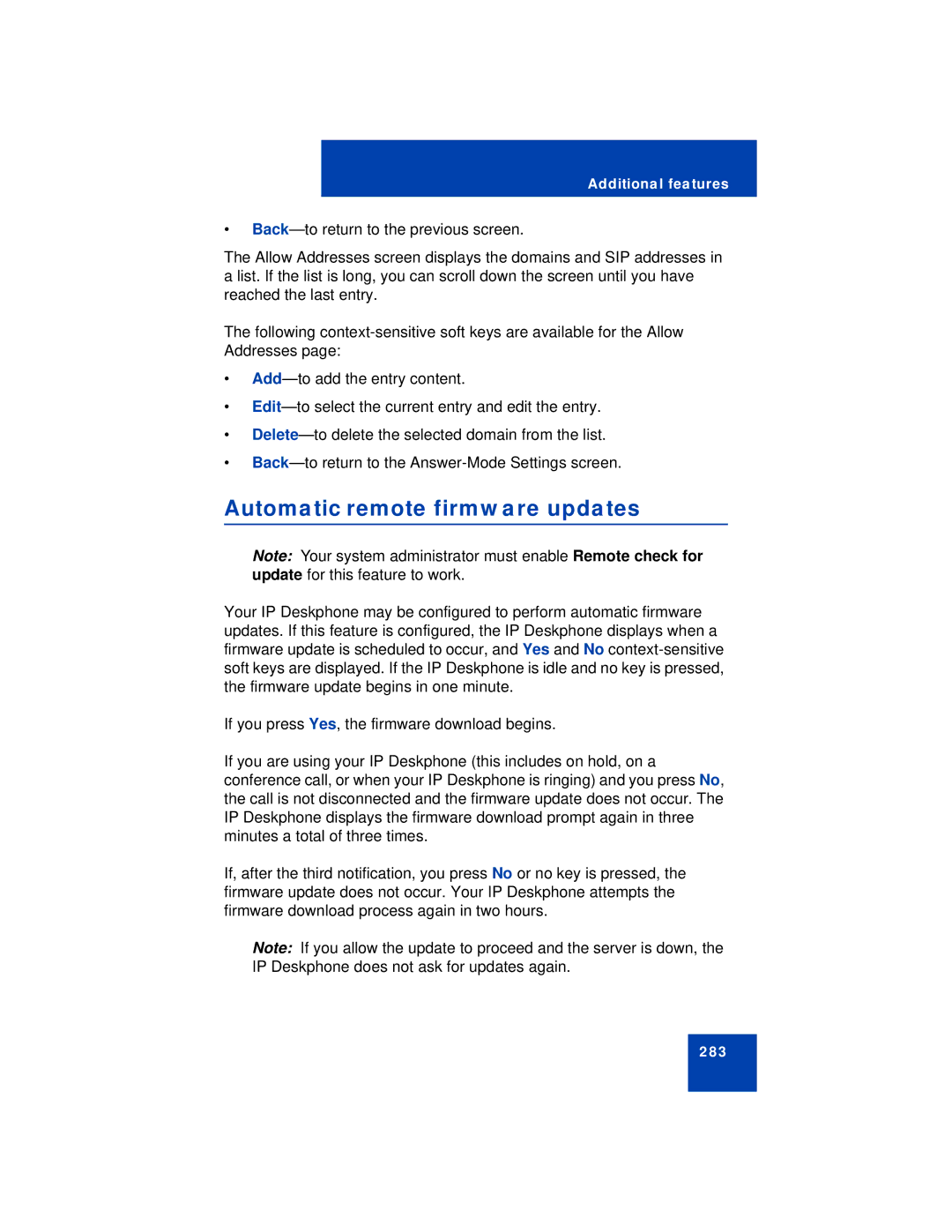Additional features
•
The Allow Addresses screen displays the domains and SIP addresses in a list. If the list is long, you can scroll down the screen until you have reached the last entry.
The following
•
•
•
•
Automatic remote firmware updates
Note: Your system administrator must enable Remote check for update for this feature to work.
Your IP Deskphone may be configured to perform automatic firmware updates. If this feature is configured, the IP Deskphone displays when a firmware update is scheduled to occur, and Yes and No
If you press Yes, the firmware download begins.
If you are using your IP Deskphone (this includes on hold, on a conference call, or when your IP Deskphone is ringing) and you press No, the call is not disconnected and the firmware update does not occur. The IP Deskphone displays the firmware download prompt again in three minutes a total of three times.
If, after the third notification, you press No or no key is pressed, the firmware update does not occur. Your IP Deskphone attempts the firmware download process again in two hours.
Note: If you allow the update to proceed and the server is down, the IP Deskphone does not ask for updates again.
283