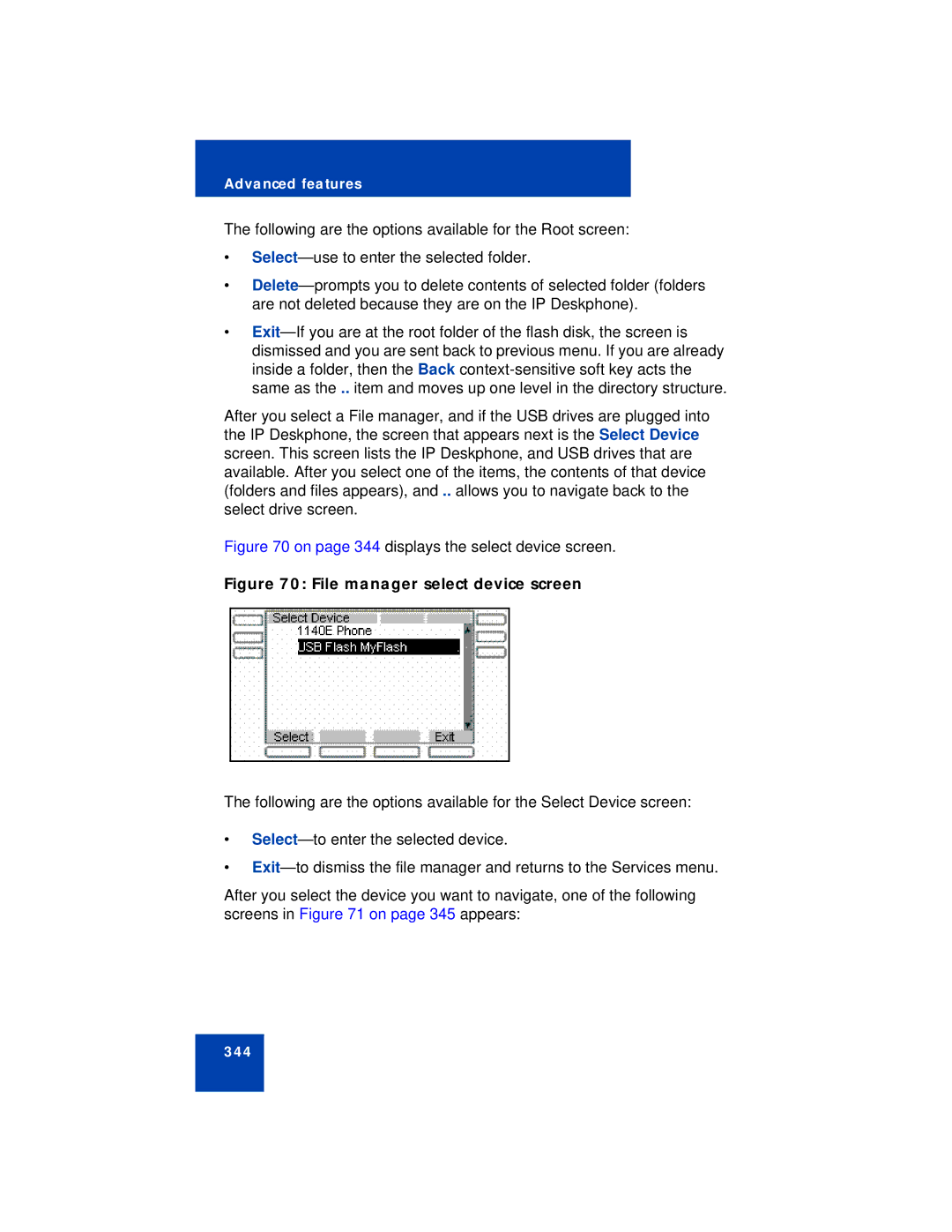Advanced features
The following are the options available for the Root screen:
•
•
•
After you select a File manager, and if the USB drives are plugged into the IP Deskphone, the screen that appears next is the Select Device screen. This screen lists the IP Deskphone, and USB drives that are available. After you select one of the items, the contents of that device (folders and files appears), and .. allows you to navigate back to the select drive screen.
Figure 70 on page 344 displays the select device screen.
Figure 70: File manager select device screen
The following are the options available for the Select Device screen:
•
•
After you select the device you want to navigate, one of the following screens in Figure 71 on page 345 appears:
344