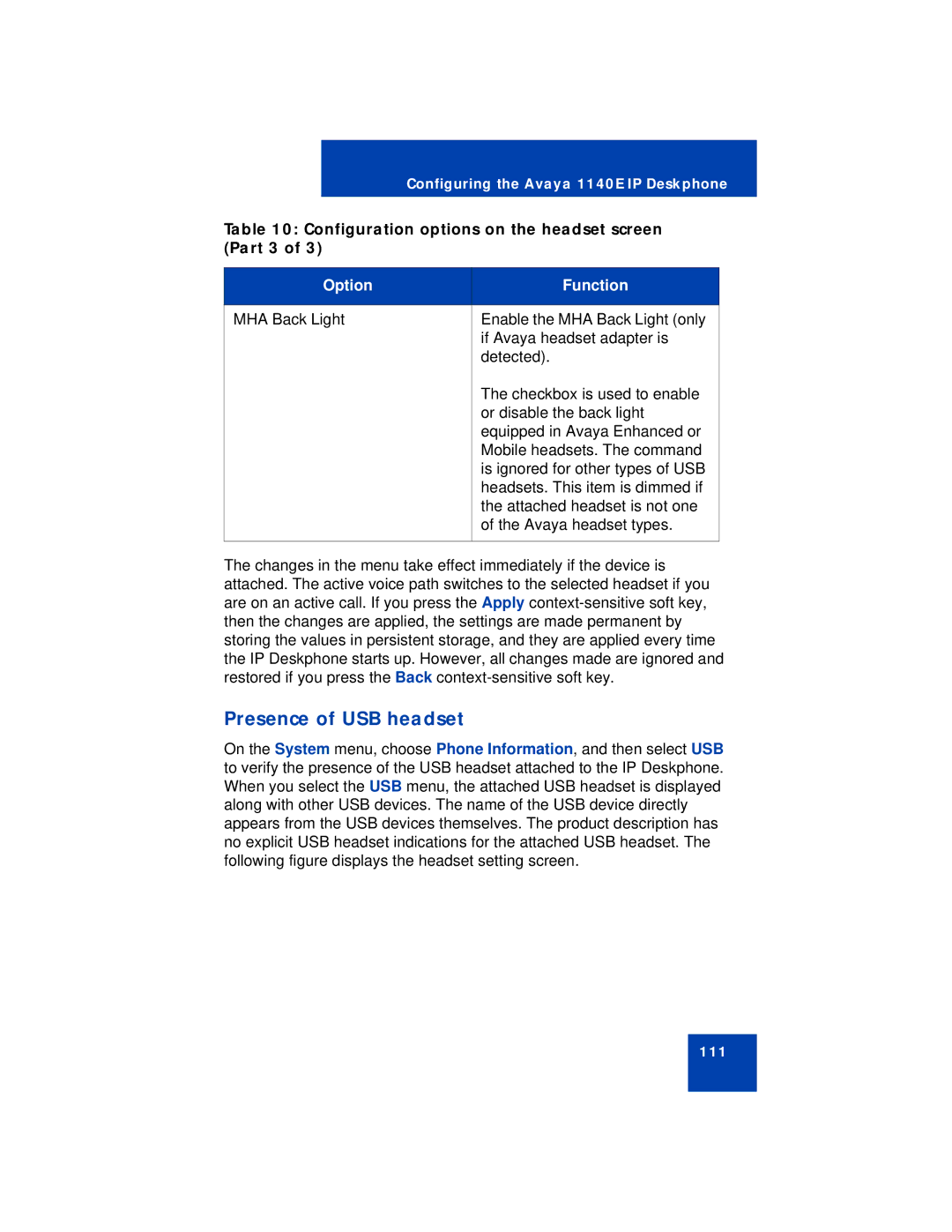Configuring the Avaya 1140E IP Deskphone
Table 10: Configuration options on the headset screen (Part 3 of 3)
Option | Function |
|
|
MHA Back Light | Enable the MHA Back Light (only |
| if Avaya headset adapter is |
| detected). |
| The checkbox is used to enable |
| or disable the back light |
| equipped in Avaya Enhanced or |
| Mobile headsets. The command |
| is ignored for other types of USB |
| headsets. This item is dimmed if |
| the attached headset is not one |
| of the Avaya headset types. |
|
|
The changes in the menu take effect immediately if the device is attached. The active voice path switches to the selected headset if you are on an active call. If you press the Apply
Presence of USB headset
On the System menu, choose Phone Information, and then select USB to verify the presence of the USB headset attached to the IP Deskphone. When you select the USB menu, the attached USB headset is displayed along with other USB devices. The name of the USB device directly appears from the USB devices themselves. The product description has no explicit USB headset indications for the attached USB headset. The following figure displays the headset setting screen.
111