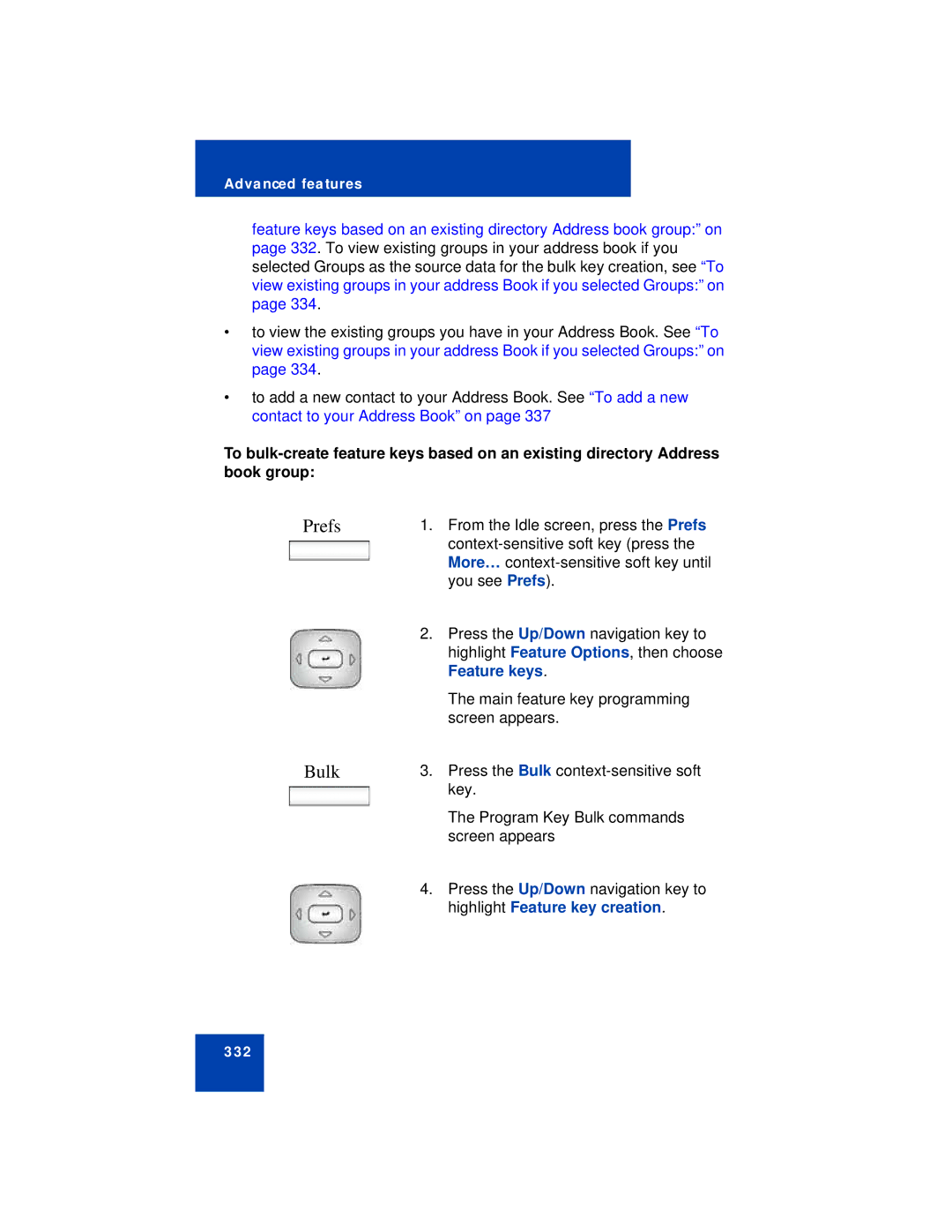Advanced features
feature keys based on an existing directory Address book group:” on page 332. To view existing groups in your address book if you selected Groups as the source data for the bulk key creation, see “To view existing groups in your address Book if you selected Groups:” on page 334.
•to view the existing groups you have in your Address Book. See “To view existing groups in your address Book if you selected Groups:” on page 334.
•to add a new contact to your Address Book. See “To add a new contact to your Address Book” on page 337
To
Prefs | 1. | From the Idle screen, press the Prefs |
|
| |
|
| More… |
|
| you see Prefs). |
| 2. | Press the Up/Down navigation key to |
|
| highlight Feature Options, then choose |
|
| Feature keys. |
|
| The main feature key programming |
|
| screen appears. |
Bulk | 3. | Press the Bulk |
|
| key. |
|
| The Program Key Bulk commands |
|
| screen appears |
| 4. | Press the Up/Down navigation key to |
|
| highlight Feature key creation. |
332