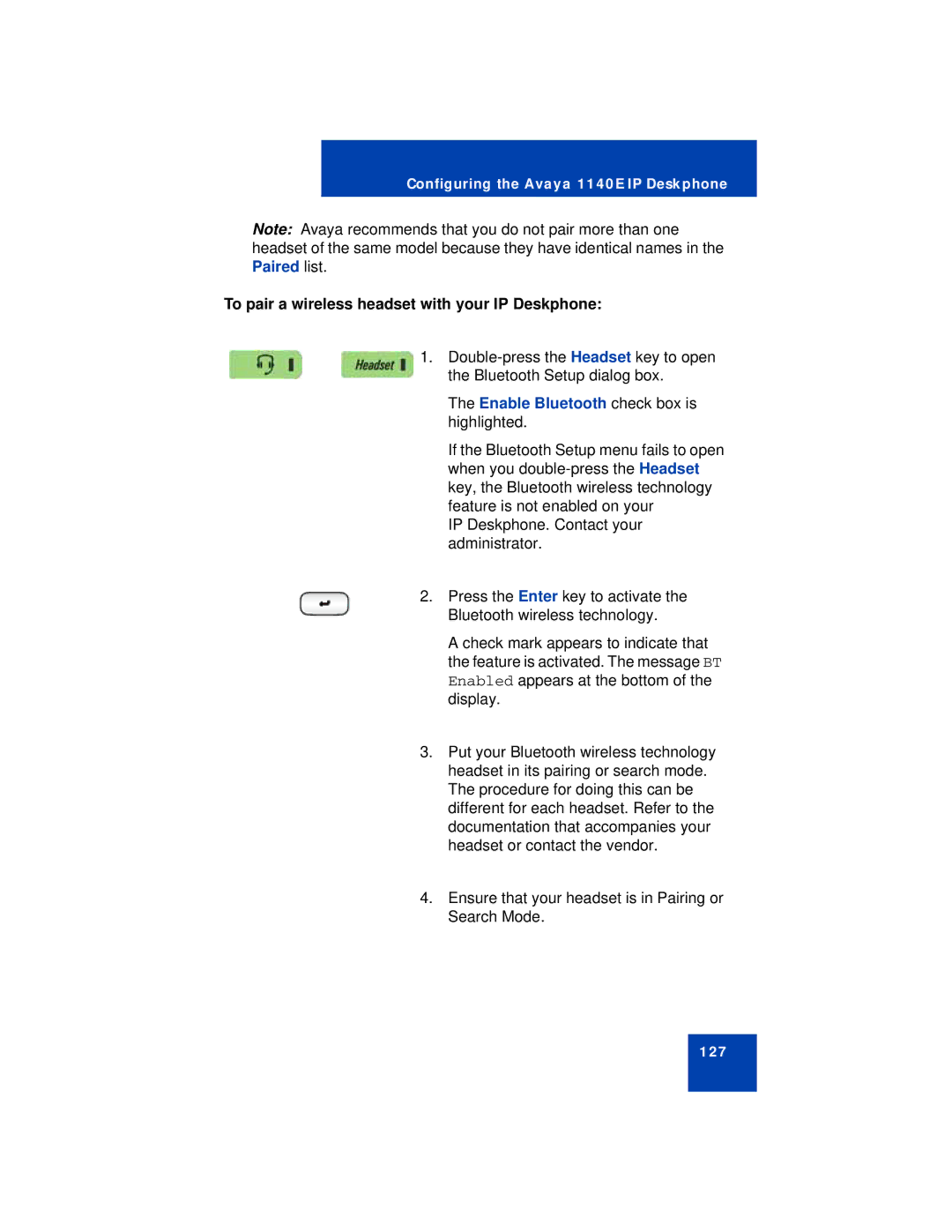Configuring the Avaya 1140E IP Deskphone
Note: Avaya recommends that you do not pair more than one headset of the same model because they have identical names in the Paired list.
To pair a wireless headset with your IP Deskphone:
1.
The Enable Bluetooth check box is highlighted.
If the Bluetooth Setup menu fails to open when you
IP Deskphone. Contact your administrator.
2.Press the Enter key to activate the Bluetooth wireless technology.
A check mark appears to indicate that the feature is activated. The message BT Enabled appears at the bottom of the display.
3.Put your Bluetooth wireless technology headset in its pairing or search mode. The procedure for doing this can be different for each headset. Refer to the documentation that accompanies your headset or contact the vendor.
4.Ensure that your headset is in Pairing or Search Mode.
127