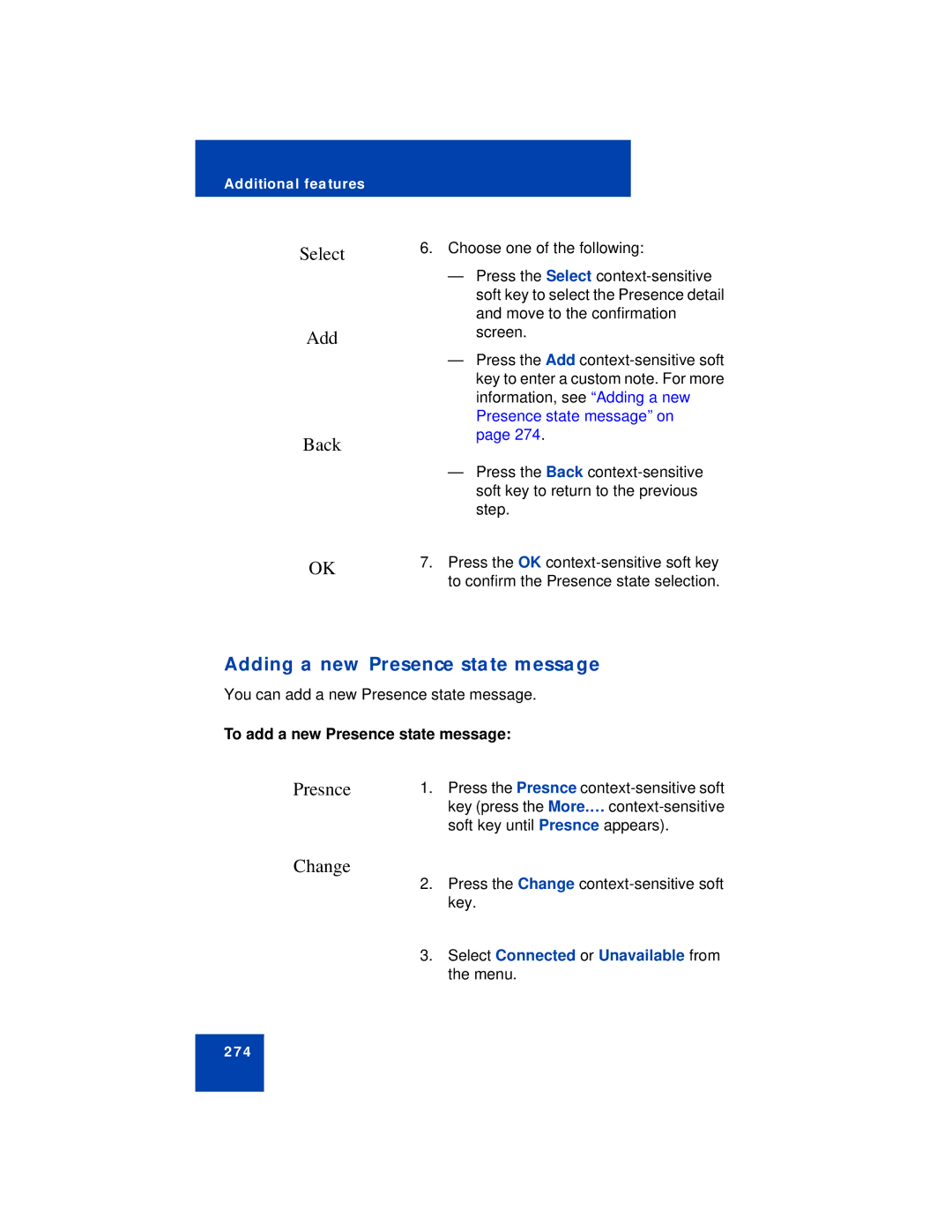Additional features
Select | 6. Choose one of the following: |
| — Press the Select |
| soft key to select the Presence detail |
| and move to the confirmation |
Add | screen. |
| — Press the Add |
| key to enter a custom note. For more |
| information, see “Adding a new |
| Presence state message” on |
Back | page 274. |
| |
| — Press the Back |
| soft key to return to the previous |
| step. |
OK | 7. Press the OK |
| to confirm the Presence state selection. |
Adding a new Presence state message
You can add a new Presence state message.
To add a new Presence state message:
Presnce | 1. Press the Presnce |
| key (press the More.… |
| soft key until Presnce appears). |
Change
2.Press the Change
3.Select Connected or Unavailable from the menu.
274