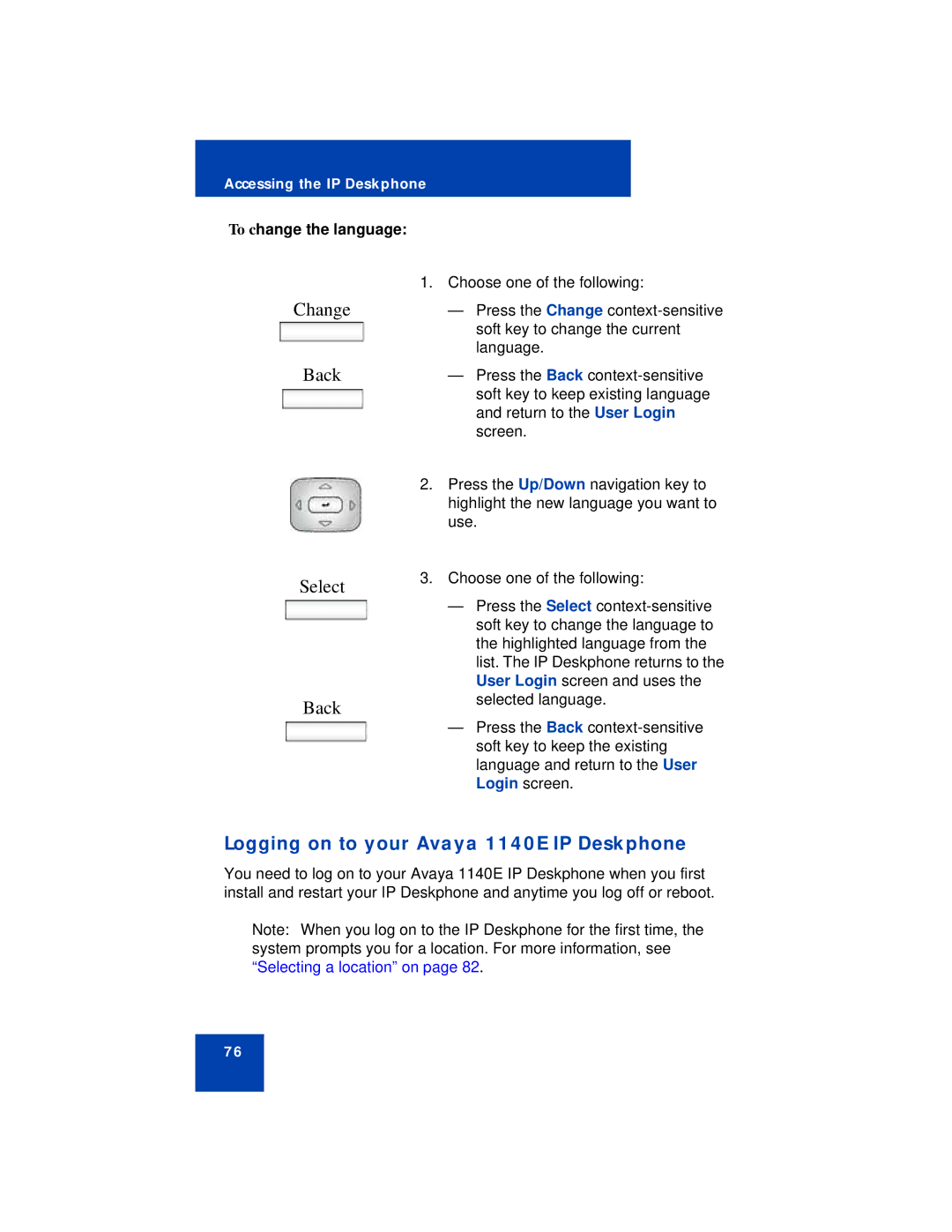Accessing the IP Deskphone
To change the language:
1. Choose one of the following:
Change — Press the Change
Back
Select
Back
—Press the Back
2.Press the Up/Down navigation key to highlight the new language you want to use.
3.Choose one of the following:
—Press the Select
—Press the Back
Logging on to your Avaya 1140E IP Deskphone
You need to log on to your Avaya 1140E IP Deskphone when you first install and restart your IP Deskphone and anytime you log off or reboot.
Note: When you log on to the IP Deskphone for the first time, the system prompts you for a location. For more information, see “Selecting a location” on page 82.
76