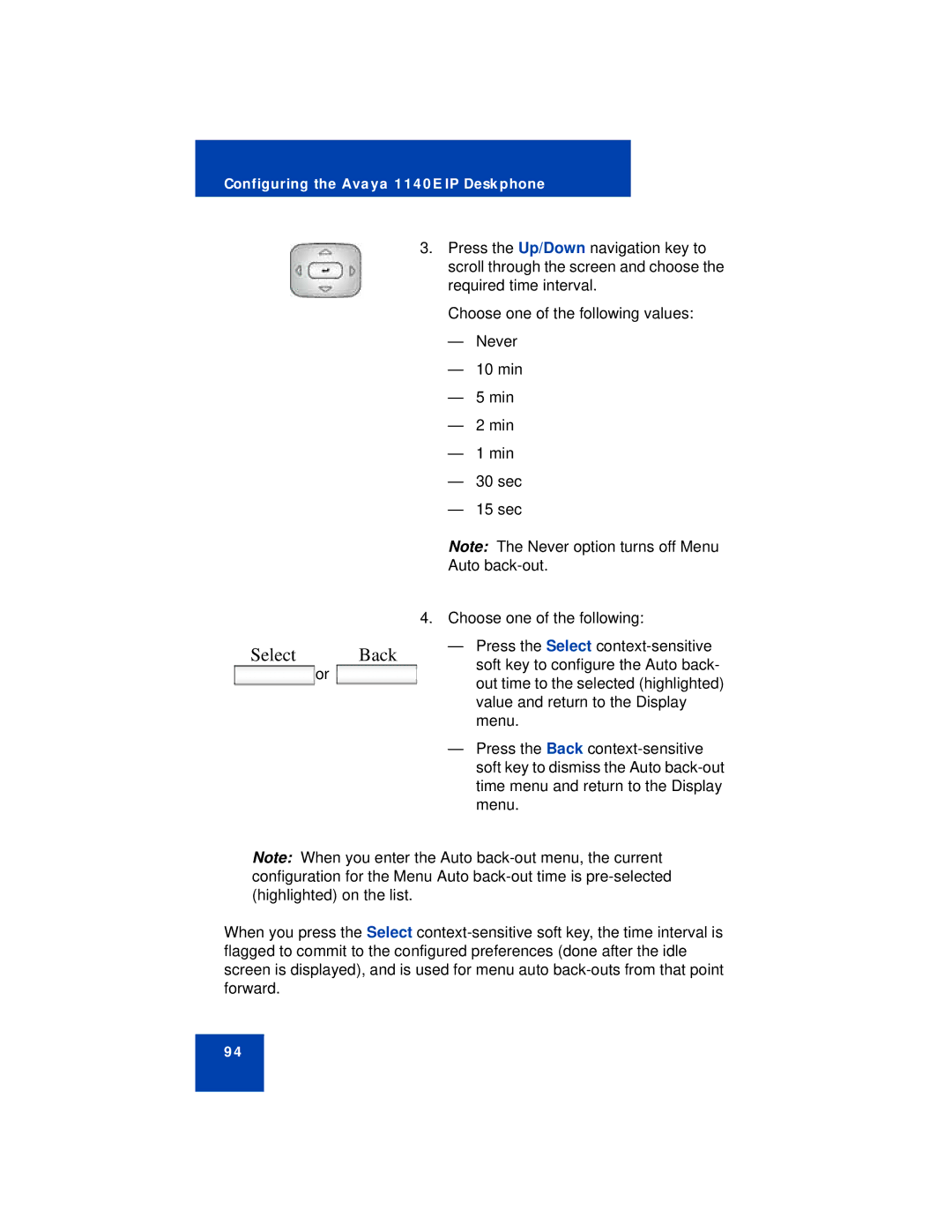Configuring the Avaya 1140E IP Deskphone
3.Press the Up/Down navigation key to scroll through the screen and choose the required time interval.
Choose one of the following values:
—Never
—10 min
—5 min
—2 min
—1 min
—30 sec
—15 sec
Note: The Never option turns off Menu
Auto
|
|
| 4. Choose one of the following: | |
Select |
| Back | — Press the Select | |
or | soft key to configure the Auto back- | |||
|
| |||
|
| out time to the selected (highlighted) | ||
|
|
| ||
|
|
| value and return to the Display | |
|
|
| menu. |
—Press the Back
Note: When you enter the Auto
When you press the Select
94