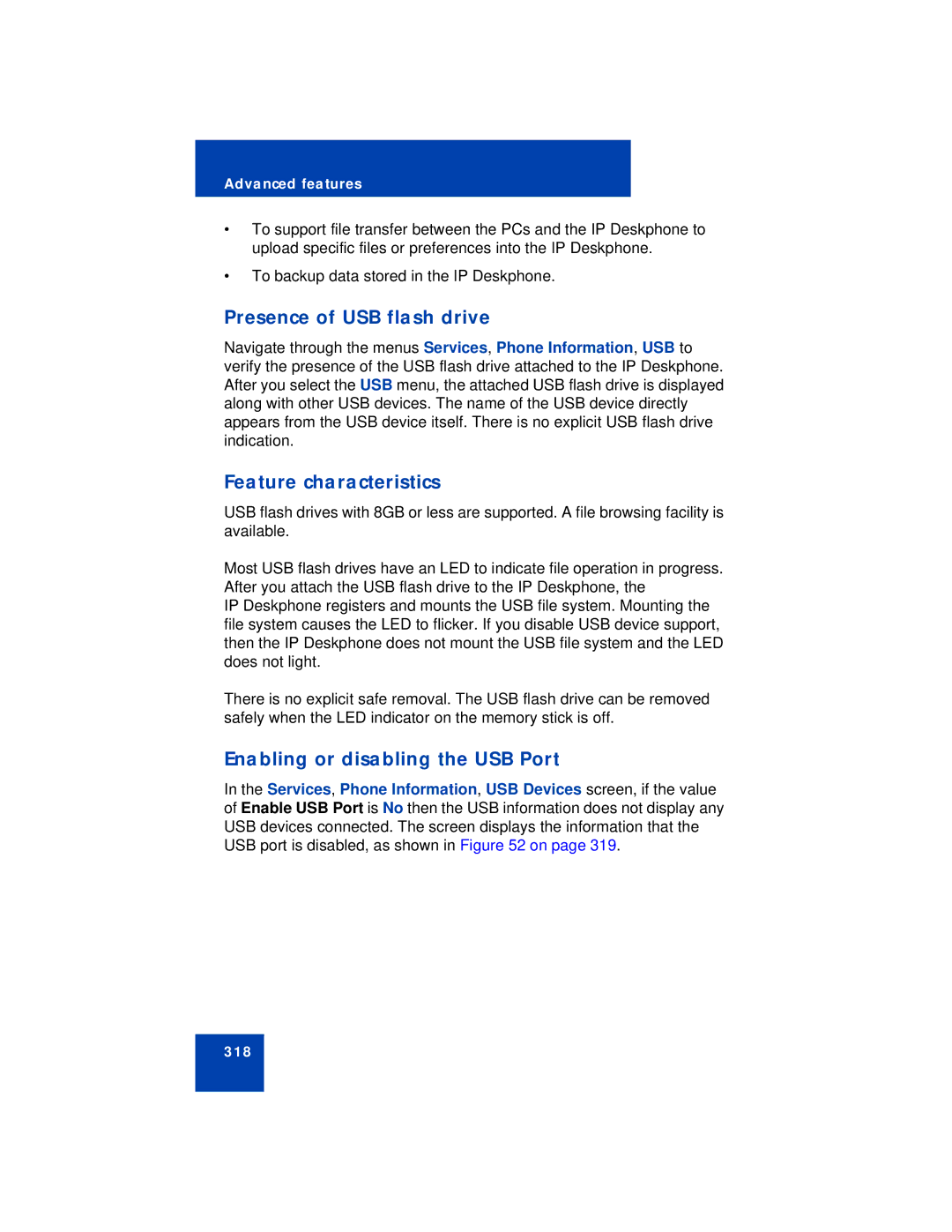Advanced features
•To support file transfer between the PCs and the IP Deskphone to upload specific files or preferences into the IP Deskphone.
•To backup data stored in the IP Deskphone.
Presence of USB flash drive
Navigate through the menus Services, Phone Information, USB to verify the presence of the USB flash drive attached to the IP Deskphone. After you select the USB menu, the attached USB flash drive is displayed along with other USB devices. The name of the USB device directly appears from the USB device itself. There is no explicit USB flash drive indication.
Feature characteristics
USB flash drives with 8GB or less are supported. A file browsing facility is available.
Most USB flash drives have an LED to indicate file operation in progress. After you attach the USB flash drive to the IP Deskphone, the
IP Deskphone registers and mounts the USB file system. Mounting the file system causes the LED to flicker. If you disable USB device support, then the IP Deskphone does not mount the USB file system and the LED does not light.
There is no explicit safe removal. The USB flash drive can be removed safely when the LED indicator on the memory stick is off.
Enabling or disabling the USB Port
In the Services, Phone Information, USB Devices screen, if the value of Enable USB Port is No then the USB information does not display any USB devices connected. The screen displays the information that the USB port is disabled, as shown in Figure 52 on page 319.
318