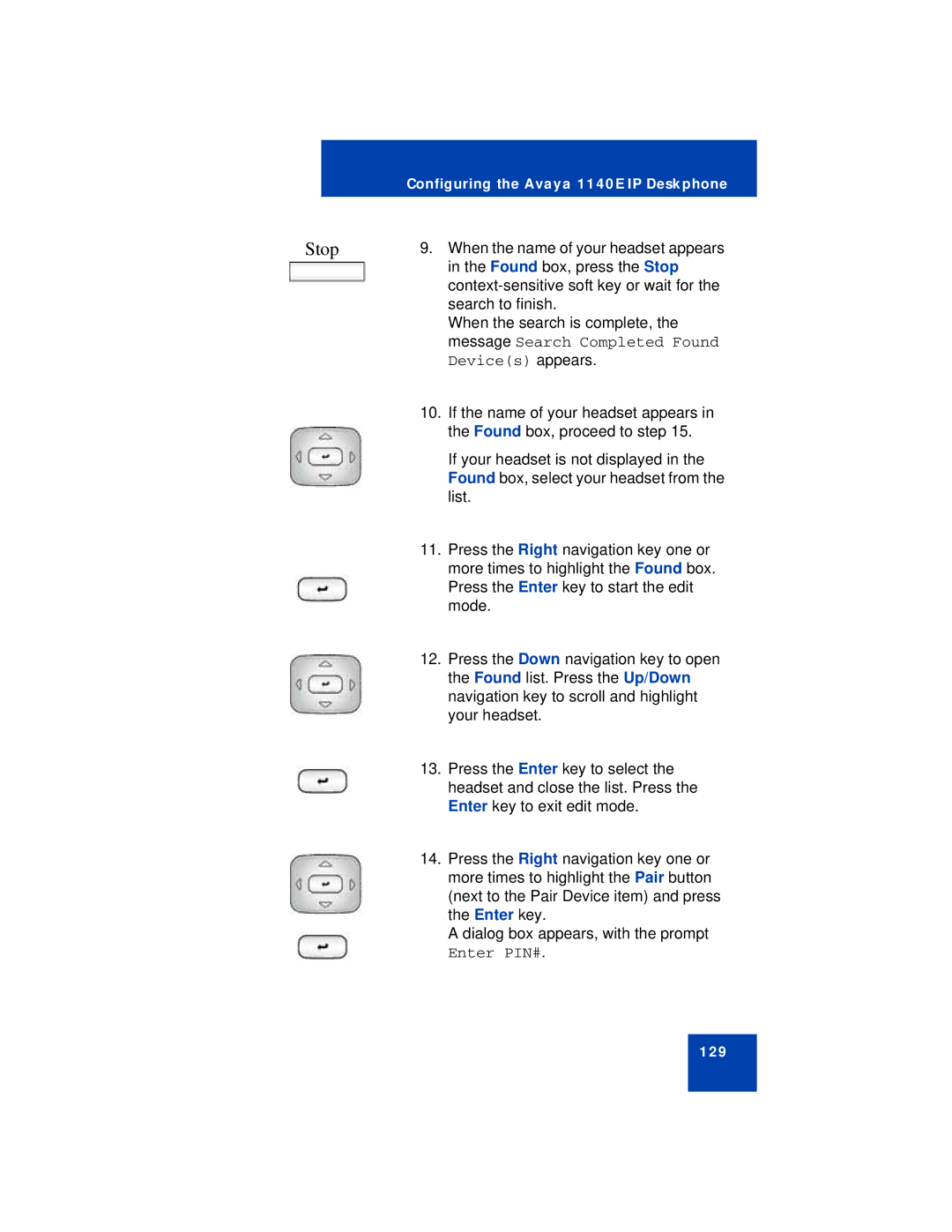Configuring the Avaya 1140E IP Deskphone
Stop | 9. | When the name of your headset appears |
|
| in the Found box, press the Stop |
|
| |
|
| search to finish. |
|
| When the search is complete, the |
|
| message Search Completed Found |
|
| Device(s) appears. |
| 10. | If the name of your headset appears in |
|
| the Found box, proceed to step 15. |
|
| If your headset is not displayed in the |
|
| Found box, select your headset from the |
|
| list. |
| 11. | Press the Right navigation key one or |
|
| more times to highlight the Found box. |
|
| Press the Enter key to start the edit |
|
| mode. |
| 12. | Press the Down navigation key to open |
|
| the Found list. Press the Up/Down |
|
| navigation key to scroll and highlight |
|
| your headset. |
| 13. | Press the Enter key to select the |
|
| headset and close the list. Press the |
|
| Enter key to exit edit mode. |
| 14. | Press the Right navigation key one or |
|
| more times to highlight the Pair button |
|
| (next to the Pair Device item) and press |
|
| the Enter key. |
|
| A dialog box appears, with the prompt |
|
| Enter PIN#. |
129