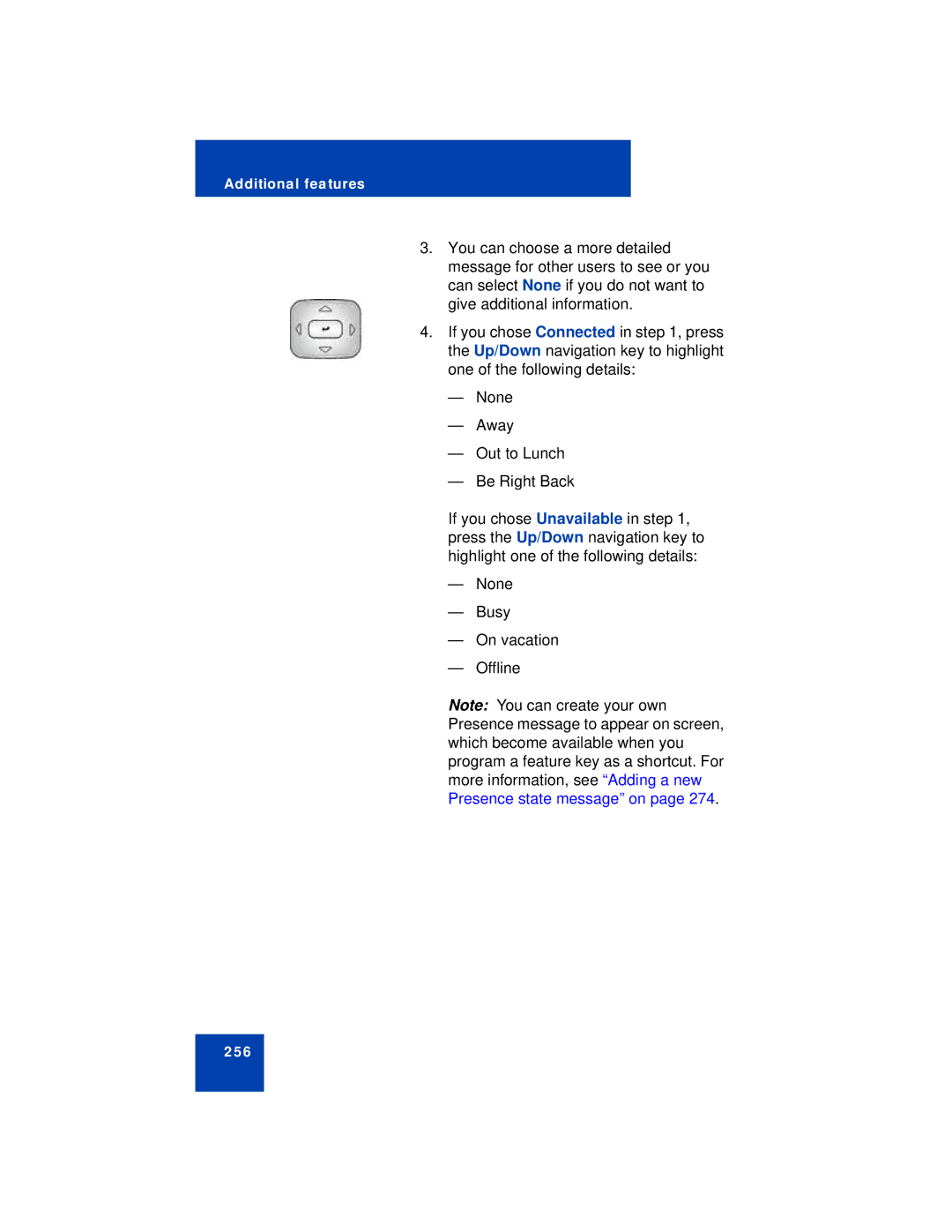Additional features
3.You can choose a more detailed message for other users to see or you can select None if you do not want to give additional information.
4.If you chose Connected in step 1, press the Up/Down navigation key to highlight one of the following details:
—None
—Away
—Out to Lunch
—Be Right Back
If you chose Unavailable in step 1, press the Up/Down navigation key to highlight one of the following details:
—None
—Busy
—On vacation
—Offline
Note: You can create your own Presence message to appear on screen, which become available when you program a feature key as a shortcut. For more information, see “Adding a new Presence state message” on page 274.