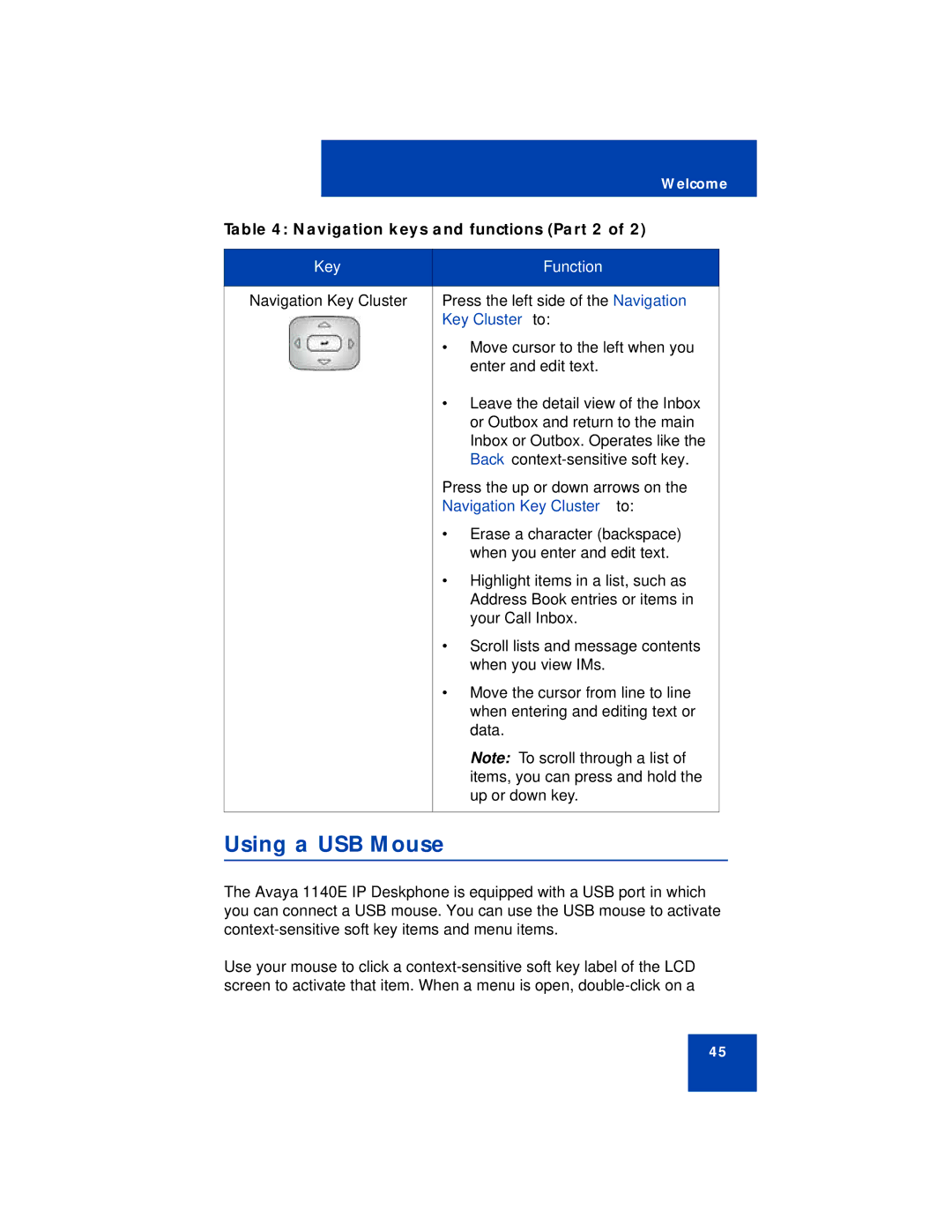Welcome
Table 4: Navigation keys and functions (Part 2 of 2)
Key | Function |
|
|
Navigation Key Cluster | Press the left side of the Navigation |
| Key Cluster to: |
| • Move cursor to the left when you |
| enter and edit text. |
| • Leave the detail view of the Inbox |
| or Outbox and return to the main |
| Inbox or Outbox. Operates like the |
| Back |
| Press the up or down arrows on the |
| Navigation Key Cluster to: |
| • Erase a character (backspace) |
| when you enter and edit text. |
| • Highlight items in a list, such as |
| Address Book entries or items in |
| your Call Inbox. |
| • Scroll lists and message contents |
| when you view IMs. |
| • Move the cursor from line to line |
| when entering and editing text or |
| data. |
| Note: To scroll through a list of |
| items, you can press and hold the |
| up or down key. |
|
|
Using a USB Mouse
The Avaya 1140E IP Deskphone is equipped with a USB port in which you can connect a USB mouse. You can use the USB mouse to activate
Use your mouse to click a
45