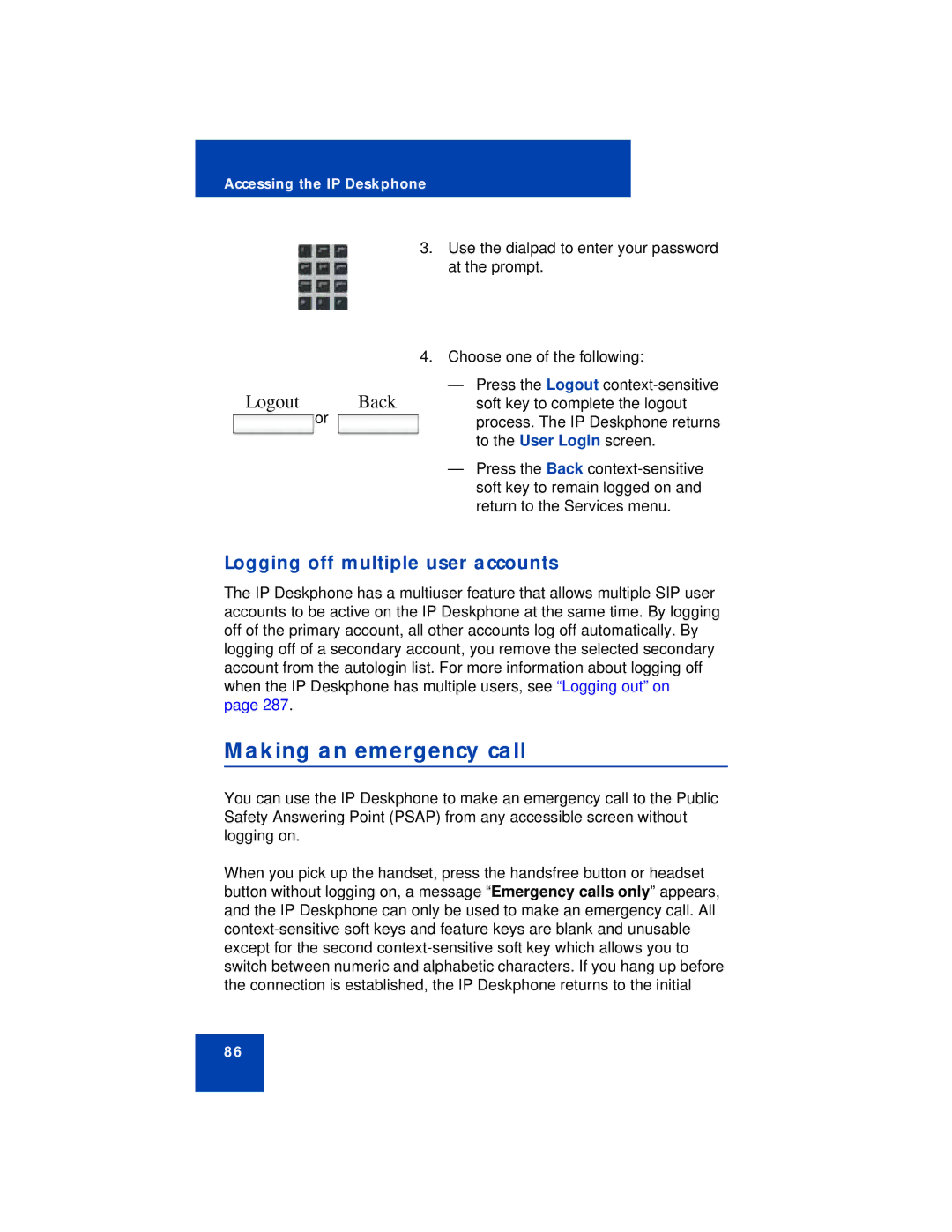Accessing the IP Deskphone
3.Use the dialpad to enter your password at the prompt.
4.Choose one of the following:
Logout | Back | — Press the Logout |
soft key to complete the logout | ||
| or | process. The IP Deskphone returns |
|
| to the User Login screen. |
—Press the Back
Logging off multiple user accounts
The IP Deskphone has a multiuser feature that allows multiple SIP user accounts to be active on the IP Deskphone at the same time. By logging off of the primary account, all other accounts log off automatically. By logging off of a secondary account, you remove the selected secondary account from the autologin list. For more information about logging off when the IP Deskphone has multiple users, see “Logging out” on page 287.
Making an emergency call
You can use the IP Deskphone to make an emergency call to the Public Safety Answering Point (PSAP) from any accessible screen without logging on.
When you pick up the handset, press the handsfree button or headset button without logging on, a message “Emergency calls only” appears, and the IP Deskphone can only be used to make an emergency call. All
86