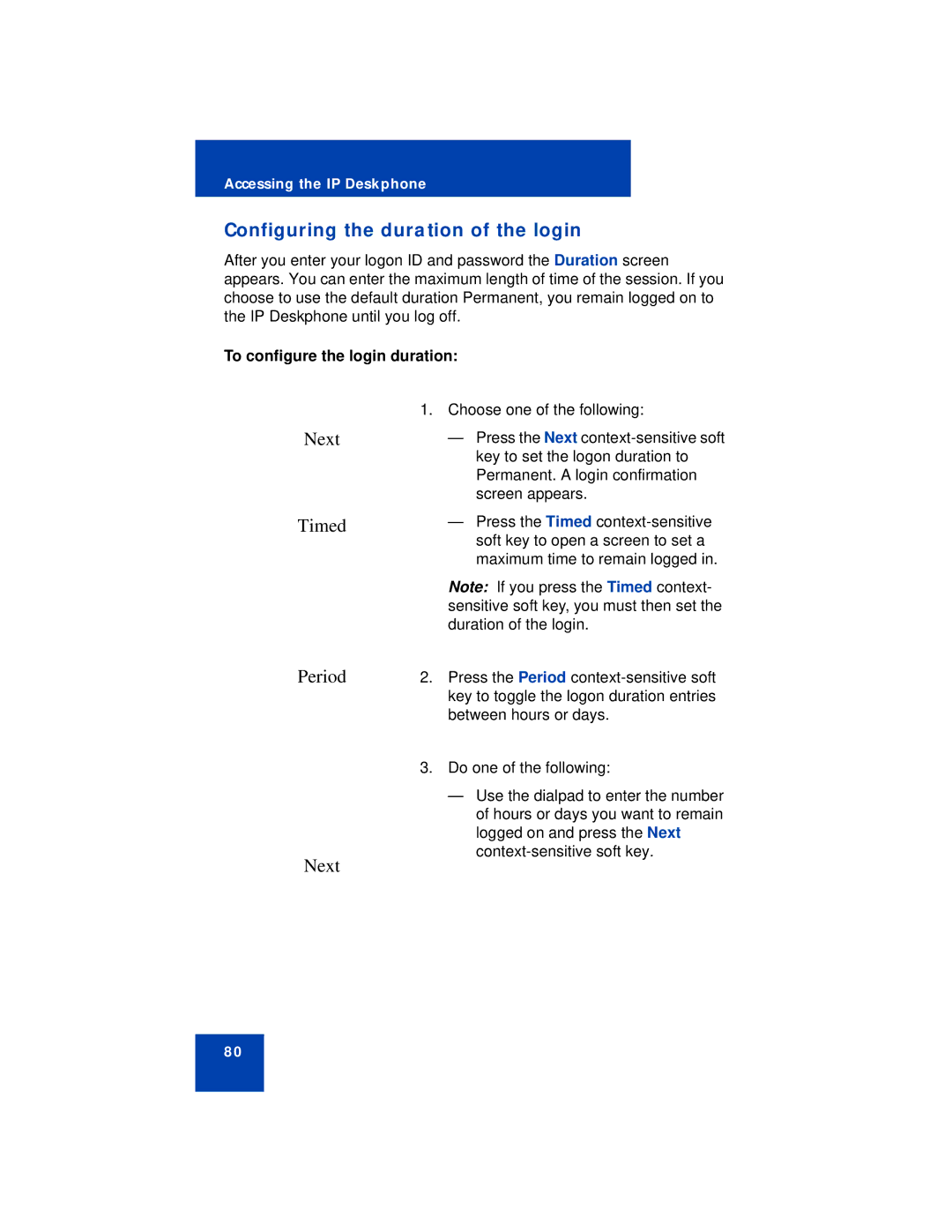Accessing the IP Deskphone
Configuring the duration of the login
After you enter your logon ID and password the Duration screen appears. You can enter the maximum length of time of the session. If you choose to use the default duration Permanent, you remain logged on to the IP Deskphone until you log off.
To configure the login duration:
| 1. Choose one of the following: |
Next | — Press the Next |
| key to set the logon duration to |
| Permanent. A login confirmation |
| screen appears. |
Timed
Period
Next
—Press the Timed
Note: If you press the Timed context- sensitive soft key, you must then set the duration of the login.
2.Press the Period
3.Do one of the following:
—Use the dialpad to enter the number of hours or days you want to remain logged on and press the Next
80