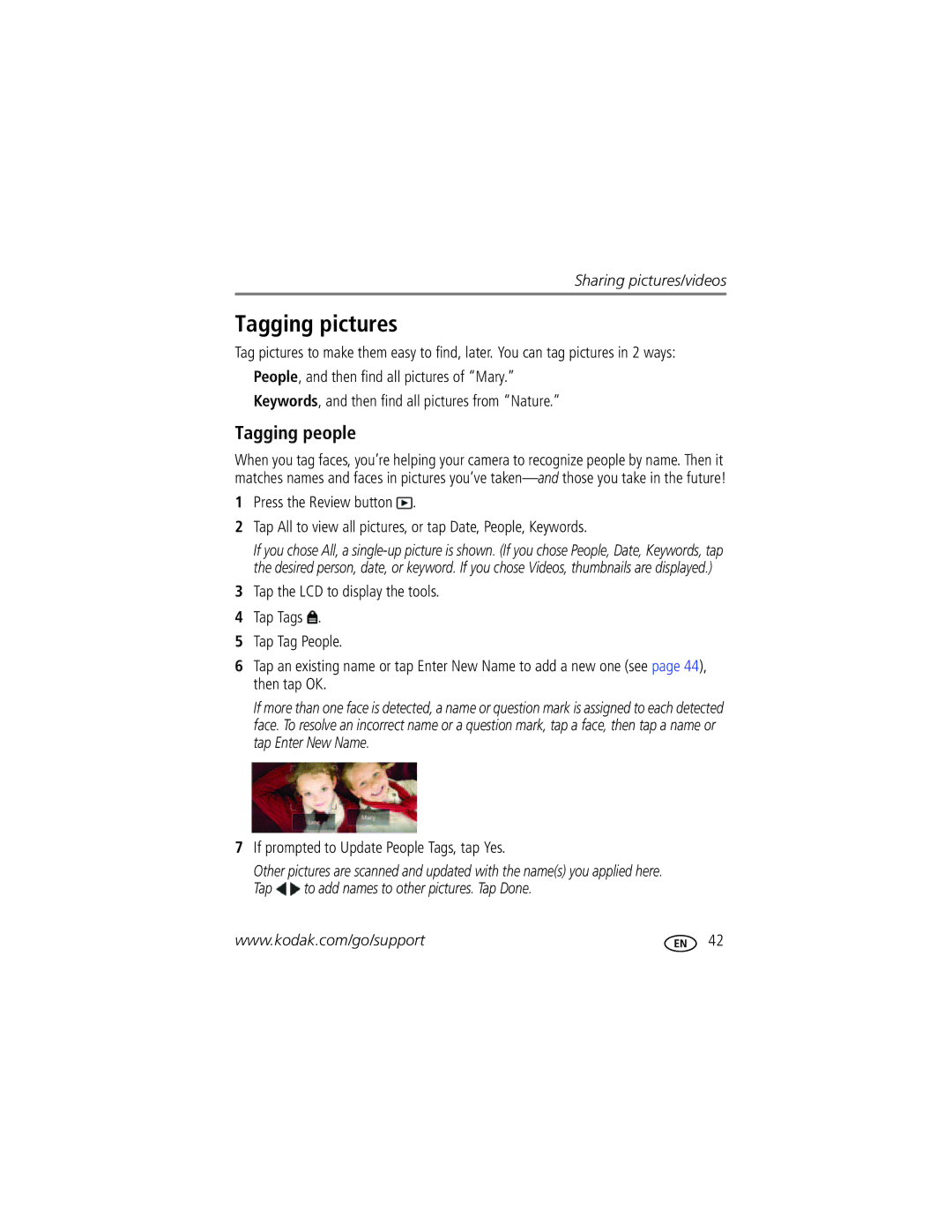Sharing pictures/videos
Tagging pictures
Tag pictures to make them easy to find, later. You can tag pictures in 2 ways:
■People, and then find all pictures of “Mary.”
■Keywords, and then find all pictures from “Nature.”
Tagging people
When you tag faces, you’re helping your camera to recognize people by name. Then it matches names and faces in pictures you’ve
1Press the Review button ![]() .
.
2Tap All to view all pictures, or tap Date, People, Keywords.
If you chose All, a
3Tap the LCD to display the tools.
4Tap Tags ![]() .
.
5Tap Tag People.
6Tap an existing name or tap Enter New Name to add a new one (see page 44), then tap OK.
If more than one face is detected, a name or question mark is assigned to each detected face. To resolve an incorrect name or a question mark, tap a face, then tap a name or tap Enter New Name.
7If prompted to Update People Tags, tap Yes.
Other pictures are scanned and updated with the name(s) you applied here. Tap ![]() to add names to other pictures. Tap Done.
to add names to other pictures. Tap Done.
www.kodak.com/go/support | 42 |