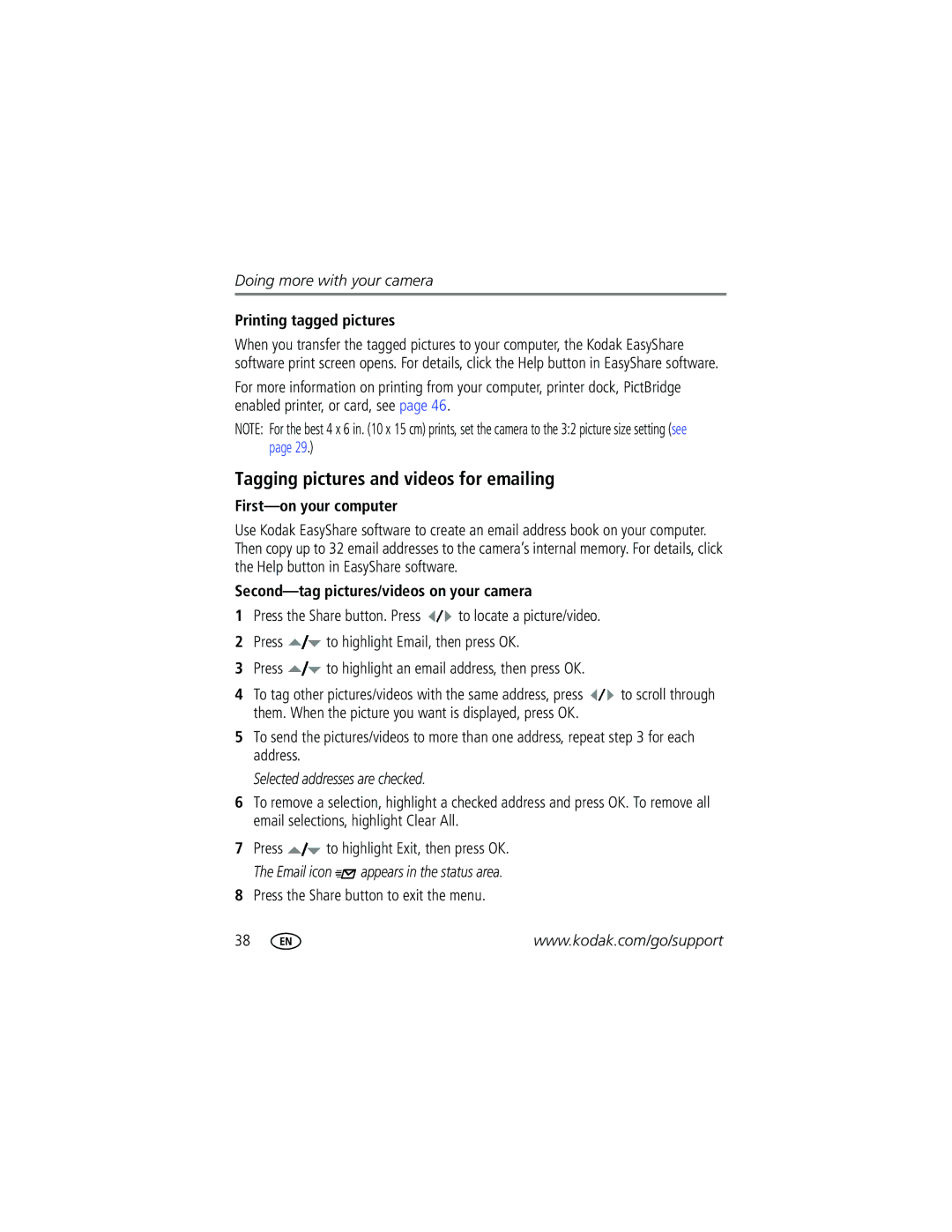M893 IS specifications
The Kodak M893 IS is a compact digital camera that embodies the blend of versatility and ease-of-use for photography enthusiasts and casual users alike. With a stylish design and user-friendly interface, it aims to deliver high-quality images in various shooting environments.One of the standout features of the Kodak M893 IS is its 8-megapixel sensor. This allows for sharp, detailed images, making it suitable for both casual snapshots and more serious photography. The camera’s 3x optical zoom lens enhances its capability, allowing photographers to capture dynamic shots from a distance without compromising clarity.
The M893 IS incorporates image stabilization technology, which greatly reduces the impact of camera shake, especially in low-light conditions or while capturing moving subjects. This feature is crucial for ensuring that images are sharp and free from blurring, making it easier for users to achieve professional-looking results.
Another notable technology is the camera's 2.7-inch LCD screen. This display provides an intuitive interface for navigating through menu options and also allows users to compose their shots with ease. The screen’s size enables easy playback of images and videos, making it convenient to review photographic results right after shooting.
The camera is equipped with various shooting modes that cater to different styles and preferences. Whether one is interested in capturing portraits, landscapes, or action shots, the M893 IS offers settings that optimize the camera's performance for each scenario. Additionally, it supports face detection technology, ensuring that subjects’ faces are always sharp and clear.
Moreover, the Kodak M893 IS supports video recording, allowing users to shoot 640x480 resolution videos. This feature appeals to those who not only want to take still photographs but also wish to capture memorable moments in motion.
In terms of design, the M893 IS is compact and lightweight, making it an excellent choice for travelers. Its sleek body easily fits into pockets or small bags, ensuring that users can take it anywhere without inconvenience.
Overall, the Kodak M893 IS combines essential features, reliable technology, and a portable design, making it a suitable option for anyone looking to preserve memories in a quantifiable manner. This blend of functionality and portability ensures that both novice and experienced photographers can appreciate what this camera has to offer.