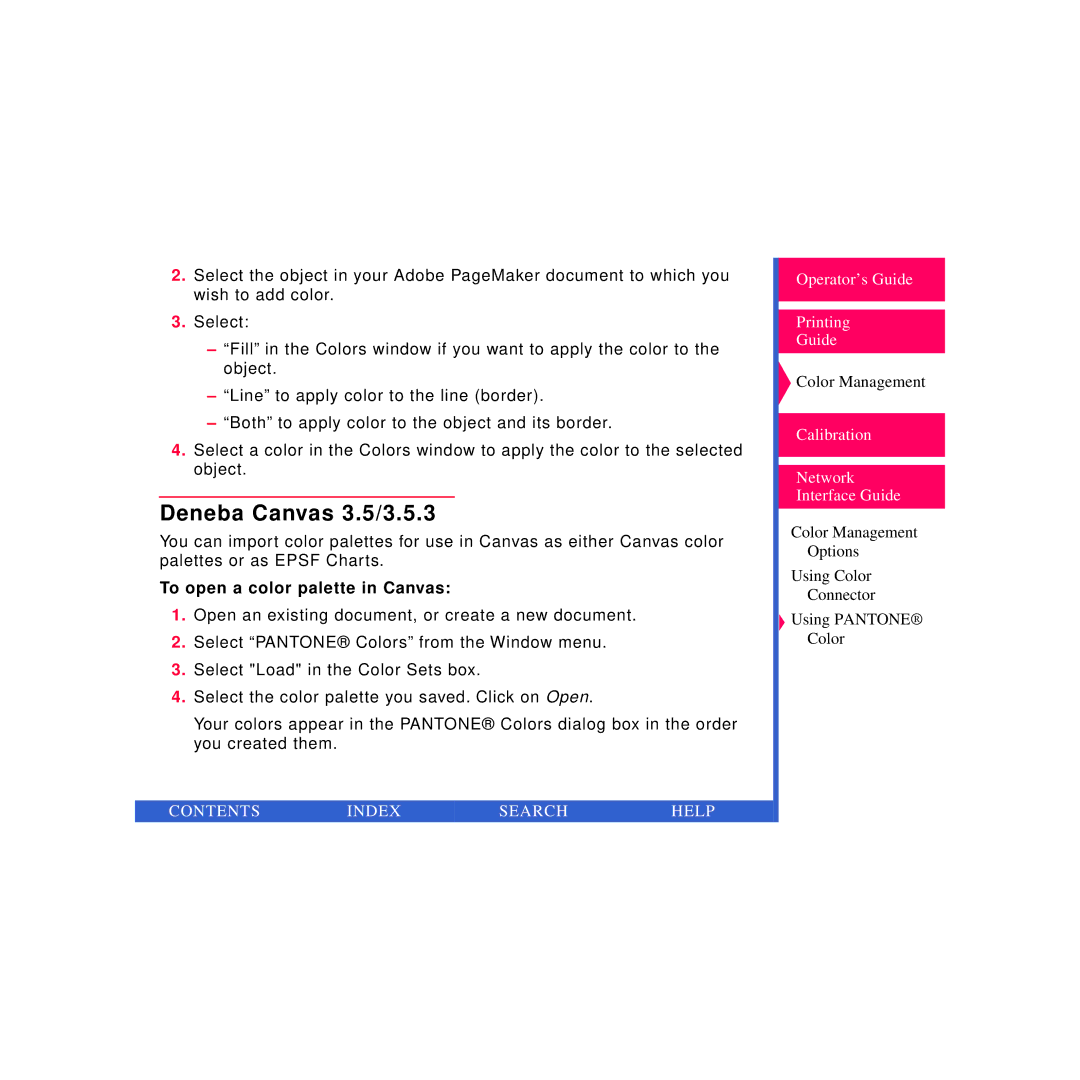Printer specifications
Kodak printers have established themselves as a reliable choice for both home and office printing needs. Renowned for their innovative technologies and user-friendly features, Kodak printers blend quality, efficiency, and convenience into one compact package.One of the standout features of Kodak printers is their exceptional print quality. Utilizing Kodak’s proprietary pigment-based ink technology ensures that prints are not only vibrant and lifelike but also resistant to fading. This is especially important for families looking to preserve cherished memories in photo albums or for professionals creating high-quality presentations.
Another major characteristic of Kodak printers is their versatility. Many models support a variety of media sizes and types, from standard letter-sized paper to photo paper and even specialty media. This adaptability makes them ideal for a wide range of printing projects, whether you're printing documents, photos, or creative crafts.
Kodak has embraced wireless technology, making connectivity a key feature of their printers. With built-in Wi-Fi capabilities, users can easily print from smartphones, tablets, and laptops without the hassle of connecting wires. Additionally, compatibility with various mobile apps, including Google Cloud Print and Apple AirPrint, further enhances the convenience of printing on the go.
Kodak printers also often incorporate all-in-one capabilities, streamlining tasks by offering printing, scanning, copying, and sometimes faxing in a single device. This multifunctional approach saves space and makes it easier for users to manage multiple tasks without needing multiple machines.
Sustainability is another critical aspect of Kodak’s approach to printing. Many Kodak printers utilize high-capacity ink cartridges that can significantly reduce waste and the need for frequent replacement. Additionally, Kodak’s commitment to eco-friendly practices ensures that users can print with confidence, knowing they are minimizing their environmental impact.
Lastly, Kodak's user-friendly interface simplifies the printing process, making it accessible for all age groups. Whether you're a tech-savvy user or someone who prefers straightforward functionality, Kodak printers are designed to meet diverse needs.
In summary, Kodak printers offer a blend of high-quality printing, versatile media handling, wireless connectivity, multifunctionality, and user-friendly design, making them a compelling choice for anyone in need of reliable, efficient printing solutions.