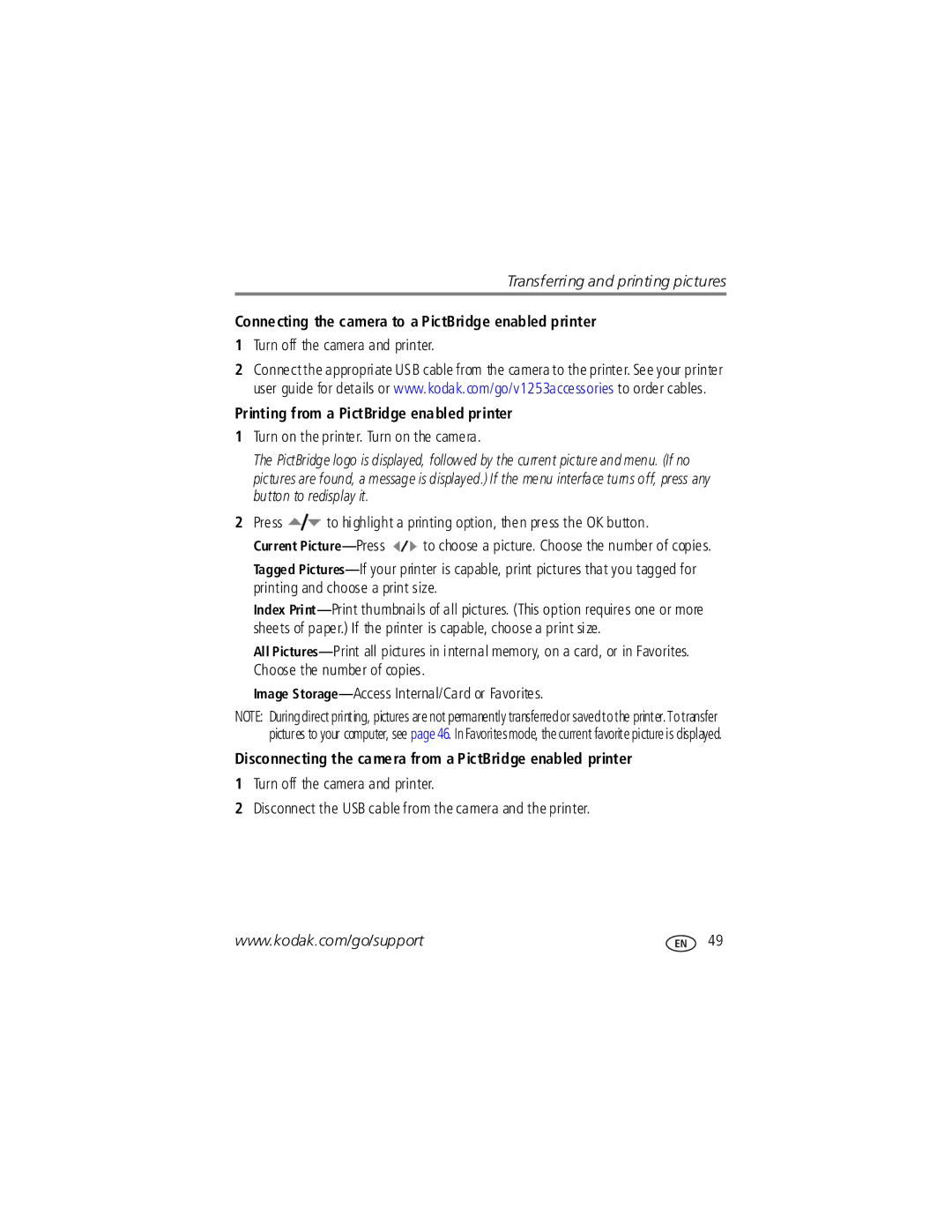Transferring and printing pictures
Connecting the camera to a PictBridge enabled printer
1Turn off the camera and printer.
2Connect the appropriate USB cable from the camera to the printer. See your printer user guide for details or www.kodak.com/go/v1253accessories to order cables.
Printing from a PictBridge enabled printer
1Turn on the printer. Turn on the camera.
The PictBridge logo is displayed, followed by the current picture and menu. (If no pictures are found, a message is displayed.) If the menu interface turns off, press any button to redisplay it.
2Press ![]() to highlight a printing option, then press the OK button.
to highlight a printing option, then press the OK button.
Current ![]() to choose a picture. Choose the number of copies. Tagged
to choose a picture. Choose the number of copies. Tagged
Index
All
Image
NOTE: Duringdirect printing, pictures are not permanently transferredor saved to the printer. To transfer pictures to your computer, see page46. In Favorites mode, the current favorite picture is displayed.
Disconnecting the camera from a PictBridge enabled printer
1Turn off the camera and printer.
2Disconnect the USB cable from the camera and the printer.
www.kodak.com/go/support | 49 |