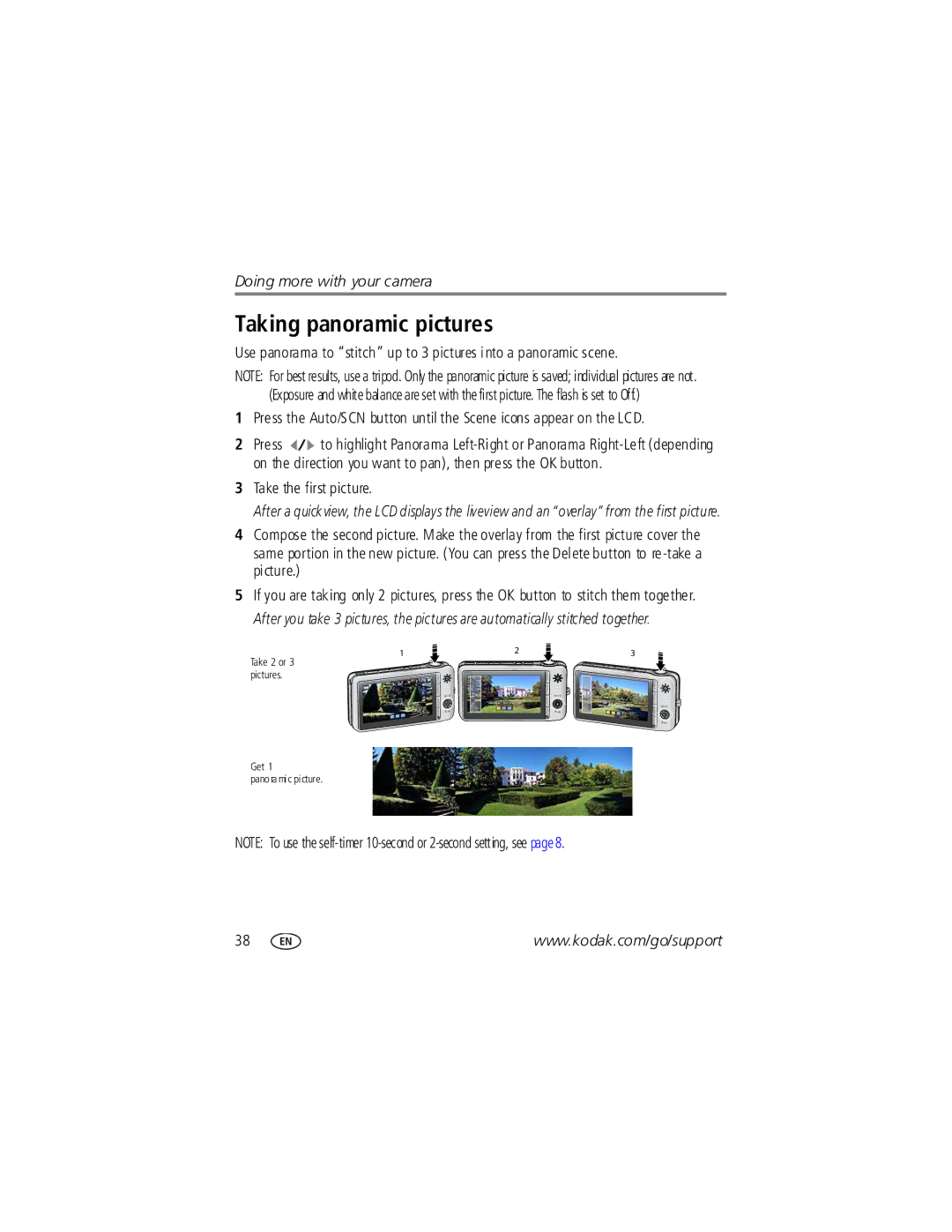Kodak EasyShare Zoom digital camera
For interactive tutorials For help with your camera
Eastman Kodak Company Rochester, New York
Front view
Back view
Optional
Table of contents
Table of contents
Setting up your camera
Attaching the strap Loading the KLIC-7004 battery
Charging the battery
Charge using a USB computer Charge using a Kodak 5V AC
Charge until all 3 Battery Charging lights are lit
Computer is turned on, and not in sleep mode
Turning on the camera
Charging the battery using other accessories
Press the On/Off button to turn the camera on in Auto mode
Setting the language and date/time
Storing pictures on an SD or MMC card
To review pictures/videos anytime, see
Taking pictures/videos
Reviewing the picture just taken
Using the framing marks to take pictures
Taking a video
Press the Shutter button halfway
Shutter button and recompose the scene
Take the picture or video
Using the 3X optical zoom
Using digital zoom
Completely down
Using the self-timer
Use the same procedure to take a video, but
Using the flash
Flash modes Flash fires Auto
Fill
Red Eye
Using different modes
Using Scene SCN modes
Press the OK button to choose a Scene mode
SCN mode For Manner
Museum
Self
Subject
Using camera Help
Understanding the picture-taking icons
Working with pictures/videos
Reviewing pictures/videos
Magnifying a picture
Playing a video
Using the undo delete feature
Deleting pictures/videos
Protecting pictures/videos from deletion
Press the Menu button to exit the menu
Using the menu button in review
Cropping pictures
Adding sound tags
Recording a sound tag
Edit
Using Kodak Perfect Touch technology
Playing a sound tag
Editing videos
Making a picture from a video
Trimming a video
You can do incredible things with your videos
Making a video action print
Highlight an option, then press the OK button
Using bookmarks
Using video bookmarks
Setting bookmarks
Running a continuous slide show loop
Running a slide show
Changing the slide show display interval
Begin Show Music Effect Play Order
Choosing a slide show transition
Running a multimedia slide show
Displaying pictures/videos on a television
Running a slide show with the photo frame dock
Viewing pictures/videos in different ways
Viewing as thumbnails multi-up
Viewing by date or by album
Viewing picture/video information
Copy pictures/videos
Selecting multiple pictures/videos
Copying pictures/videos
Videos
Understanding the review icons
Pictures
Understanding the blur warning icons
White-Print sharpness is not determined
Using the menu button to change settings
Capture plus for other picture-taking settings
Using the capture tab
Self-timer
Black-and-white or sepia
Using the capture plus tab
Preflash is set toOff
Using the video tab
Turned off Color Mode
ISO Speed
Sharpness
Use Setup to customize your camera
Customizing your camera
Orientation Sensor On default
Off Minutes default Video Out
Displayed with the correct side up Camera Sounds
Choose sound effects Functions
Damage the card
Formatting deletes all
Card during formatting may
Taking panoramic pictures
Take the first picture
Using the framing grid to compose a picture
Using exposure compensation to adjust picture brightness
Using the histogram to view picture brightness
Sharing your pictures
Tagging pictures for printing
Tagging pictures/videos for emailing
Printing tagged pictures
Press the Share button to exit the menu
Second-tag pictures/videos on your camera
Press the Share button. Press to find a picture/video
Tagging pictures as favorites
Third-transfer and email
Optional settings
Printing and emailing favorites
Third-transfer to your computer
Tagging pictures/videos for albums
Second-on your camera
Pre-tagging for album names
Installing the software
Transferring and printing pictures
Transferring pictures/videos
Using the USB cable
Using the photo frame dock
Kodak card readers
Using other options
Printing pictures
Connecting the camera to a PictBridge enabled printer
Printing from a PictBridge enabled printer
Disconnecting the camera from a PictBridge enabled printer
Turn off the camera and printer
Using a printer that is not PictBridge enabled
Dock compatibility for your camera
Ordering prints online
Printing from an optional SD or MMC card
Status Solution
Troubleshooting
Camera problems
Troubleshooting
Computer/connectivity problems
Picture quality problems
Status Solution
Direct printing PictBridge enabled printer problems
Turn the flash off see
Getting help
Ca me ra
Software
Other
Getting help
Camera specifications
Appendix
Lens protection-Built-in Digital zoom-5X continuous
Image file format
MP 169 1920 x 1080 pixels MP 43 1280 x 960 pixels
Video capture
Video output-NTSC or PAL PictBridge support-Yes
Care and maintenance
Operating temperature- 32-104F 0-40 C Tripod mount-1/4 inch
Appendix
Battery replacement, battery life
Extending battery life
Keep batteries out of the reach of children
Do not charge non-rechargeable batteries
Limitations
Limited warranty
Limited warranty coverage
Your rights
Outside the United States and Canada
Regulatory compliance
FCC compliance and advisory
Canadian DOC statement
Kodak EasyShare V1253 zoom digital camera
Appendix
N137
Australian C-Tick
Russian GOST-R
Index
Bookmarks
Help
Transfer to, 46 connector, USB / A/V, 24, 47 copy pictures
Favorites
ISO speed Kodak EasyShare software installing, 46 upgrading
Menu button, ii menu settings, 30 microphone, i modes
Icon
Language, 36 LCD
Running slide show Safety
Multimedia slide show, 23 multiple selections, 27 multi-up
Index
URLs, Kodak Web sites
USB

![]() to highlight Panorama
to highlight Panorama