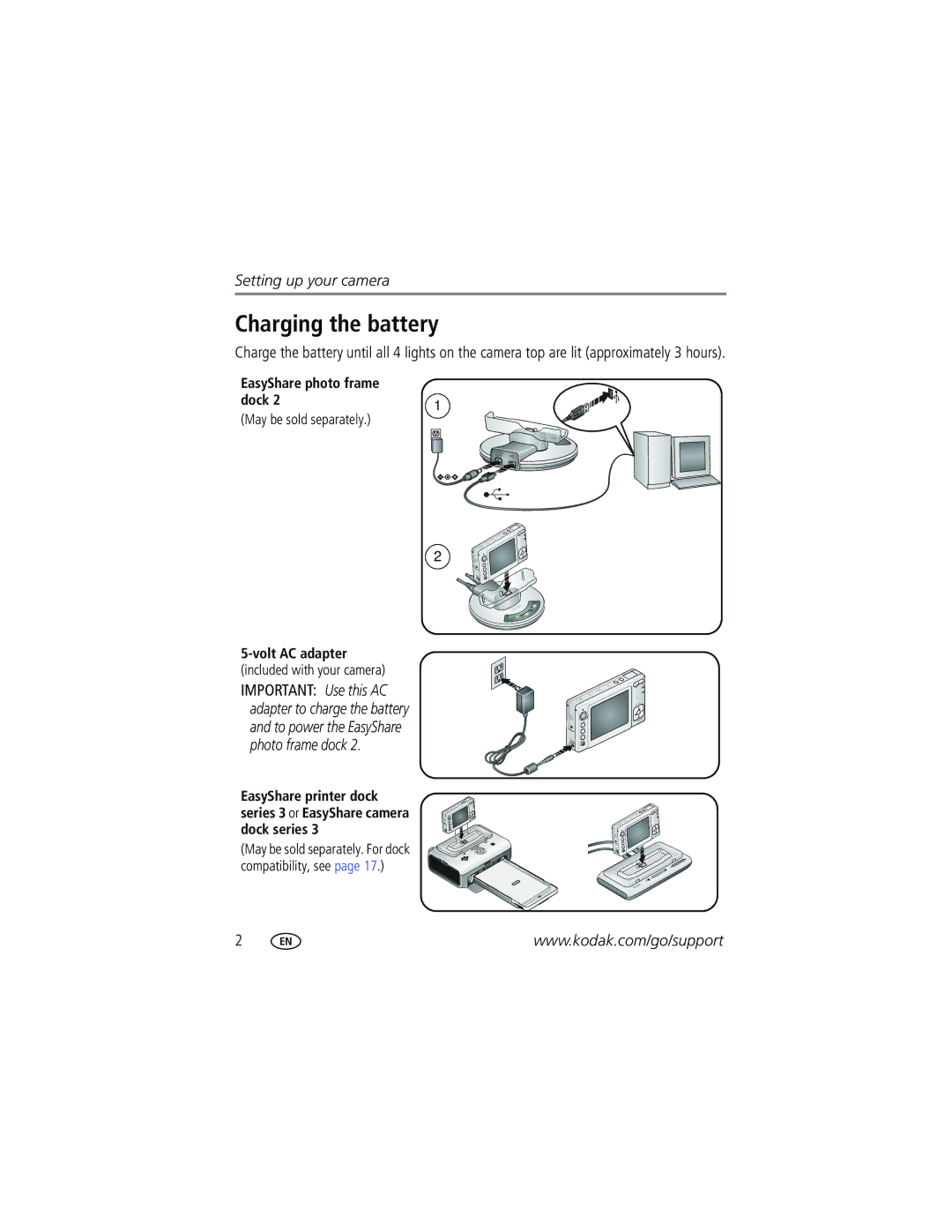Kodak EasyShare Zoom digital camera
Eastman Kodak Company Rochester, New York
4J3440
Front view
Back view
LCD
Table of contents
Table of contents
Setting up your camera
Attaching the strap Loading the battery
Charging the battery
Included with your camera
On/Off
Setting the date/time, first time
Turning on the camera
Storing pictures on an SD or MMC card
Notched corner
Taking pictures and videos
Taking a picture
Taking a video
Reviewing the picture or video just taken
Understanding the blur warning icons
Understanding the picture-taking icons
Is displayed during quickview
White-Printability is still being determined
Using the auto-focus framing marks for pictures
Press the Shutter button completely down to take the picture
Reviewing pictures and videos
Magnifying a picture during review
For details on blur warnings, see
Viewing multi-up thumbnails during review
Understanding the review icons
Deleting pictures and videos
Protecting pictures and videos from deletion
Mac OS X-follow the on-screen instructions
Installing the software
Follow the on-screen instructions to install the software
Transferring pictures with the USB cable
Direct printing with a PictBridge enabled printer
Also available for transferring
Printing pictures
Printing with an EasyShare printer dock series
Connecting the camera to a PictBridge enabled printer
Printing from a PictBridge enabled printer
Turn off the camera and printer
Turn on the printer. Turn on the camera
Using a printer that is not PictBridge enabled
Disconnecting the camera from a PictBridge enabled printer
Ordering prints online
Printing from an optional SD or MMC card
Dock Docking configuration
Dock compatibility for your camera
Custom
Dock
Using optical zoom
Using digital zoom
Use optical zoom to get up to 3X closer to your subject
To zoom out
Changing the flash settings
For flash settings in each mode, see
Picture-taking modes
Press the Scene button
Press the OK button to choose a Scene mode
Scene modes
For Camera pre-settings Manner
Museum
Fireworks
Backlight
Running a slide show
Starting the slide show
Changing the slide show display interval
To interrupt the Slide Show, press the OK button
Press to highlight On, then press the OK button
Running a continuous slide show loop
Choosing a slide show transition
Review pictures and videos on the television
Cropping pictures
Reviewing pictures and videos on a television
Making pictures from a video
Viewing picture/video information
Press the Review button Press to locate a video
Press Review
Using the histogram to view picture brightness
Using exposure compensation to adjust picture brightness
Copying pictures and videos
Before you copy, make sure that
Copy pictures or videos
Changing picture-taking settings
Setting Icon Options Self-timer Off default
Setting Icon Options Burst Off default
Video Size 640 x 480 default
Picture Size
320 x
To black-and-white or sepia
When in Landscape mode
Setting Icon Options Set Album Off default
Memory, even if a card is installed
Available in Video mode
Motion Image On default Stabilization Off
Customizing your camera
Setting Options Video Out
Orientation Sensor On default
Video Print On default
Photo Frame
Card
Pre-tagging for album names
First-on your computer
Second-on your camera
Third-transfer to your computer
Tagging pictures/videos for albums
Highlight Exit, then press the OK button
Third-transfer to your computer
Sharing your pictures
Second-on your camera
Printing tagged pictures
Tagging pictures for printing
Tagging pictures and videos for emailing
Tagging pictures as favorites
Second-tag pictures/videos on your camera
Press the Share button. Press to locate a picture/video
Press the Share button to exit the menu
Optional settings
Share your favorite pictures in 3 easy steps
Tagging favorites for print and email
Removing all favorites from your camera
Preventing favorites from transferring to the camera
Camera problems
Status Solution
Status Solution
Computer/connectivity problems
Picture quality problems
Reposition the camera for more available light
Direct printing PictBridge enabled printer problems
Helpful links
Camera
Software
Other
Telephone customer support
Camera specifications
Output image size
Color electronic viewfinder-LCD
Lens protection-Built-in
ISO speed
Electronic flash
Video capture
Image file format
Tripod mount-1/4 inch
Flash settings in each mode
Capture modes Default setting Available settings Auto
Capture modes Default setting Available settings Snow
Close-up
Night Portrait
Landscape
Storage capacities
Picture storage capacity
Video storage capacity
Number of pictures MB internal memory
Important safety instructions
Using this product
Battery safety and handling
When removing the battery, allow it to cool it may be hot
Battery life
Extending battery life
Power-saving features
If no action for Camera To turn it back on
Limitations
Limited Warranty
Limited warranty coverage
Your rights
Outside the United States and Canada
Regulatory compliance
FCC compliance and advisory
Australian C-Tick
Kodak EasyShare V550 zoom digital camera
Canadian DOC statement
MPEG-4
Out setting, 25 A/V out, USB, ii about
Beach Blur warning, 7, 35 burst Button
Format
Copy pictures
Flower, 22 focus
Long time exposure
Power
Using
Motion image stabilization
Party
Set album, 32 setting
Sounds, 33 speaker, ii specifications, camera, 49 status
Video/AF assist/self-timerlight, i viewfinder Viewing
Strap, 1 strap post, ii support, technical
Turning camera on and off
Emailing tagged, 38 length