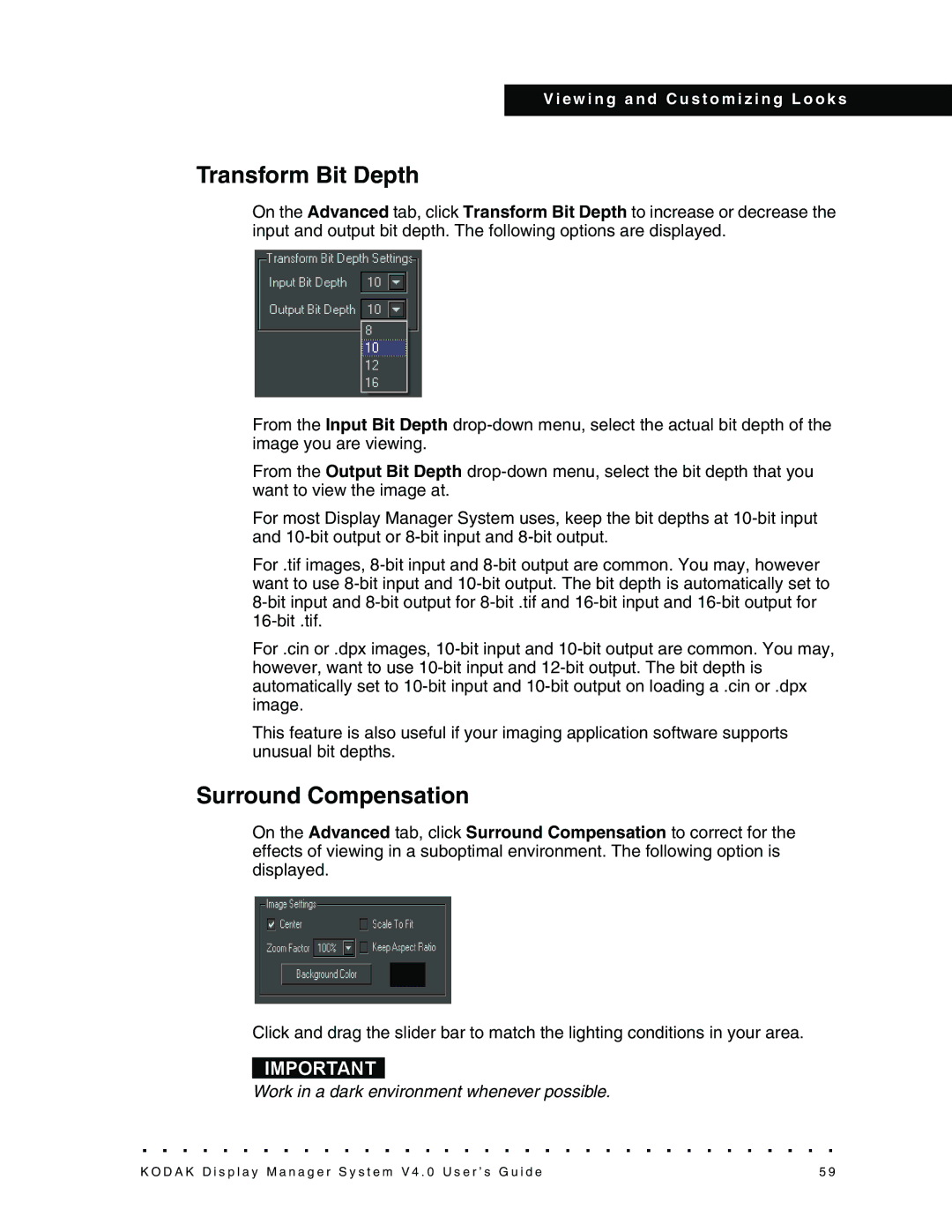VERSION 4.0, 4F3698 specifications
Kodak 4F3698, VERSION 4.0, is a cutting-edge imaging technology designed specifically for advanced photographic applications, primarily in professional and commercial settings. This latest version builds on Kodak's long-standing reputation for excellence in imaging solutions, incorporating a number of significant enhancements that cater to the evolving demands of photographers and imaging specialists.One of the main features of Kodak 4F3698 is its impressive resolution capabilities. With a resolution of up to 48 megapixels, it allows users to capture stunningly detailed images that are vital for high-quality prints and enlargements. This capability ensures that photographers can reproduce intricate details and textures, which was previously a challenge with lower-resolution formats.
In terms of dynamic range, Kodak 4F3698 offers an exceptional tone response, enabling it to capture a greater range of light values in a single image. This is particularly beneficial in situations with high contrast, where details can easily be lost in shadows or highlights. The technology utilizes advanced sensor architecture and innovative algorithms to maintain clarity and fidelity across all tonal ranges.
The color accuracy of Kodak 4F3698 is another highlight, achieved through sophisticated color science that captures a wide spectrum of colors with precision. Photographers can expect vivid and true-to-life color representation, which is essential for tasks such as commercial photography and art reproduction.
Kodak has also integrated several technological advancements into this version. The incorporation of AI-driven features allows for enhanced image processing, including automated enhancements and intelligent noise reduction. These features not only save time in post-processing but also ensure that images maintain their quality without sacrificing detail.
Moreover, Kodak 4F3698 is designed with user-friendliness in mind, featuring intuitive controls and connectivity options. Photographers can seamlessly integrate it into their workflows, whether they are shooting in a studio or on-location. It supports a variety of file formats, ensuring compatibility with multiple editing platforms and software.
Durability and reliability are built into the design, allowing the Kodak 4F3698 to withstand the rigors of daily use. Its rugged construction and weather-resistant features make it suitable for a range of shooting environments, catering to the needs of adventurous photographers.
In summary, Kodak 4F3698, VERSION 4.0, stands out with its exceptional resolution, dynamic range, color accuracy, and user-friendly features, making it a pivotal tool for professionals pursuing excellence in imaging. Its blend of cutting-edge technology and practical application positions it as a leading choice for serious photographers worldwide.