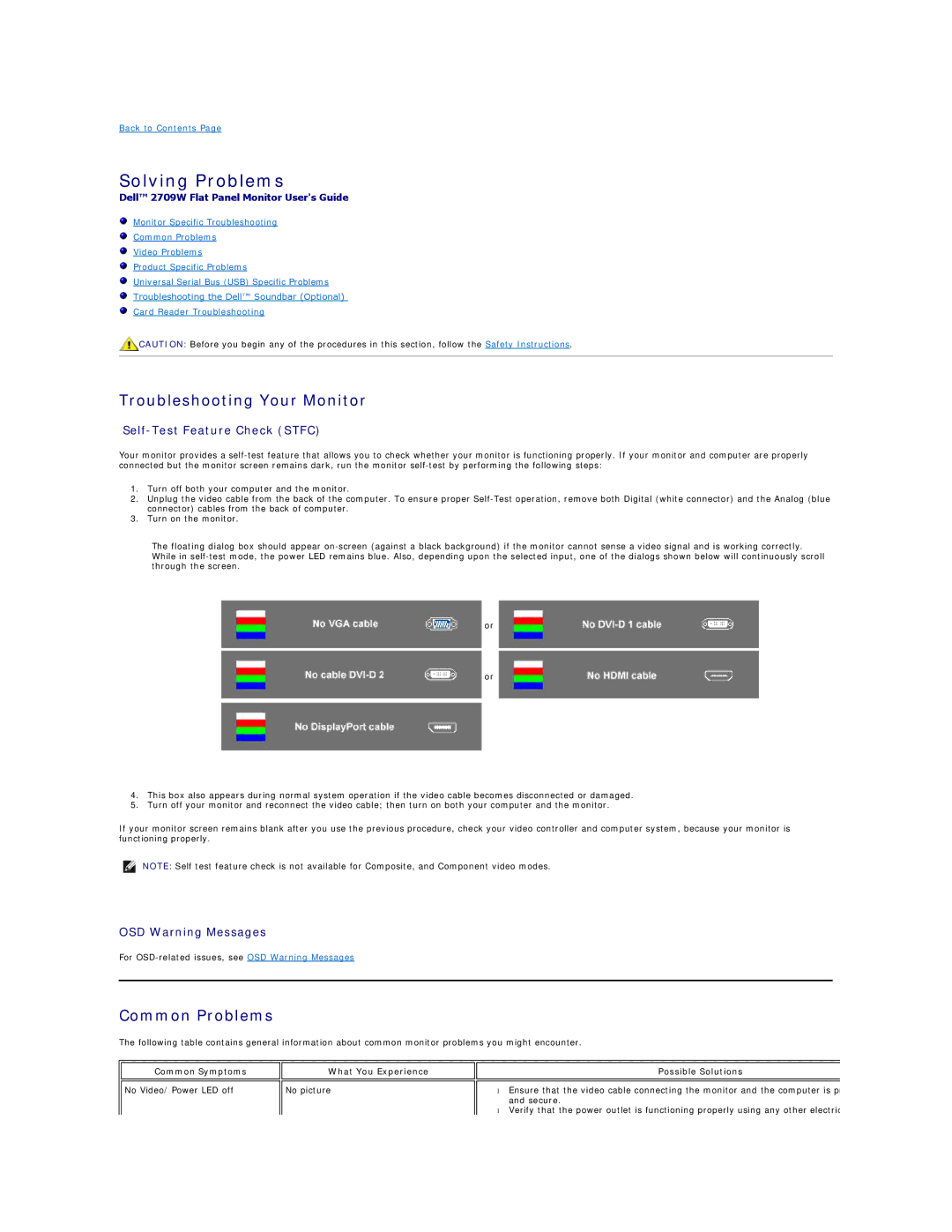Back to Contents Page
Solving Problems
Dell™ 2709W Flat Panel Monitor User's Guide
Monitor Specific Troubleshooting
Common Problems
Video Problems
Product Specific Problems
Universal Serial Bus (USB) Specific Problems
Troubleshooting the Dell™ Soundbar (Optional)
Card Reader Troubleshooting
![]() CAUTION: Before you begin any of the procedures in this section, follow the Safety Instructions.
CAUTION: Before you begin any of the procedures in this section, follow the Safety Instructions.
Troubleshooting Your Monitor
Self-Test Feature Check (STFC)
Your monitor provides a
1.Turn off both your computer and the monitor.
2.Unplug the video cable from the back of the computer. To ensure proper
3.Turn on the monitor.
The floating dialog box should appear
or
or
4.This box also appears during normal system operation if the video cable becomes disconnected or damaged.
5.Turn off your monitor and reconnect the video cable; then turn on both your computer and the monitor.
If your monitor screen remains blank after you use the previous procedure, check your video controller and computer system, because your monitor is functioning properly.
NOTE: Self test feature check is not available for Composite, and Component video modes.
OSD Warning Messages
For
Common Problems
The following table contains general information about common monitor problems you might encounter.
Common Symptoms
No Video/ Power LED off
What You Experience
No picture
Possible Solutions
•Ensure that the video cable connecting the monitor and the computer is p and secure.
•Verify that the power outlet is functioning properly using any other electric