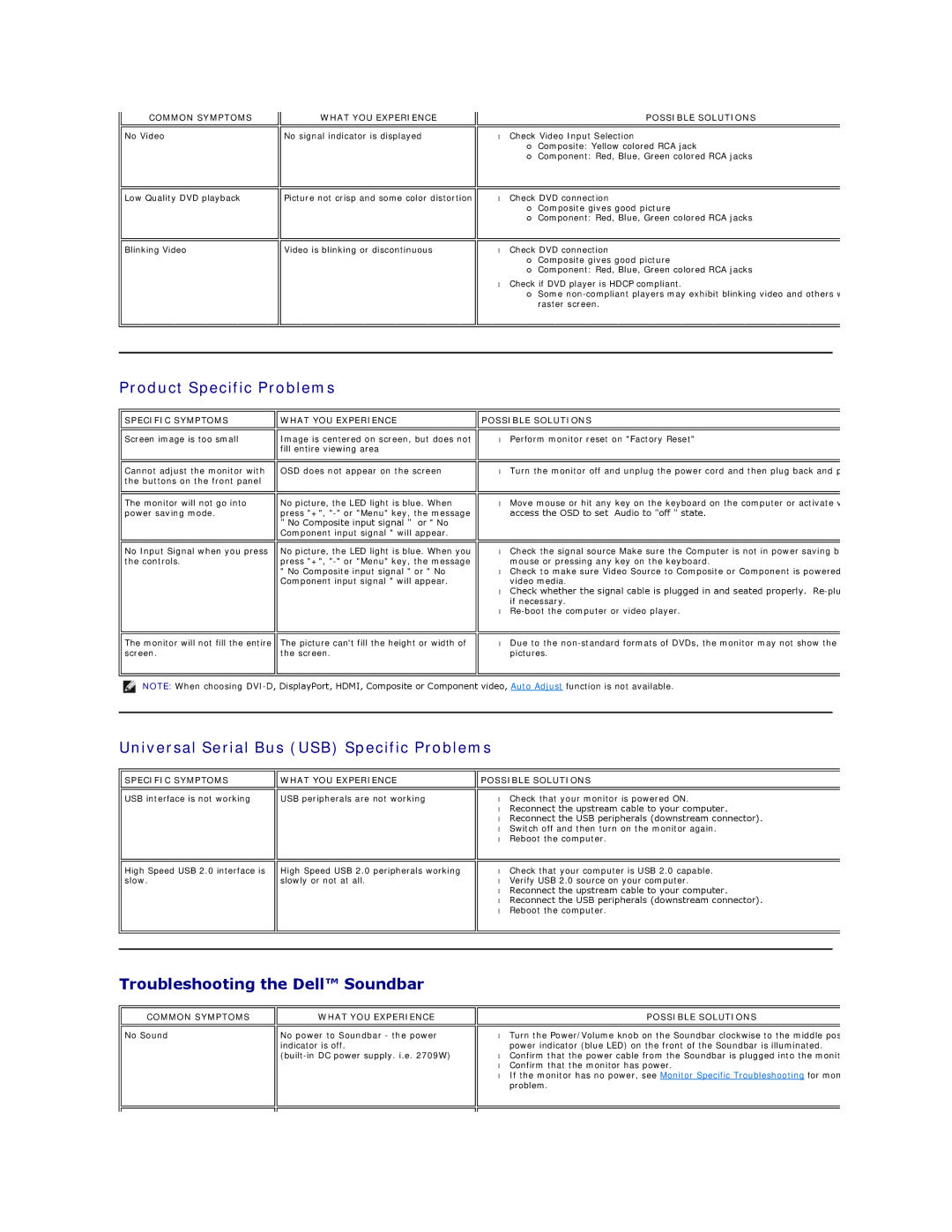COMMON SYMPTOMS
No Video
Low Quality DVD playback
Blinking Video
WHAT YOU EXPERIENCE
No signal indicator is displayed
Picture not crisp and some color distortion
Video is blinking or discontinuous
POSSIBLE SOLUTIONS
•Check Video Input Selection
¡Composite: Yellow colored RCA jack
¡Component: Red, Blue, Green colored RCA jacks
•Check DVD connection
¡Composite gives good picture
¡Component: Red, Blue, Green colored RCA jacks
•Check DVD connection
¡Composite gives good picture
¡Component: Red, Blue, Green colored RCA jacks
•Check if DVD player is HDCP compliant.
¡Some
Product Specific Problems
SPECIFIC SYMPTOMS
WHAT YOU EXPERIENCE | POSSIBLE SOLUTIONS |
|
|
|
|
Screen image is too small
Cannot adjust the monitor with the buttons on the front panel
The monitor will not go into power saving mode.
Image is centered on screen, but does not fill entire viewing area
OSD does not appear on the screen
No picture, the LED light is blue. When press "+",
"No Composite input signal " or " No Component input signal " will appear.
•Perform monitor reset on "Factory Reset"
•Turn the monitor off and unplug the power cord and then plug back and p
•Move mouse or hit any key on the keyboard on the computer or activate v access the OSD to set Audio to "off " state.
No Input Signal when you press the controls.
No picture, the LED light is blue. When you press "+",
"No Composite input signal " or " No Component input signal " will appear.
•Check the signal source Make sure the Computer is not in power saving b mouse or pressing any key on the keyboard.
•Check to make sure Video Source to Composite or Component is powered video media.
•Check whether the signal cable is plugged in and seated properly.
•
The monitor will not fill the entire screen.
The picture can't fill the height or width of the screen.
•Due to the
NOTE: When choosing
Universal Serial Bus (USB) Specific Problems
SPECIFIC SYMPTOMS
USB interface is not working
![]()
![]() WHAT YOU EXPERIENCE
WHAT YOU EXPERIENCE
USB peripherals are not working
![]()
![]() POSSIBLE SOLUTIONS
POSSIBLE SOLUTIONS
•Check that your monitor is powered ON.
•Reconnect the upstream cable to your computer.
•Reconnect the USB peripherals (downstream connector).
•Switch off and then turn on the monitor again.
•Reboot the computer.
High Speed USB 2.0 interface is slow.
High Speed USB 2.0 peripherals working slowly or not at all.
•Check that your computer is USB 2.0 capable.
•Verify USB 2.0 source on your computer.
•Reconnect the upstream cable to your computer.
•Reconnect the USB peripherals (downstream connector).
•Reboot the computer.
Troubleshooting the Dell™ Soundbar
COMMON SYMPTOMS
No Sound
WHAT YOU EXPERIENCE
No power to Soundbar - the power indicator is off.
POSSIBLE SOLUTIONS
•Turn the Power/Volume knob on the Soundbar clockwise to the middle pos power indicator (blue LED) on the front of the Soundbar is illuminated.
•Confirm that the power cable from the Soundbar is plugged into the monit
•Confirm that the monitor has power.
•If the monitor has no power, see Monitor Specific Troubleshooting for mon problem.