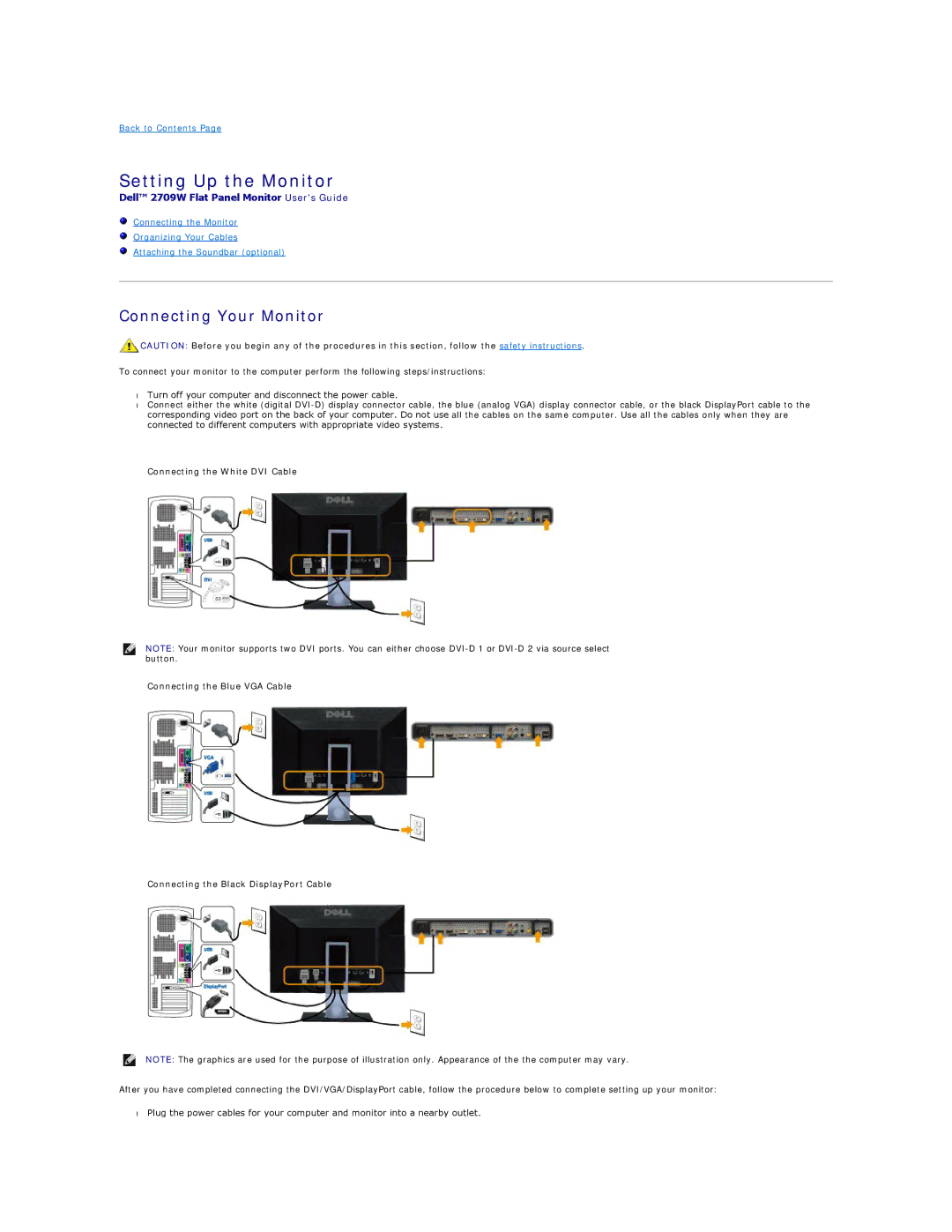Back to Contents Page
Setting Up the Monitor
Dell™ 2709W Flat Panel Monitor User's Guide
Connecting the Monitor
Organizing Your Cables
Attaching the Soundbar (optional)
Connecting Your Monitor
![]() CAUTION: Before you begin any of the procedures in this section, follow the safety instructions.
CAUTION: Before you begin any of the procedures in this section, follow the safety instructions.
To connect your monitor to the computer perform the following steps/instructions:
•Turn off your computer and disconnect the power cable.
•Connect either the white (digital
Connecting the White DVI Cable
NOTE: Your monitor supports two DVI ports. You can either choose
Connecting the Blue VGA Cable
Connecting the Black DisplayPort Cable
NOTE: The graphics are used for the purpose of illustration only. Appearance of the the computer may vary.
After you have completed connecting the DVI/VGA/DisplayPort cable, follow the procedure below to complete setting up your monitor:
•Plug the power cables for your computer and monitor into a nearby outlet.