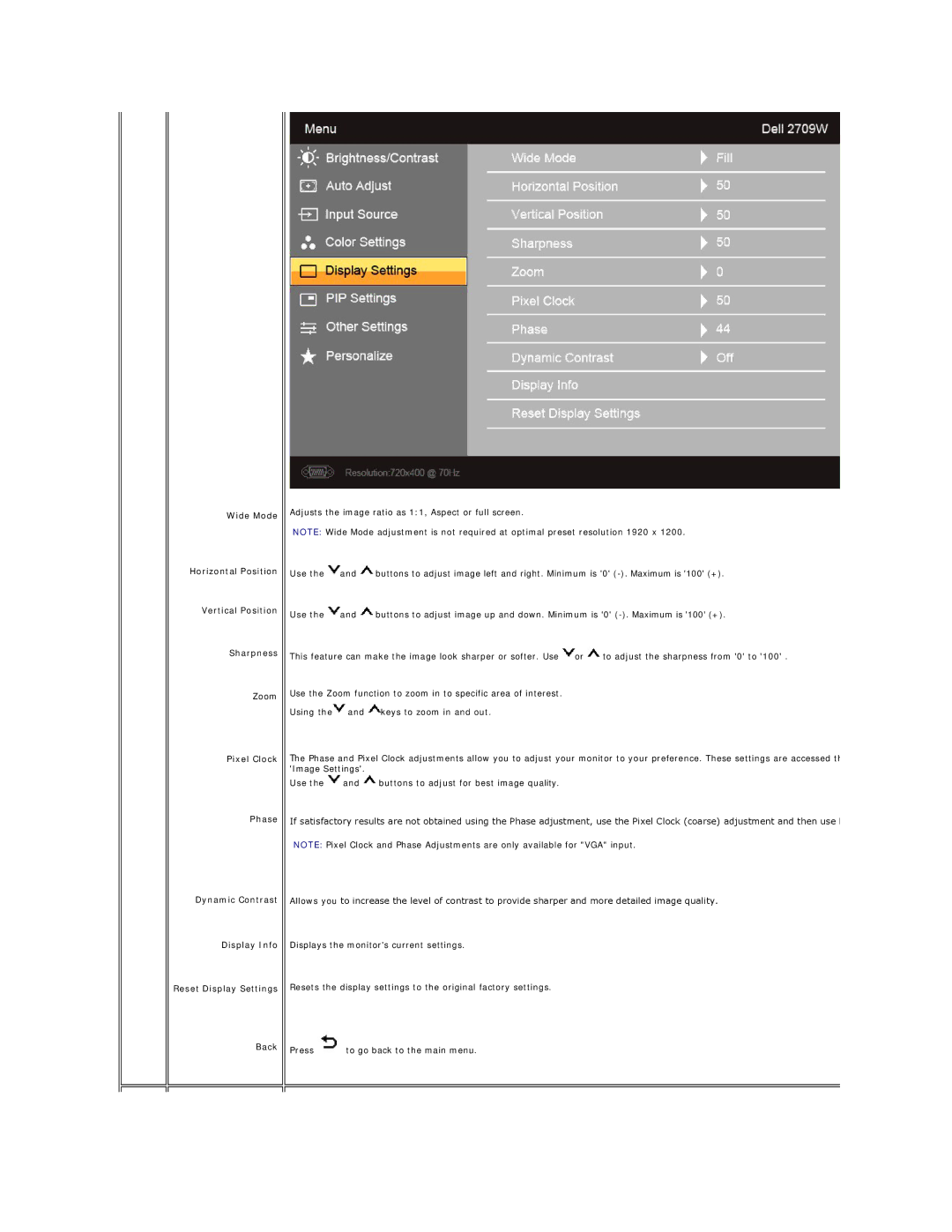Wide Mode
Horizontal Position
Vertical Position
Sharpness
Zoom
Pixel Clock
Phase
Dynamic Contrast
Display Info
Reset Display Settings
Back
Adjusts the image ratio as 1:1, Aspect or full screen.
NOTE: Wide Mode adjustment is not required at optimal preset resolution 1920 x 1200.
Use the ![]() and
and ![]() buttons to adjust image left and right. Minimum is '0'
buttons to adjust image left and right. Minimum is '0'
Use the ![]() and
and ![]() buttons to adjust image up and down. Minimum is '0'
buttons to adjust image up and down. Minimum is '0'
This feature can make the image look sharper or softer. Use ![]() or
or ![]() to adjust the sharpness from '0' to '100' .
to adjust the sharpness from '0' to '100' .
Use the Zoom function to zoom in to specific area of interest.
Using the![]() and
and ![]() keys to zoom in and out.
keys to zoom in and out.
The Phase and Pixel Clock adjustments allow you to adjust your monitor to your preference. These settings are accessed th 'Image Settings'.
Use the ![]() and
and ![]() buttons to adjust for best image quality.
buttons to adjust for best image quality.
If satisfactory results are not obtained using the Phase adjustment, use the Pixel Clock (coarse) adjustment and then use
NOTE: Pixel Clock and Phase Adjustments are only available for "VGA" input.
Allows you to increase the level of contrast to provide sharper and more detailed image quality.
Displays the monitor's current settings.
Resets the display settings to the original factory settings.
Press ![]() to go back to the main menu.
to go back to the main menu.