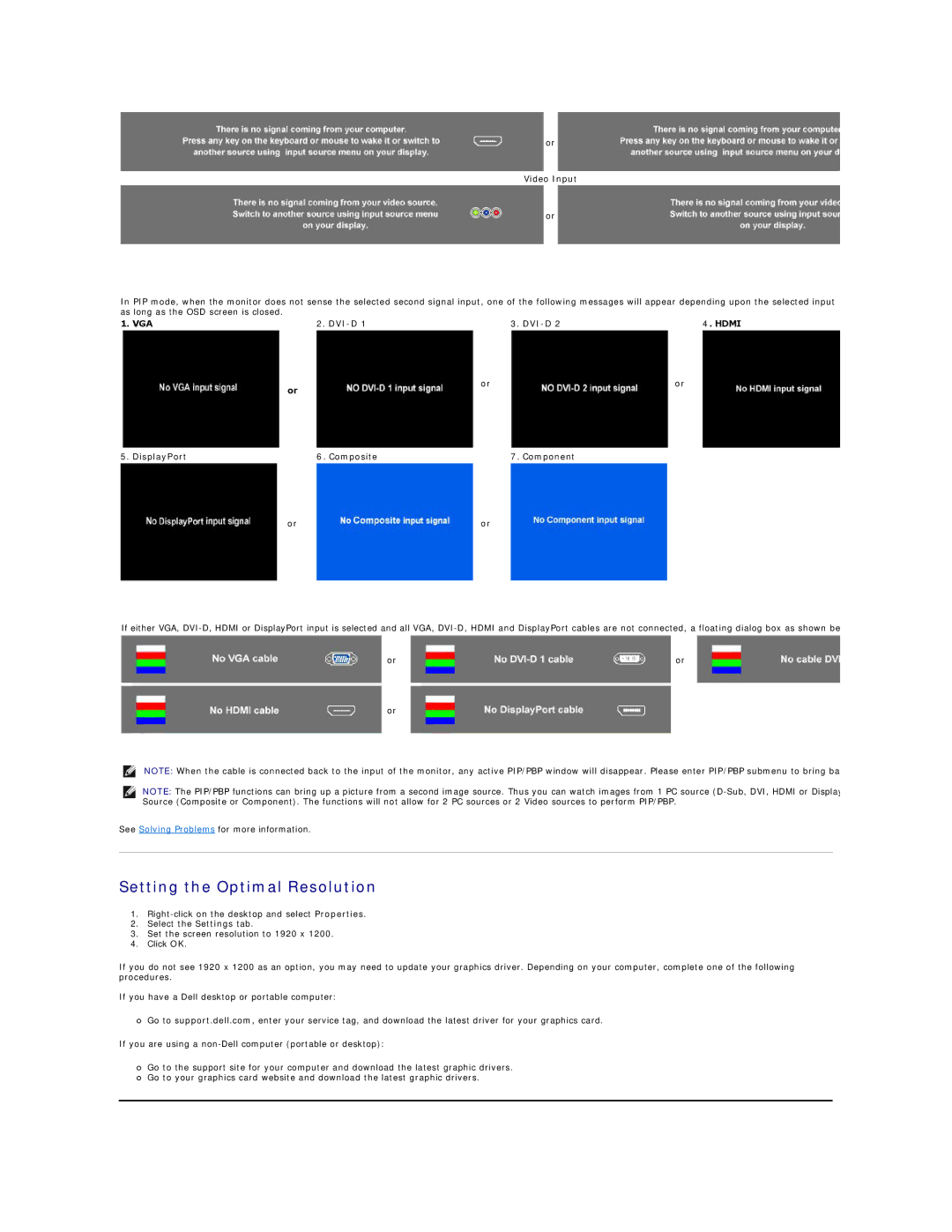or
Video Input
or
In PIP mode, when the monitor does not sense the selected second signal input, one of the following messages will appear depending upon the selected input as long as the OSD screen is closed.
1. VGA | 2. | 3. | 4. HDMI |
| or | or | or |
|
|
| |
5. DisplayPort | 6. Composite | 7. Component |
|
| or | or |
|
If either VGA,
or | or |
or
NOTE: When the cable is connected back to the input of the monitor, any active PIP/PBP window will disappear. Please enter PIP/PBP submenu to bring ba
NOTE: The PIP/PBP functions can bring up a picture from a second image source. Thus you can watch images from 1 PC source
See Solving Problems for more information.
Setting the Optimal Resolution
1.
2.Select the Settings tab.
3.Set the screen resolution to 1920 x 1200.
4.Click OK.
If you do not see 1920 x 1200 as an option, you may need to update your graphics driver. Depending on your computer, complete one of the following procedures.
If you have a Dell desktop or portable computer:
¡Go to support.dell.com, enter your service tag, and download the latest driver for your graphics card.
If you are using a
¡Go to the support site for your computer and download the latest graphic drivers.
¡Go to your graphics card website and download the latest graphic drivers.