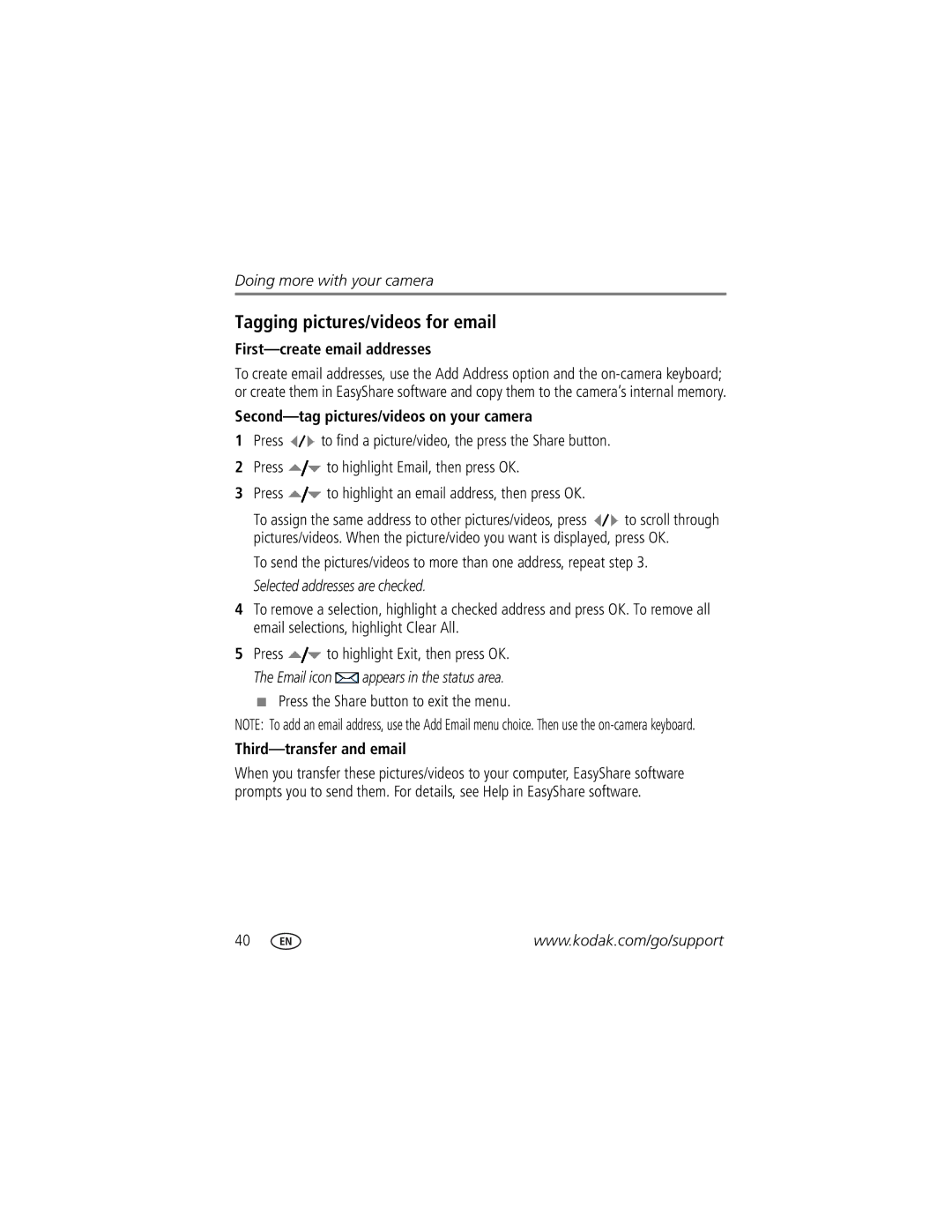Kodak EasyShare Z1085 is Zoom digital camera
Eastman Kodak Company Rochester, NY
Front view
Back view
LCD
Table of contents
Table of contents
Attaching the strap Loading the battery
To extend battery life, see
Turning on the camera Setting the language, date/time
Storing pictures on an optional SD or Sdhc card
Taking a picture
Taking a video
To review pictures/videos anytime, see
Using the framing marks to take pictures
Reviewing the picture/video just taken
Press the Shutter button halfway
Capture modes
Scene modes
For
To zoom out
Using optical zoom
SCN mode For
Take the picture or video
Using the flash
Using the self-timer
Or press the Shutter button completely down
Taking panoramic pictures
Take the first picture
Status icons indicate mode, feature, and camera status
Understanding the picture-taking icons
Reviewing pictures/videos
Magnifying a picture during review
Press the Review button
Playing a video
Viewing picture/video information
Button to turn on/off status icons
Deleting pictures/videos
Using the undo delete feature
Protecting pictures/videos from deletion
Using the menu button in Review
Recording a sound tag
Adding sound tags
Playing a sound tag
Cropping pictures
Using Kodak Perfect Touch technology
Edit tab Press to highlight Crop. Press OK
Trimming a video
Editing videos
Making a picture from a video
Press to navigate through video frames
Setting bookmarks
Using video bookmarks
Using bookmarks
Making a video action print
Use Slide Show to display your pictures/videos on the LCD
Running a slide show
Starting the slide show
Creating a multimedia slide show
Changing the slide show display interval
Running a continuous slide show loop
You can set the display interval from 3-60 seconds
Displaying pictures/videos on a television
Viewing as thumbnails multi-up
Viewing pictures/videos in different ways
Searching pictures by date, favorites, or other tag
Press the Review button, then to find a
Selecting multiple pictures/videos
Copying pictures/videos
Copy pictures/videos
Pictures
Understanding the review icons
Videos
Using the Menu button to change settings
Black-and-white or sepia
Capture + Options
Using the Capture + menu
AF Control
White Balance
LCD Brightness Power Save High Power Image Storage
Using the Setup menu
Setup Options
Even if a card is installed
Is set to Off
Auto Power Off Minutes
Sound Volume Off High Medium Low Date & Time
Features
Reset Camera Reset all camera settings to their defaults
Card
Cancel-exits without making a change
Format
Those that are protected Internal memory About
M modes
Mode For
To control
M modes-seepage
Changing P or M mode settings
Shutter speed-control how long the shutter stays open
Macro
Using the framing grid to compose a picture
Focus mode Description
Infinity
Button is pressed Event First Burst Example
Using burst
Mode Icon Description Purpose
Last Burst
If the exposure
Using the histogram to view picture brightness
Using exposure compensation with exposure bracketing
Then the exposures
Press the Share button to exit the menu
Sharing your pictures
Tagging pictures for printing
Printing tagged pictures
Second-tag pictures/videos on your camera
Tagging pictures/videos for email
First-create email addresses
Third-transfer and email
Tagging pictures/videos with tags that you create
Pre-tagging
Tag pictures as favorites
Tagging pictures/videos as favorites
View favorites on your camera
Installing the software
Follow the on-screen instructions to install the software
Transferring pictures with the USB cable
Also available for transferring
Printing pictures
Connecting the camera to a PictBridge enabled printer
Turn off the camera and printer
Disconnecting the camera from a PictBridge enabled printer
Using a printer that is not PictBridge enabled
Printing from a PictBridge enabled printer
Turn on the printer. Turn on the camera
Ordering prints online
Dock compatibility for your camera
Printing from an optional SD/SDHC card
Camera problems Try one or more of the following
Including protected files
Troubleshooting
Camera ready light status
44, or delete pictures see
Try one or more of the following
Also deletes email addresses, and tag names. To
Videos, including protected files
Help
Software
Helpful links
Camera
Other
Getting help
Camera specifications
Combined zoom-25X
Microphone-Yes Speaker-Yes
Smart Capture Mode Other Modes
Auto power off-Selectable 1, 3, 5, 10 minutes
Operating temperature-32-104F0-40C
Output image size
When removing the battery, allow it to cool it may be hot
Extending battery life
Battery life
Do not charge non-rechargeable batteries
Care and maintenance
Limited warranty
Limited warranty coverage
Limitations
Your rights
Outside the United States and Canada
Australian C-Tick
Regulatory compliance
FCC compliance and advisory
Kodak EasyShare Z1085 is zoom digital camera
Canadian DOC statement
China RoHS Russian GOST-R
MPEG-4
Burst, 37 delete, ii, 5 flash
Backlight, 7 battery
Out
Audio/video, 23 USB
About pictures, videos, 14 installing
Settings, 9 flower, 7 focus
Mode dial, 6 picture-taking, 12 review
Exposure
ISO speed Kodak EasyShare software installing, 43 upgrading
OK button
After taking
Program mode Protecting pictures, videos
Running a slide show
Index
Copying

![]() to find a picture/video, the press the Share button.
to find a picture/video, the press the Share button.![]() to highlight Email, then press OK.
to highlight Email, then press OK.![]() to highlight an email address, then press OK.
to highlight an email address, then press OK.![]() to scroll through pictures/videos. When the picture/video you want is displayed, press OK.
to scroll through pictures/videos. When the picture/video you want is displayed, press OK.![]() to highlight Exit, then press OK. The Email icon
to highlight Exit, then press OK. The Email icon ![]() appears in the status area.
appears in the status area.