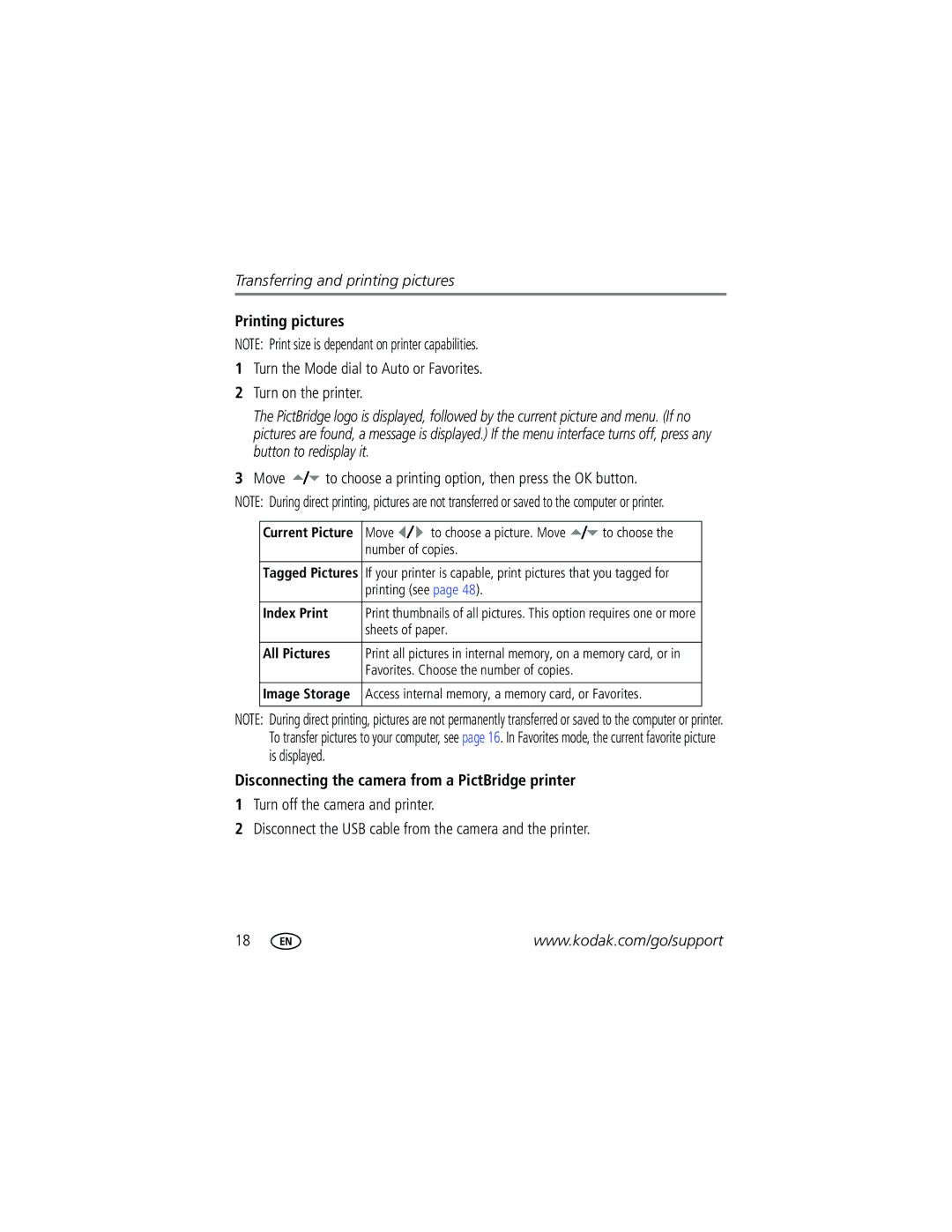Kodak EasyShare Z612 zoom digital camera
Eastman Kodak Company Rochester, New York
4J4801en
Front View
Back View
Table of contents
Table of contents
Setting up your camera
Attaching the lens cap and camera strap
Charging the battery
Loading the battery
Charge the Li-Ion rechargeable battery before first use
For more battery information, see
Language
Setting the language and date/time, other times
Storing pictures on an SD or MMC card
Taking pictures and videos
Taking a picture
Capture modes in liveview
Capture modes-shutter pressed halfway
Reviewing a quickview of the picture or video just taken
Viewing multi-up thumbnails
Using the Auto-Focus AF framing marks pictures
Press the Shutter button completely down to take the picture
Reviewing pictures and videos
Pictures
Videos
Press Review to view and work with your pictures and videos
Identifying the review icons
Picture
Video
Checking camera and picture status
Review options
Using optical zoom
Use this feature to view the magnification of the picture
Magnifying a picture during review
To zoom out
Using the flip-up flash
Using advanced digital zoom
Take the picture or video
Flash-to-subject distance Zoom position Flash distance
Protecting pictures and videos from deletion
Deleting pictures and videos
Installing the software
Follow the on-screen instructions to install the software
Mac OS X-follow the on-screen instructions
Transferring pictures
Transferring pictures with a USB cable, model U-8
Also available for transferring
Direct printing with a PictBridge enabled printer
Connecting the camera to the printer
Printing pictures
Turn the Mode dial to Auto or Favorites Turn on the printer
Disconnecting the camera from a PictBridge printer
Printing pictures
Ordering prints online
Printing pictures from your computer
Kodak EasyShare dock Docking configuration
Dock compatibility for your camera
You can also check dock compatibility for your camera at
Picture-taking modes
Use this mode For Aperture
Priority
Shutter
Manual
Turn the Mode dial to Scene
Scene modes
Press the OK button to close the selection process
Beach Bright beach scenes Snow Bright snow scenes Fireworks
Tripod
Children Action pictures of children in bright light
Changing the flash settings
Fires again when the picture is taken
Flash-icon behavior
Off Never
Using the focus button
Focus mode Description Normal AF
Default
Macro AF
Using self-timer, burst, and exposure bracketing
Some settings may be unavailable in some modes
Flash forced off
Using the histogram to view picture brightness
Using exposure compensation with exposure bracketing
If exposure
Interval is set to Taken are
Pasm modes
Changing Pasm mode settings
Turn the Mode dial to P, A, S, or M
Changing picture-taking settings
Setting Icon Options Picture Size
Compression
Video Size
Minutes
AF Zone
Selectable-zone AF- use
AF Control
Normal default
Internal memory, even if a card is installed
Setup Menu See Customizing your camera
Low Color
Customizing your camera
Setting Icon Options Date Stamp
Camera Sounds Theme default-overall
Low default Medium High Date & Time
Off Advanced Digital Zoom
To turn off Video Out Ntsc default- used in North
Or mode change Print Warning
Choose a language Reset Camera
Camera defaults
Review mode, press the Info button to view the settings
Setting Icon Options Format
Viewing picture/video information
Card
Copying pictures and videos
Before you copy, make sure that
Card is inserted in the camera
Copy pictures or videos
Making a video action print or picture
Video action picture
Press the Menu button to exit the menu
Video picture
Using Kodak Perfect Touch technology
Cropping pictures
Running a slide show
Starting the slide show
Changing the slide show display interval
To interrupt the Slide Show, press the OK button
Pre-tagging for album names
Running a continuous slide show loop
Displaying pictures and videos on a television
First-on your computer
Second-on your camera
Third-transfer to your computer
Tagging pictures/videos for albums
Highlight Exit, then press the OK button
Second-on your camera
Press to highlight Exit, then press the OK button
Third-transfer to your computer
When can I tag my pictures and videos?
Sharing your pictures
Tagging pictures for printing
Favorites
Tagging pictures and videos for emailing
Printing tagged pictures
Second-tag pictures/videos on your camera
Tagging pictures as favorites
Press the Share button to exit the menu
Third-transfer and email
Share your favorite pictures in 4 easy steps
Optional favorite settings
Removing all favorites from your camera
Preventing favorites from transferring to the camera
Printing favorites
Emailing favorites
Camera problems
Try one or more of the following
Try one or more of the following
Computer/connectivity problems
Picture quality problems
Mode-dial-light indicator status
Direct printing PictBridge problems
Status Solution
Helpful links
Camera
Other
Telephone customer support
Disk space
Camera specifications
Kodak EasyShare Z612 zoom digital camera
Displays
Lens
Exposure
Flash
Capture
Power
Other features
Review
Communication with computer/TV
32-104 F 0-40 C
Storage capacities
Internal memory
Standard compression
Power-saving features
If no action for Camera To turn it back on
Important safety instructions
Using this product
Battery safety and handling
Battery information
Kodak battery replacement types/battery life
Extending battery life
Actual battery life may vary based on usage
Kodak EasyShare printer dock-powers your camera, makes
Kodak 3-volt AC adapter-powers your camera
Warranty
Limited warranty
Limited warranty coverage
Limitations
Your rights
Regulatory compliance
Outside the United States and Canada
FCC compliance and advisory
Canadian DOC statement
Australian C-Tick
Vcci Class B ITE
English translation
Numerics
Enhancement
Camera defaults, return to, 38 camera dock
Attaching
Computer
Copy pictures
Guidelines, battery
Viewing pictures, videos
Fireworks Firmware, upgrading, 71 flash
Flash button
About pictures, videos, 39 installing
Lens
Attaching, 1 lighting
Lights
On/off switch
SCN, 21 self-portrait, 23 shutter priority, 22 snow
Printer dock, 17, 71 printing
Safety
Sepia
About
Reset camera, 38 return, 36 review
Speaker Specifications, camera, 61 sport
Support, technical
Thumbnails, viewing, 9 tips
Video out, regional setting Ntsc PAL
USB, A/V out

![]() to choose a printing option, then press the OK button. NOTE: During direct printing, pictures are not transferred or saved to the computer or printer.
to choose a printing option, then press the OK button. NOTE: During direct printing, pictures are not transferred or saved to the computer or printer.