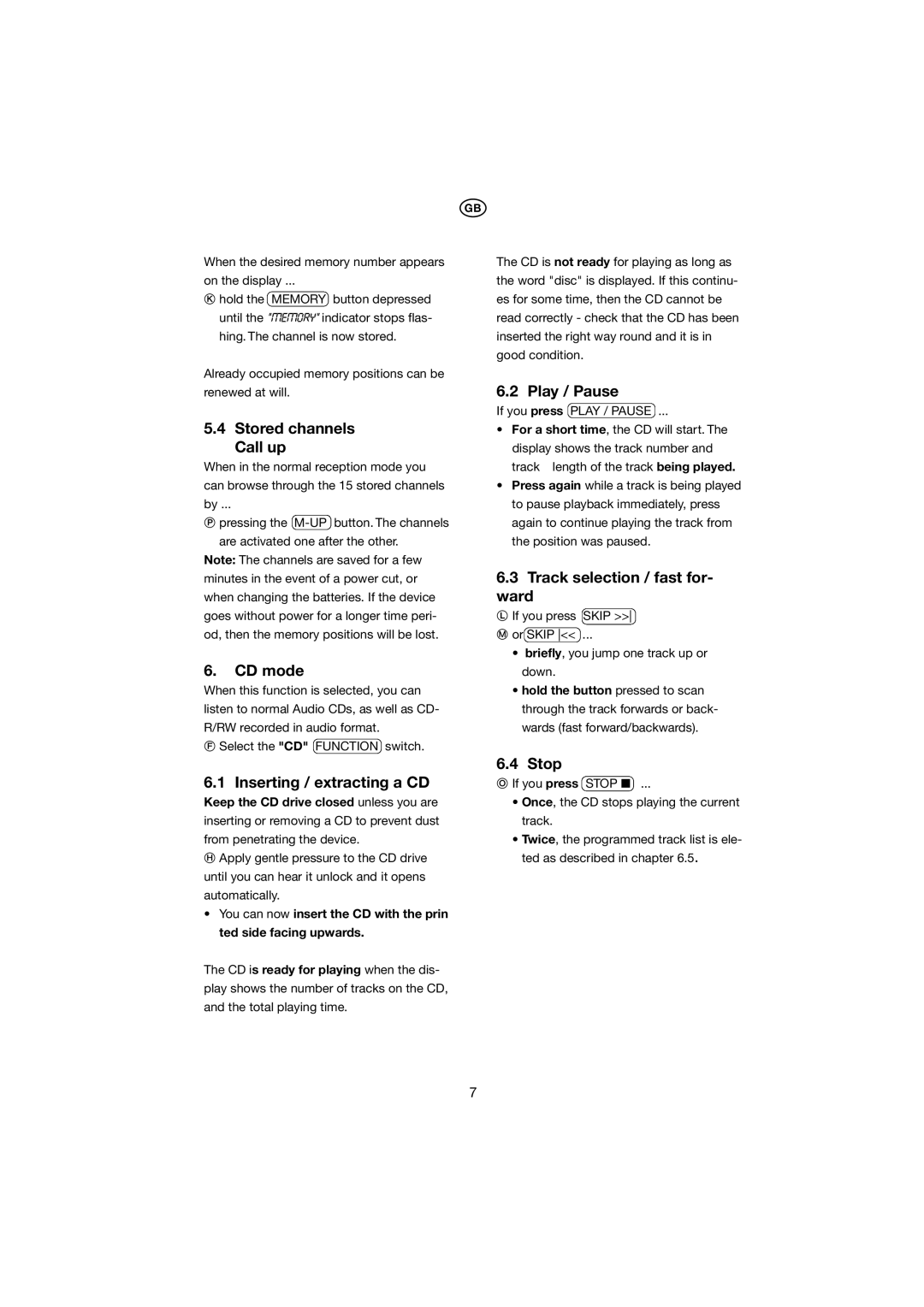t
When the desired memory number appears
on the display ...
hold the MEMORY button depressed until the "MEMORY" indicator stops flas- hing. The channel is now stored.
Already occupied memory positions can be renewed at will.
5.4Stored channels Call up
When in the normal reception mode you can browse through the 15 stored channels by ...
pressing the
Note: The channels are saved for a few minutes in the event of a power cut, or when changing the batteries. If the device goes without power for a longer time peri- od, then the memory positions will be lost.
6.CD mode
When this function is selected, you can listen to normal Audio CDs, as well as CD- R/RW recorded in audio format.
Select the "CD" FUNCTION switch.
6.1 Inserting / extracting a CD
Keep the CD drive closed unless you are inserting or removing a CD to prevent dust from penetrating the device.
Apply gentle pressure to the CD drive until you can hear it unlock and it opens automatically.
•You can now insert the CD with the prin ted side facing upwards.
The CD is ready for playing when the dis- play shows the number of tracks on the CD, and the total playing time.
The CD is not ready for playing as long as the word "disc" is displayed. If this continu- es for some time, then the CD cannot be read correctly - check that the CD has been inserted the right way round and it is in good condition.
6.2 Play / Pause
If you press PLAY / PAUSE ...
•For a short time, the CD will start. The display shows the track number and
track length of the track being played.
•Press again while a track is being played to pause playback immediately, press again to continue playing the track from the position was paused.
6.3Track selection / fast for- ward
If you press SKIP >>
or SKIP << ...
•briefly, you jump one track up or down.
•hold the button pressed to scan through the track forwards or back- wards (fast forward/backwards).
6.4Stop
If you press STOP ■ ...
•Once, the CD stops playing the current track.
•Twice, the programmed track list is ele- ted as described in chapter 6.5.
7