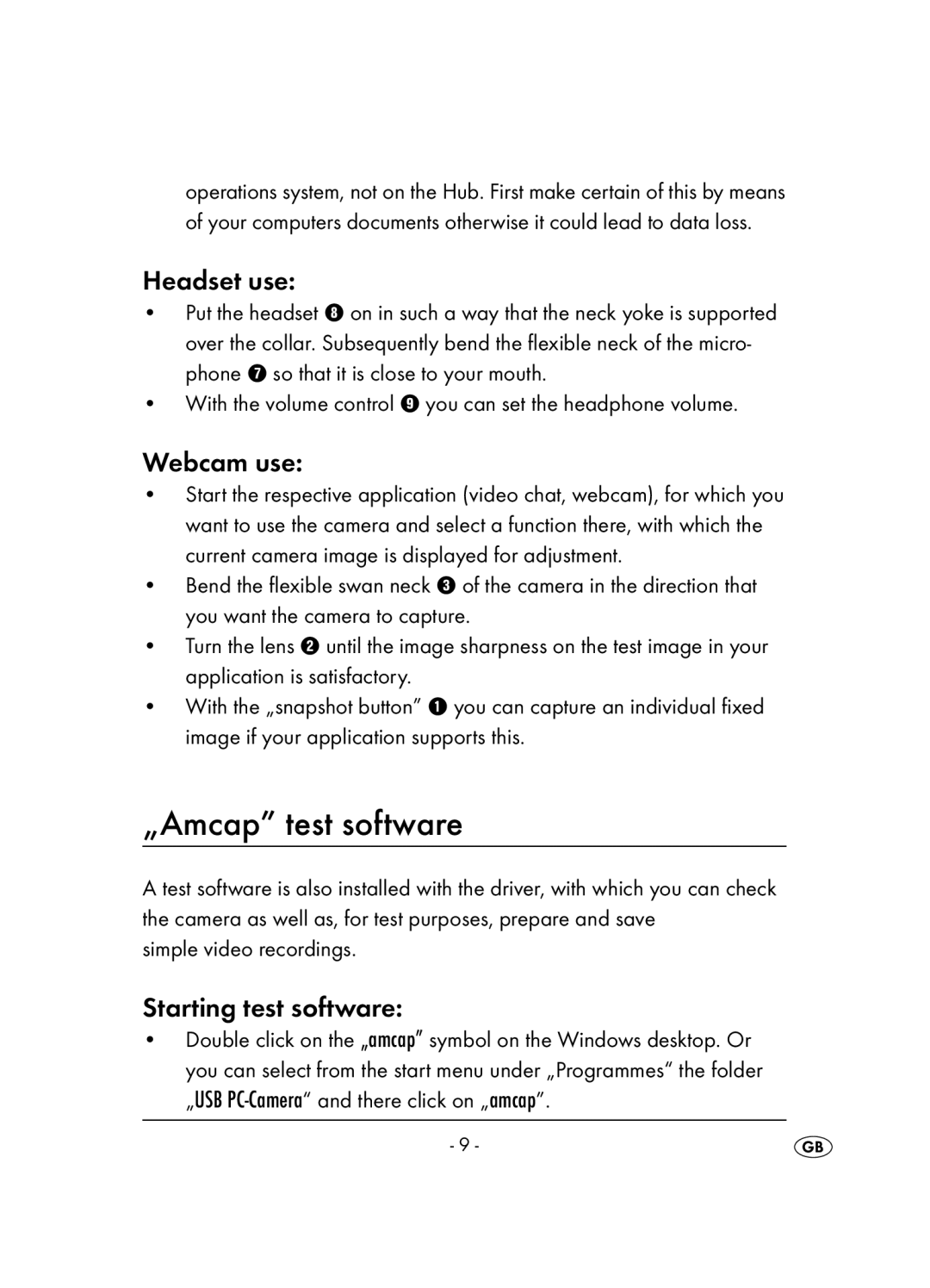operations system, not on the Hub. First make certain of this by means of your computers documents otherwise it could lead to data loss.
Headset use:
•Put the headset 8 on in such a way that the neck yoke is supported over the collar. Subsequently bend the flexible neck of the micro- phone 7 so that it is close to your mouth.
•With the volume control 9 you can set the headphone volume.
Webcam use:
•Start the respective application (video chat, webcam), for which you want to use the camera and select a function there, with which the current camera image is displayed for adjustment.
•Bend the flexible swan neck 3 of the camera in the direction that you want the camera to capture.
•Turn the lens 2 until the image sharpness on the test image in your application is satisfactory.
•With the „snapshot button” 1 you can capture an individual fixed image if your application supports this.
„Amcap” test software
A test software is also installed with the driver, with which you can check the camera as well as, for test purposes, prepare and save
simple video recordings.
Starting test software:
•Double click on the „amcap” symbol on the Windows desktop. Or you can select from the start menu under „Programmes“ the folder „USB
- 9 -