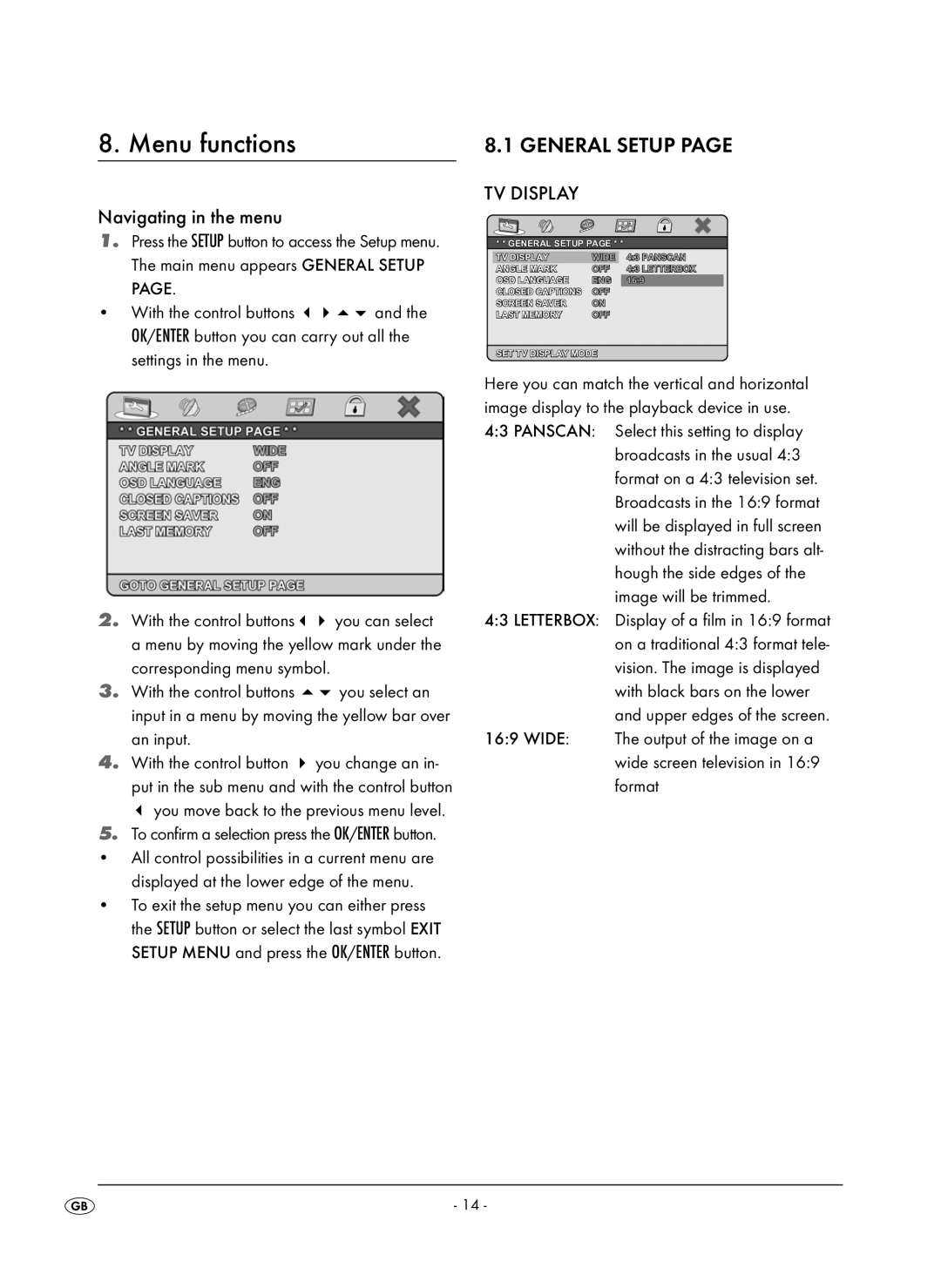8. Menu functions | 8.1 GENERAL SETUP PAGE |
Navigating in the menu
1.Press the SETUP button to access the Setup menu. The main menu appears GENERAL SETUP PAGE.
• With the control buttonsand the OK/ENTER button you can carry out all the settings in the menu.
2. | With the control buttons | you can select |
| a menu by moving the yellow mark under the | |
| corresponding menu symbol. | |
3. | With the control buttons | you select an |
| input in a menu by moving the yellow bar over | |
| an input. |
|
4. | With the control button | you change an in- |
| put in the sub menu and with the control button | |
| you move back to the previous menu level. | |
5.To confirm a selection press the OK/ENTER button.
• All control possibilities in a current menu are displayed at the lower edge of the menu.
• To exit the setup menu you can either press the SETUP button or select the last symbol EXIT SETUP MENU and press the OK/ENTER button.
TV DISPLAY
* * GENERAL SETUP PAGE * *
TV DISPLAY | WIDE |
| 4:3 PANSCAN |
ANGLE MARK | OFF | 4:3 LETTERBOX | |
OSD LANGUAGE | ENG | 16:9 | |
CLOSED CAPTIONS | OFF |
| |
SCREEN SAVER | ON |
| |
LAST MEMORY | OFF |
| |
SET TV DISPLAY MODE
Here you can match the vertical and horizontal image display to the playback device in use. 4:3 PANSCAN: Select this setting to display
broadcasts in the usual 4:3 format on a 4:3 television set. Broadcasts in the 16:9 format will be displayed in full screen without the distracting bars alt- hough the side edges of the image will be trimmed.
4:3 LETTERBOX: Display of a film in 16:9 format on a traditional 4:3 format tele- vision. The image is displayed with black bars on the lower and upper edges of the screen.
16:9 WIDE: The output of the image on a wide screen television in 16:9 format
- 14 -