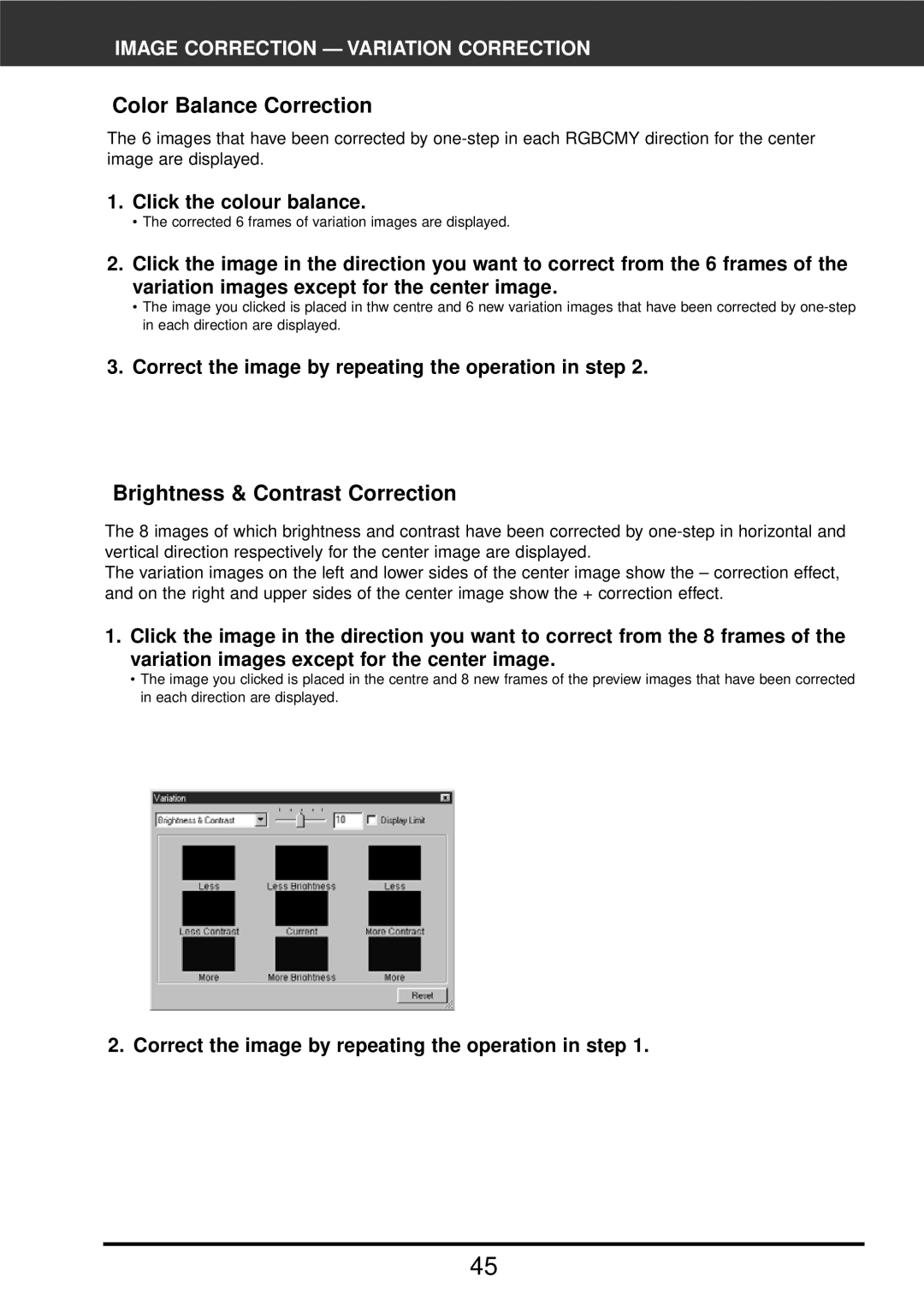IMAGE CORRECTION — VARIATION CORRECTION
Color Balance Correction
The 6 images that have been corrected by
1.Click the colour balance.
•The corrected 6 frames of variation images are displayed.
2.Click the image in the direction you want to correct from the 6 frames of the variation images except for the center image.
•The image you clicked is placed in thw centre and 6 new variation images that have been corrected by
3.Correct the image by repeating the operation in step 2.
Brightness & Contrast Correction
The 8 images of which brightness and contrast have been corrected by
The variation images on the left and lower sides of the center image show the – correction effect, and on the right and upper sides of the center image show the + correction effect.
1.Click the image in the direction you want to correct from the 8 frames of the variation images except for the center image.
•The image you clicked is placed in the centre and 8 new frames of the preview images that have been corrected in each direction are displayed.
2. Correct the image by repeating the operation in step 1.
45