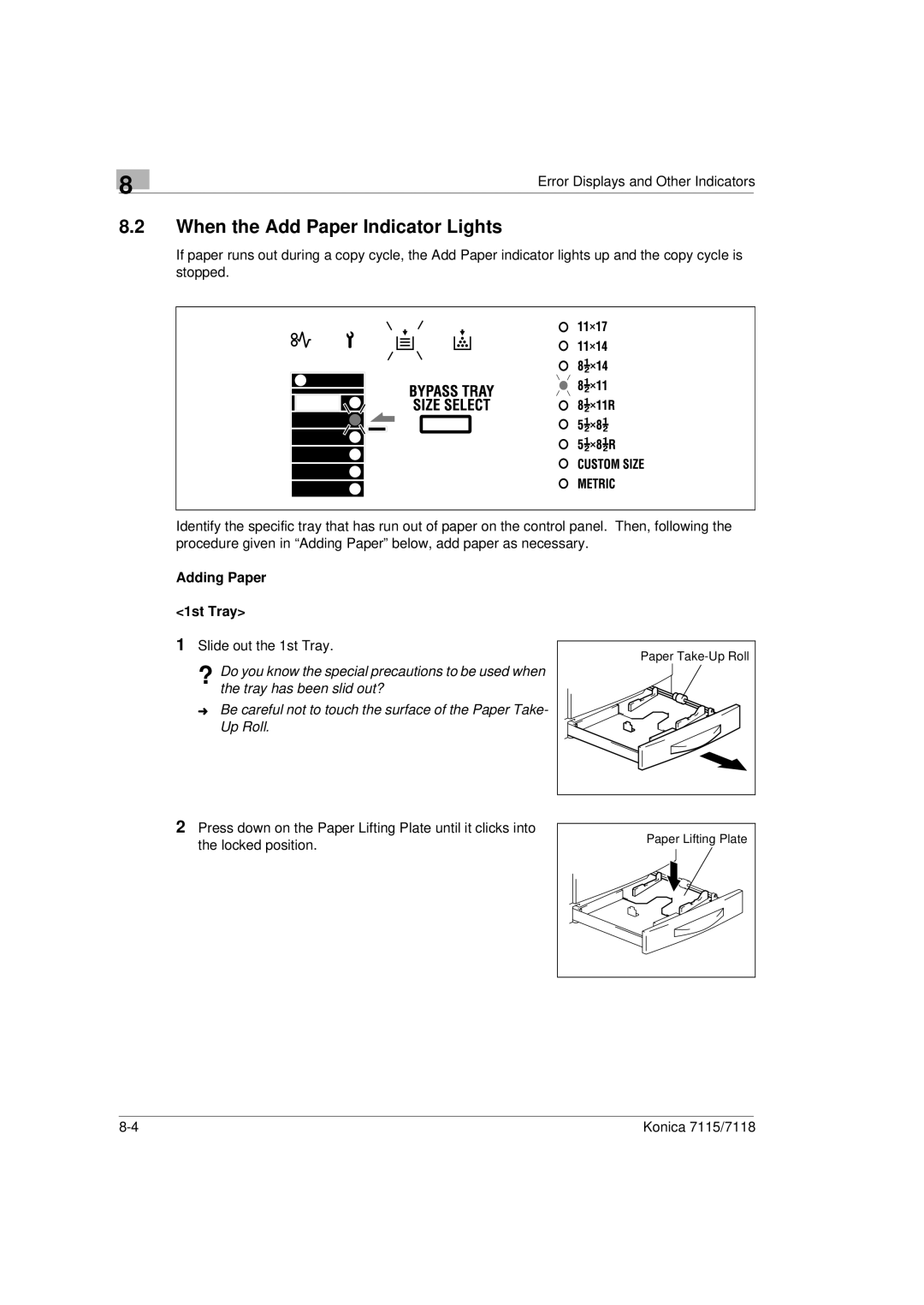Printer Copier specifications
Konica Minolta has established itself as a leader in the business of multifunction printers and copiers, providing high-quality solutions for organizations of all sizes. Renowned for their innovative technologies, Konica Minolta printers and copiers are designed to enhance productivity while delivering exceptional output.One of the standout features of Konica Minolta printers is their versatility. These devices combine printing, copying, scanning, and faxing capabilities, making them a central hub for any office environment. For businesses that require various document handling tasks, the ability to perform multiple operations seamlessly helps streamline workflows and improves efficiency.
Advanced imaging technologies are at the core of Konica Minolta devices. Their unique Simitri HD toner technology is noteworthy, as it ensures vibrant and sharp print quality while remaining eco-friendly. The toner particles are produced using a biomass component, which not only optimizes the color output but also minimizes environmental impact.
Konica Minolta copiers are equipped with user-friendly touch screens that enhance the overall user experience. These intuitive interfaces allow users to easily navigate through various functions, customize settings, and even preview documents prior to printing. Additionally, many models support mobile printing capabilities, enabling users to print directly from smartphones or tablets through Wi-Fi or network connections.
Security is another critical aspect of Konica Minolta printers and copiers. With features such as secure printing, user authentication, and data encryption, these devices ensure that sensitive information remains protected. Organizations can manage user access, track print jobs, and enforce policies to safeguard data while promoting responsible printing practices.
Konica Minolta also emphasizes sustainability in their product designs. Their commitment to eco-friendly practices is evident in their energy-efficient operations, reduced paper consumption features, and the ability to recycle used supplies. Furthermore, many devices support duplex printing, which helps minimize paper waste.
In conclusion, Konica Minolta printers and copiers stand out for their multifunctionality, advanced imaging technologies, user-friendly interfaces, robust security features, and commitment to sustainability. These devices cater to the diverse needs of modern offices and represent a reliable choice for businesses seeking to improve their document management processes while maintaining high standards of quality and environmental responsibility.