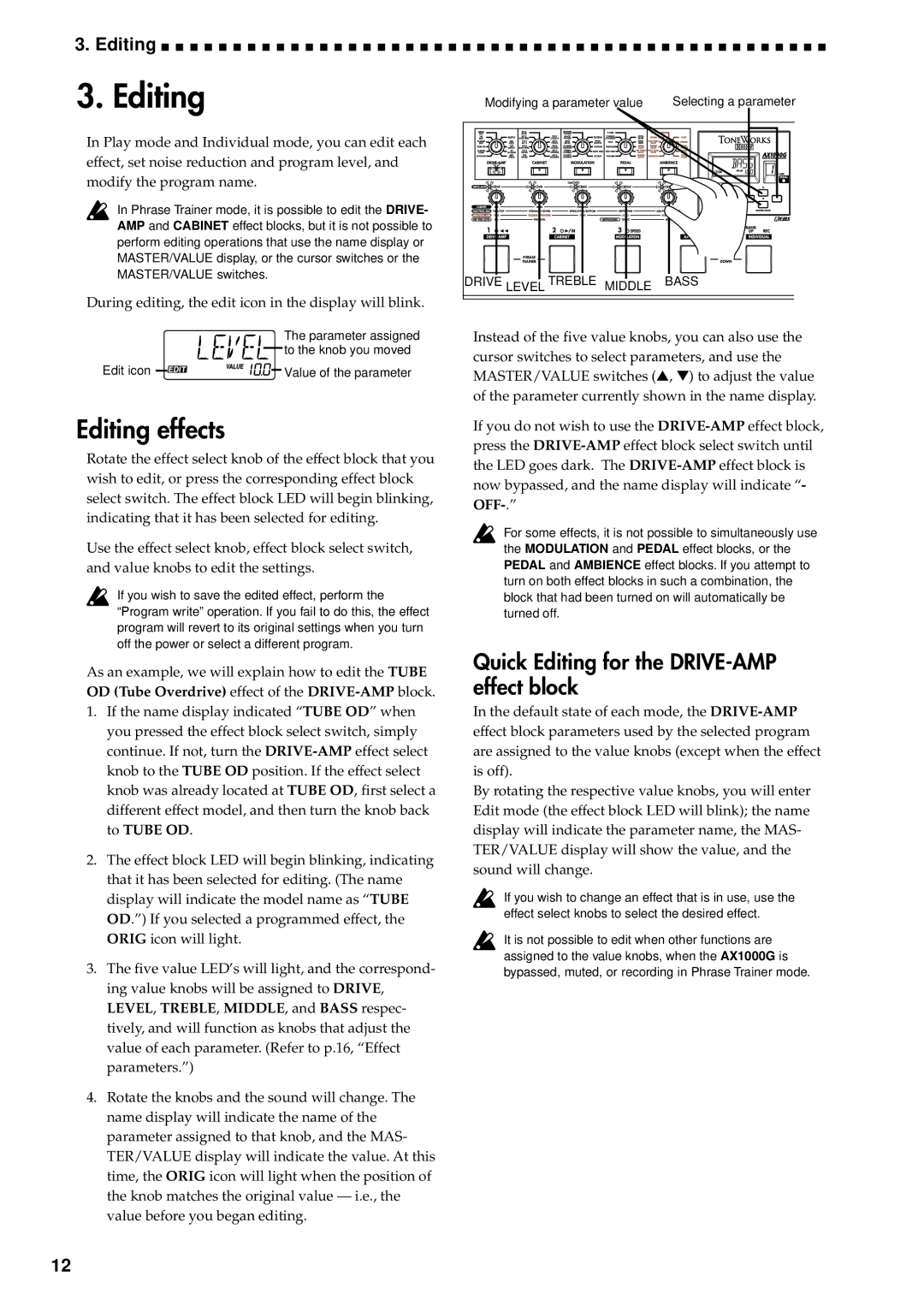3. Editing ![]()
![]()
![]()
![]()
![]()
![]()
![]()
![]()
![]()
![]()
![]()
![]()
![]()
![]()
![]()
![]()
![]()
![]()
![]()
![]()
![]()
![]()
![]()
![]()
![]()
![]()
![]()
![]()
![]()
![]()
![]()
![]()
![]()
![]()
![]()
![]()
![]()
![]()
![]()
![]()
![]()
![]()
![]()
![]()
![]()
![]()
![]()
3. Editing
In Play mode and Individual mode, you can edit each effect, set noise reduction and program level, and modify the program name.
In Phrase Trainer mode, it is possible to edit the DRIVE- AMP and CABINET effect blocks, but it is not possible to perform editing operations that use the name display or MASTER/VALUE display, or the cursor switches or the MASTER/VALUE switches.
During editing, the edit icon in the display will blink.
The parameter assigned
![]()
![]()
![]()
![]() to the knob you moved
to the knob you moved
Edit icon ![]()
![]()
![]()
![]()
![]()
![]()
![]()
![]()
![]()
![]()
![]()
![]()
![]()
![]()
![]()
![]() Value of the parameter
Value of the parameter
Editing effects
Rotate the effect select knob of the effect block that you wish to edit, or press the corresponding effect block select switch. The effect block LED will begin blinking, indicating that it has been selected for editing.
Use the effect select knob, effect block select switch, and value knobs to edit the settings.
If you wish to save the edited effect, perform the “Program write” operation. If you fail to do this, the effect program will revert to its original settings when you turn off the power or select a different program.
As an example, we will explain how to edit the TUBE OD (Tube Overdrive) effect of the
1.If the name display indicated “TUBE OD” when you pressed the effect block select switch, simply continue. If not, turn the
2.The effect block LED will begin blinking, indicating that it has been selected for editing. (The name display will indicate the model name as “TUBE OD.”) If you selected a programmed effect, the ORIG icon will light.
3.The five value LED’s will light, and the correspond- ing value knobs will be assigned to DRIVE, LEVEL, TREBLE, MIDDLE, and BASS respec- tively, and will function as knobs that adjust the value of each parameter. (Refer to p.16, “Effect parameters.”)
4.Rotate the knobs and the sound will change. The name display will indicate the name of the parameter assigned to that knob, and the MAS- TER/VALUE display will indicate the value. At this time, the ORIG icon will light when the position of the knob matches the original value — i.e., the value before you began editing.
Modifying a parameter value | Selecting a parameter |
DRIVE LEVEL TREBLE MIDDLE | BASS |
Instead of the five value knobs, you can also use the cursor switches to select parameters, and use the MASTER/VALUE switches (▲, ▼) to adjust the value of the parameter currently shown in the name display.
If you do not wish to use the
For some effects, it is not possible to simultaneously use the MODULATION and PEDAL effect blocks, or the PEDAL and AMBIENCE effect blocks. If you attempt to turn on both effect blocks in such a combination, the block that had been turned on will automatically be turned off.
Quick Editing for the DRIVE-AMP effect block
In the default state of each mode, the
By rotating the respective value knobs, you will enter Edit mode (the effect block LED will blink); the name display will indicate the parameter name, the MAS- TER/VALUE display will show the value, and the sound will change.
If you wish to change an effect that is in use, use the effect select knobs to select the desired effect.
It is not possible to edit when other functions are assigned to the value knobs, when the AX1000G is bypassed, muted, or recording in Phrase Trainer mode.
12