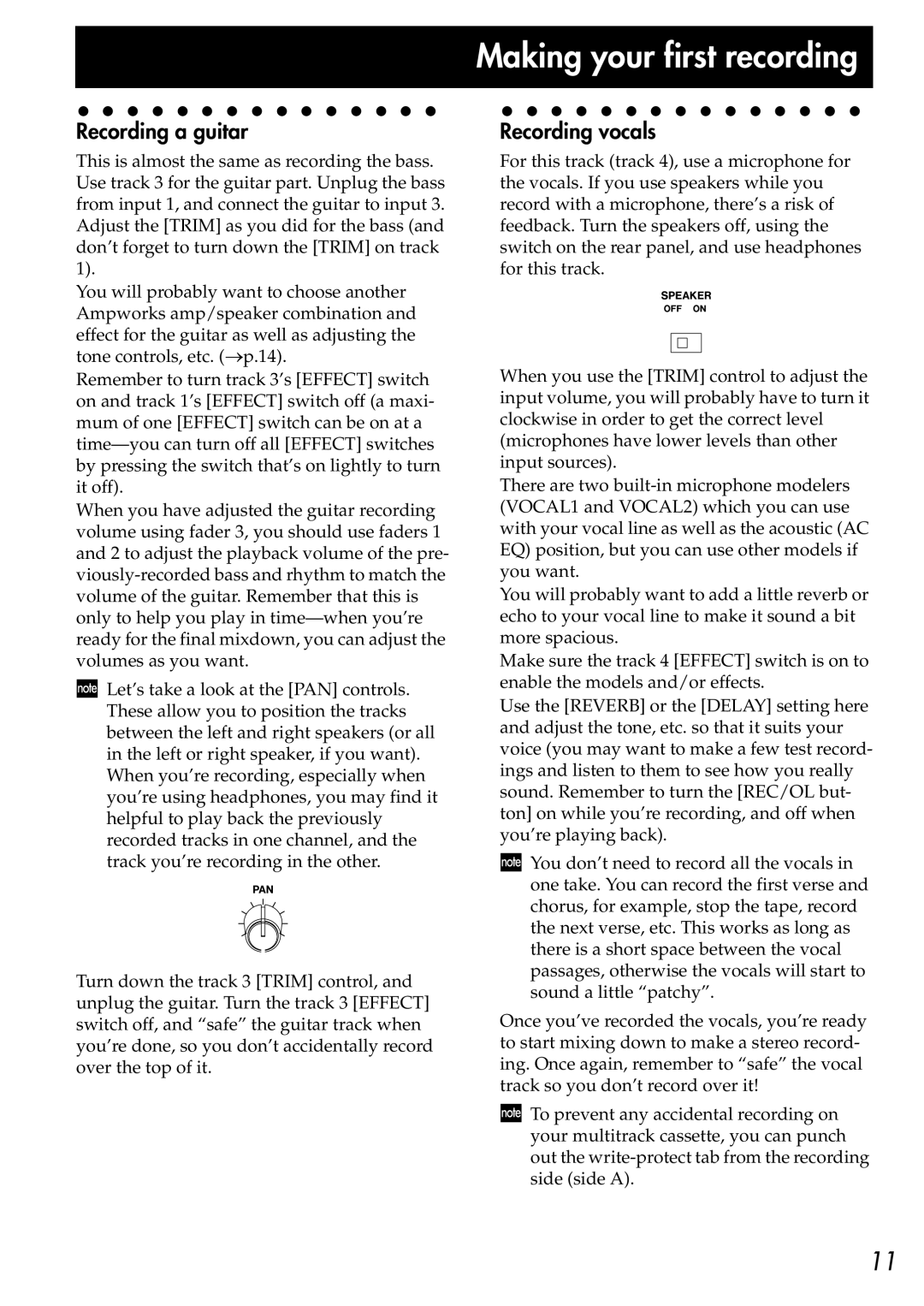...............
Recording a guitar
This is almost the same as recording the bass. Use track 3 for the guitar part. Unplug the bass from input 1, and connect the guitar to input 3. Adjust the [TRIM] as you did for the bass (and don’t forget to turn down the [TRIM] on track 1).
You will probably want to choose another Ampworks amp/speaker combination and effect for the guitar as well as adjusting the tone controls, etc. (→p.14).
Remember to turn track 3’s [EFFECT] switch on and track 1’s [EFFECT] switch off (a maxi- mum of one [EFFECT] switch can be on at a
When you have adjusted the guitar recording volume using fader 3, you should use faders 1 and 2 to adjust the playback volume of the pre-
![]() Let’s take a look at the [PAN] controls. These allow you to position the tracks between the left and right speakers (or all in the left or right speaker, if you want). When you’re recording, especially when you’re using headphones, you may find it helpful to play back the previously recorded tracks in one channel, and the track you’re recording in the other.
Let’s take a look at the [PAN] controls. These allow you to position the tracks between the left and right speakers (or all in the left or right speaker, if you want). When you’re recording, especially when you’re using headphones, you may find it helpful to play back the previously recorded tracks in one channel, and the track you’re recording in the other.
Turn down the track 3 [TRIM] control, and unplug the guitar. Turn the track 3 [EFFECT] switch off, and “safe” the guitar track when you’re done, so you don’t accidentally record over the top of it.
Making...............your first recording
Recording vocals
For this track (track 4), use a microphone for the vocals. If you use speakers while you record with a microphone, there’s a risk of feedback. Turn the speakers off, using the switch on the rear panel, and use headphones for this track.
When you use the [TRIM] control to adjust the input volume, you will probably have to turn it clockwise in order to get the correct level (microphones have lower levels than other input sources).
There are two
You will probably want to add a little reverb or echo to your vocal line to make it sound a bit more spacious.
Make sure the track 4 [EFFECT] switch is on to enable the models and/or effects.
Use the [REVERB] or the [DELAY] setting here and adjust the tone, etc. so that it suits your voice (you may want to make a few test record- ings and listen to them to see how you really sound. Remember to turn the [REC/OL but- ton] on while you’re recording, and off when you’re playing back).
![]() You don’t need to record all the vocals in one take. You can record the first verse and chorus, for example, stop the tape, record the next verse, etc. This works as long as there is a short space between the vocal passages, otherwise the vocals will start to sound a little “patchy”.
You don’t need to record all the vocals in one take. You can record the first verse and chorus, for example, stop the tape, record the next verse, etc. This works as long as there is a short space between the vocal passages, otherwise the vocals will start to sound a little “patchy”.
Once you’ve recorded the vocals, you’re ready to start mixing down to make a stereo record- ing. Once again, remember to “safe” the vocal track so you don’t record over it!
![]() To prevent any accidental recording on your multitrack cassette, you can punch out the
To prevent any accidental recording on your multitrack cassette, you can punch out the
11