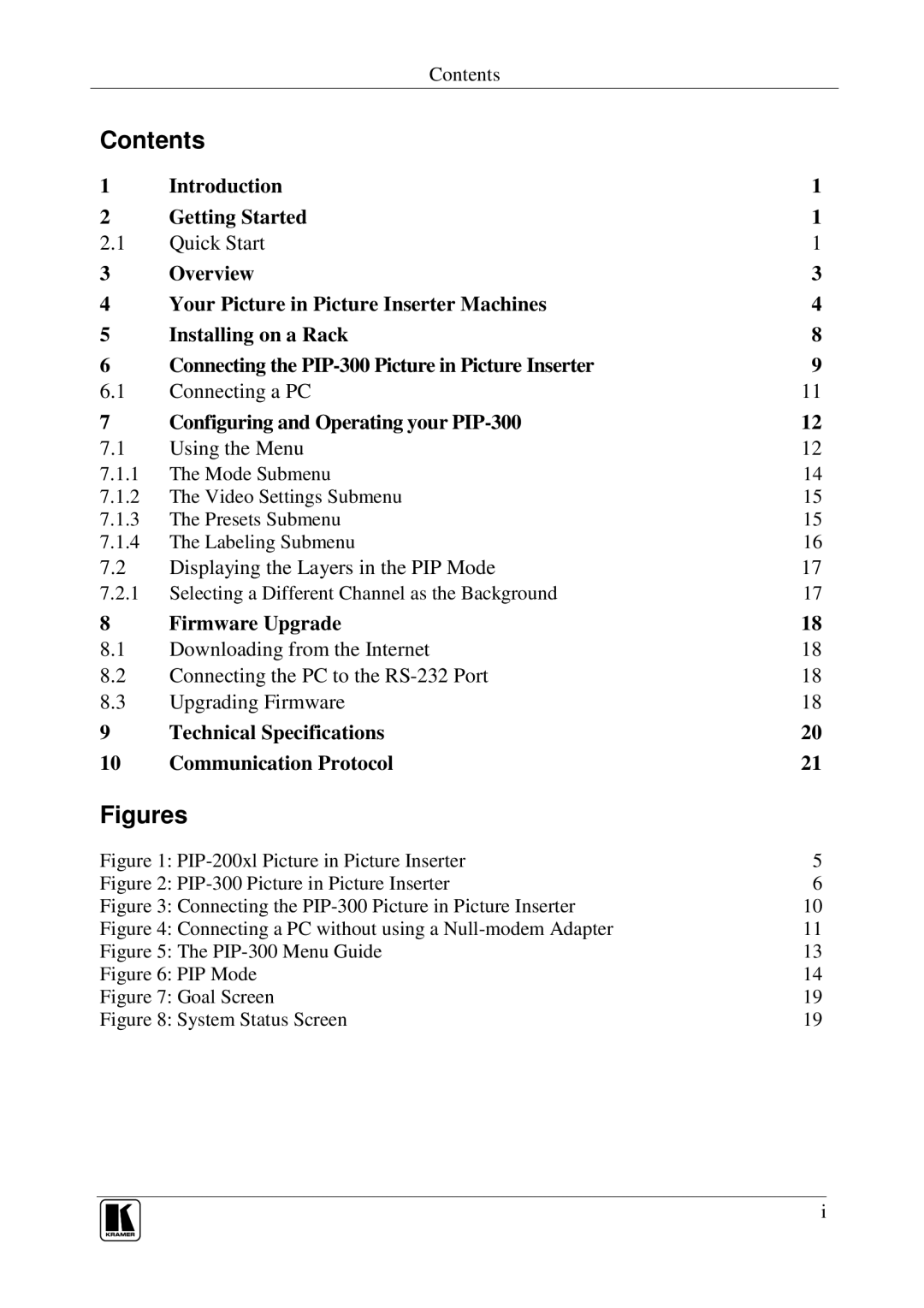Contents
Contents
1 | Introduction | 1 |
2 | Getting Started | 1 |
2.1 | Quick Start | 1 |
3 | Overview | 3 |
4 | Your Picture in Picture Inserter Machines | 4 |
5 | Installing on a Rack | 8 |
6 | Connecting the | 9 |
6.1 | Connecting a PC | 11 |
7 | Configuring and Operating your | 12 |
7.1 | Using the Menu | 12 |
7.1.1 | The Mode Submenu | 14 |
7.1.2 | The Video Settings Submenu | 15 |
7.1.3 | The Presets Submenu | 15 |
7.1.4 | The Labeling Submenu | 16 |
7.2 | Displaying the Layers in the PIP Mode | 17 |
7.2.1 | Selecting a Different Channel as the Background | 17 |
8 | Firmware Upgrade | 18 |
8.1 | Downloading from the Internet | 18 |
8.2 | Connecting the PC to the | 18 |
8.3 | Upgrading Firmware | 18 |
9 | Technical Specifications | 20 |
10 | Communication Protocol | 21 |
Figures
Figure 1: | 5 |
Figure 2: | 6 |
Figure 3: Connecting the | 10 |
Figure 4: Connecting a PC without using a | 11 |
Figure 5: The | 13 |
Figure 6: PIP Mode | 14 |
Figure 7: Goal Screen | 19 |
Figure 8: System Status Screen | 19 |
i