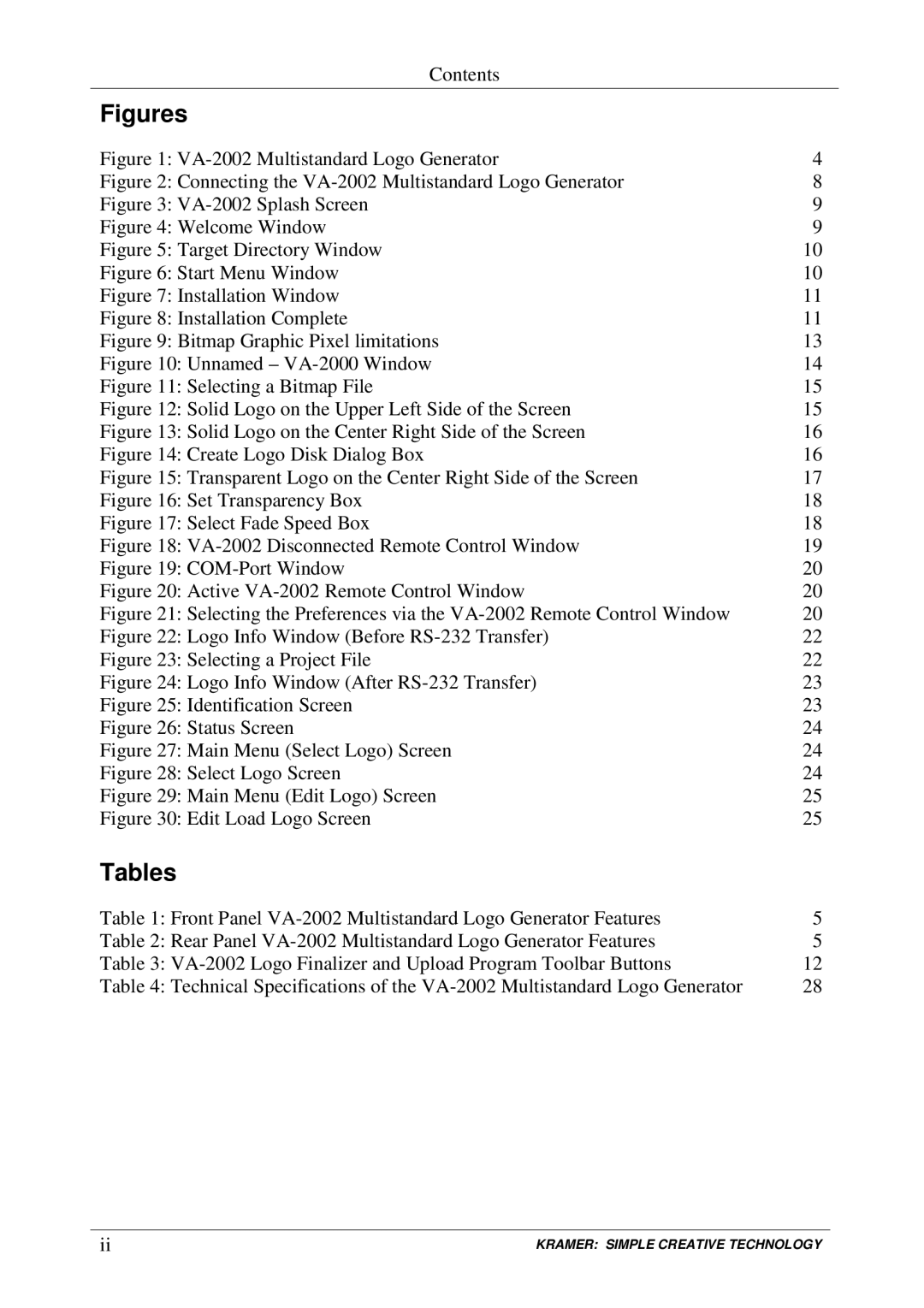Contents
Figures
Figure 1: | 4 |
Figure 2: Connecting the | 8 |
Figure 3: | 9 |
Figure 4: Welcome Window | 9 |
Figure 5: Target Directory Window | 10 |
Figure 6: Start Menu Window | 10 |
Figure 7: Installation Window | 11 |
Figure 8: Installation Complete | 11 |
Figure 9: Bitmap Graphic Pixel limitations | 13 |
Figure 10: Unnamed – | 14 |
Figure 11: Selecting a Bitmap File | 15 |
Figure 12: Solid Logo on the Upper Left Side of the Screen | 15 |
Figure 13: Solid Logo on the Center Right Side of the Screen | 16 |
Figure 14: Create Logo Disk Dialog Box | 16 |
Figure 15: Transparent Logo on the Center Right Side of the Screen | 17 |
Figure 16: Set Transparency Box | 18 |
Figure 17: Select Fade Speed Box | 18 |
Figure 18: | 19 |
Figure 19: | 20 |
Figure 20: Active | 20 |
Figure 21: Selecting the Preferences via the | 20 |
Figure 22: Logo Info Window (Before | 22 |
Figure 23: Selecting a Project File | 22 |
Figure 24: Logo Info Window (After | 23 |
Figure 25: Identification Screen | 23 |
Figure 26: Status Screen | 24 |
Figure 27: Main Menu (Select Logo) Screen | 24 |
Figure 28: Select Logo Screen | 24 |
Figure 29: Main Menu (Edit Logo) Screen | 25 |
Figure 30: Edit Load Logo Screen | 25 |
Tables
Table 1: Front Panel | 5 |
Table 2: Rear Panel | 5 |
Table 3: | 12 |
Table 4: Technical Specifications of the | 28 |
ii | KRAMER: SIMPLE CREATIVE TECHNOLOGY |