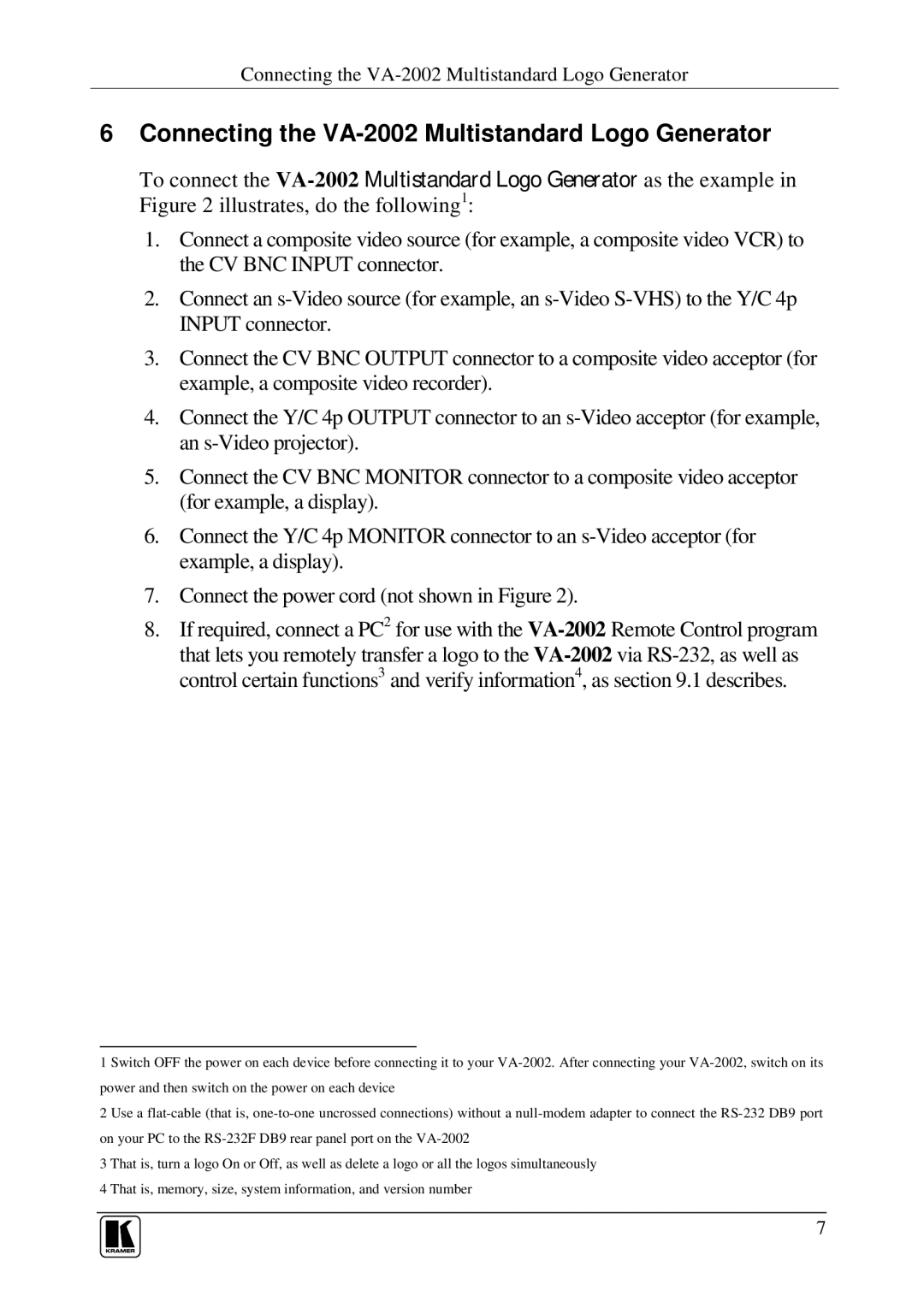Connecting the VA-2002 Multistandard Logo Generator
6Connecting the VA-2002 Multistandard Logo Generator
To connect the
1.Connect a composite video source (for example, a composite video VCR) to the CV BNC INPUT connector.
2.Connect an
3.Connect the CV BNC OUTPUT connector to a composite video acceptor (for example, a composite video recorder).
4.Connect the Y/C 4p OUTPUT connector to an
5.Connect the CV BNC MONITOR connector to a composite video acceptor (for example, a display).
6.Connect the Y/C 4p MONITOR connector to an
7.Connect the power cord (not shown in Figure 2).
8.If required, connect a PC2 for use with the
1 Switch OFF the power on each device before connecting it to your
2 Use a
3 That is, turn a logo On or Off, as well as delete a logo or all the logos simultaneously 4 That is, memory, size, system information, and version number
7