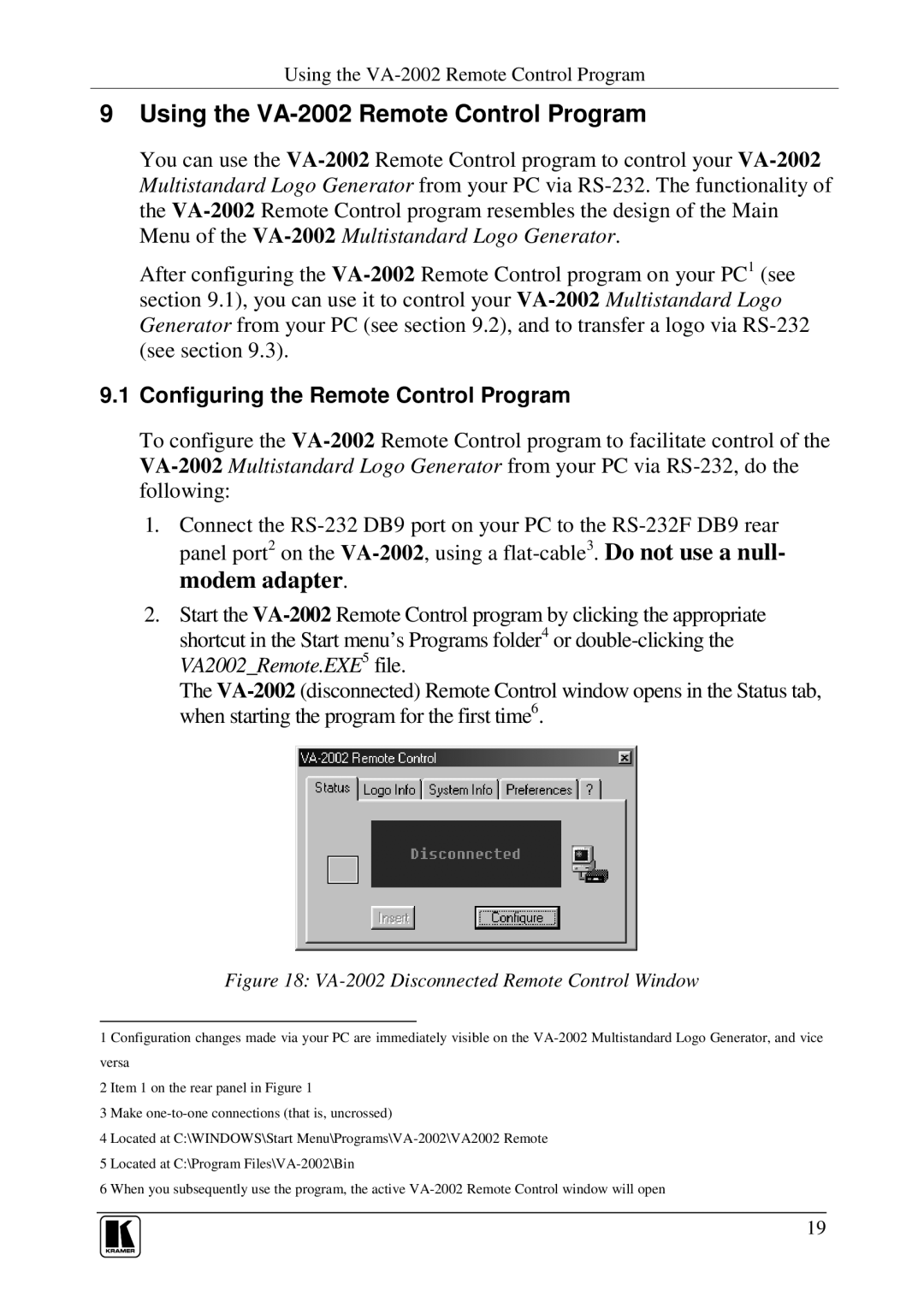9Using the VA-2002 Remote Control Program
You can use the VA-2002Remote Control program to control your VA-2002Multistandard Logo Generator from your PC via RS-232. The functionality of the VA-2002Remote Control program resembles the design of the Main Menu of the VA-2002Multistandard Logo Generator.
After configuring the VA-2002Remote Control program on your PC1 (see section 9 .1), you can use it to control your VA-2002Multistandard Logo Generator from your PC (see section 9 .2), and to transfer a logo via RS-232 (see section 9 .3).
9.1Configuring the Remote Control Program
To configure the VA-2002Remote Control program to facilitate control of the VA-2002Multistandard Logo Generator from your PC via RS-232, do the following:
1.Connect the RS-232 DB9 port on your PC to the RS-232F DB9 rear panel port2 on the VA-2002, using a flat-cable3. Do not use a null- modem adapter.
2.Start the VA-2002Remote Control program by clicking the appropriate shortcut in the Start menu’s Programs folder4 or double-clicking the VA2002_Remote.EXE5 file.
The VA-2002(disconnected) Remote Control window opens in the Status tab, when starting the program for the first time6.
Figure 18: VA-2002 Disconnected Remote Control Window
1 Configuration changes made via your PC are immediately visible on the VA-2002 Multistandard Logo Generator, and vice versa
2 Item 1 on the rear panel in Figure 1
3 Make one-to-one connections (that is, uncrossed)
4 Located at C:\WINDOWS\Start Menu\Programs\VA-2002\VA2002 Remote
5 Located at C:\Program Files\VA-2002\Bin
6 When you subsequently use the program, the active VA-2002 Remote Control window will open
19