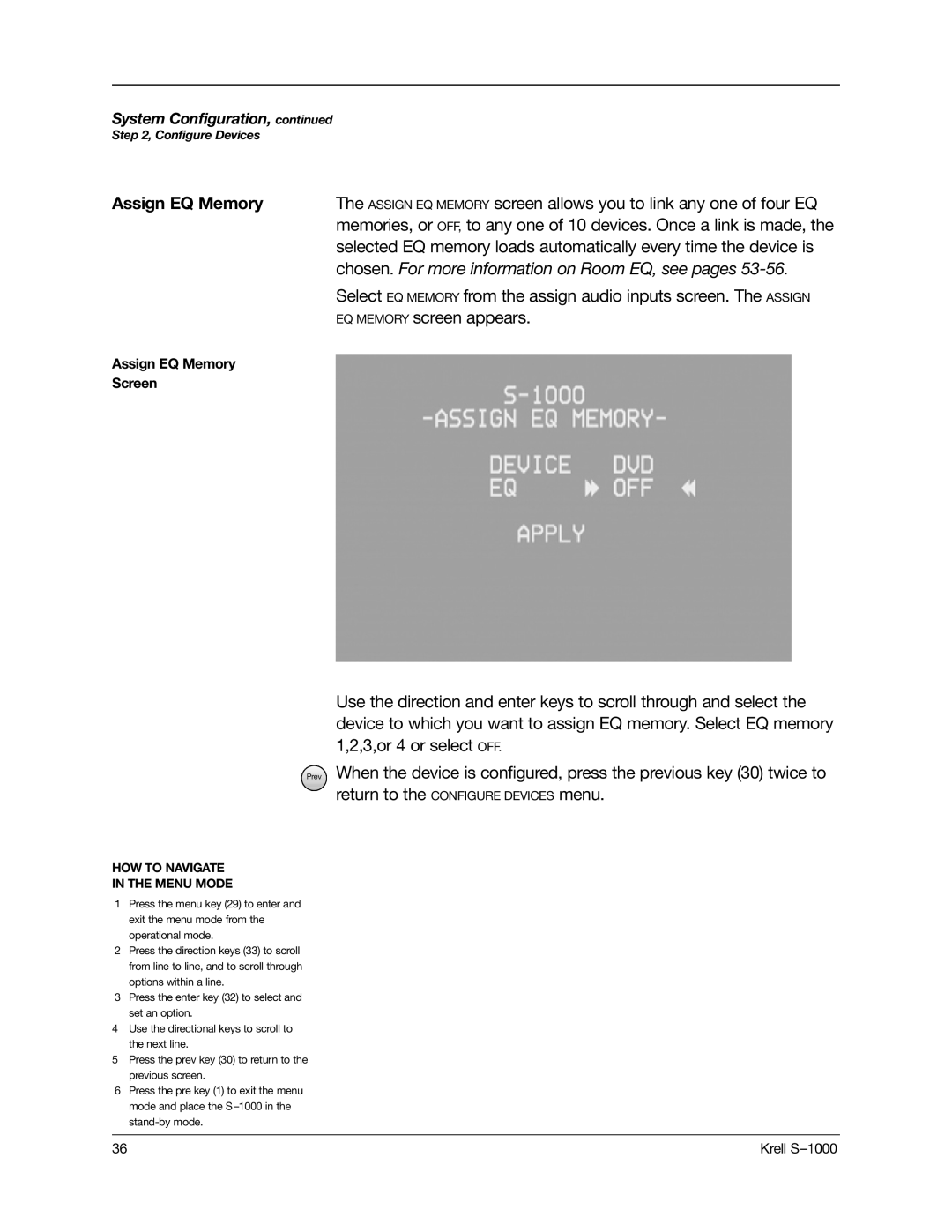S-1000 specifications
Krell Industries is synonymous with high-end audio engineering, and the Krell S-1000 preamplifier exemplifies their commitment to sound quality and design excellence. This flagship product is designed for audiophiles who demand the pinnacle of performance and precision in their audio systems.One of the standout features of the S-1000 is its robust construction. Built from high-quality materials, it not only exudes a luxurious aesthetic but also minimizes resonance and interference. The chassis is designed to be both rigid and aesthetically pleasing, ensuring that it fits seamlessly into any high-end home audio setup.
In terms of technology, the Krell S-1000 utilizes advanced analog and digital circuitry to deliver an unparalleled audio experience. The signal path is kept as clean and direct as possible, minimizing any potential distortion. Krell's engineers have incorporated a proprietary technology called the "Krell Current Mode," which allows the preamp to handle a wider range of input signals while maintaining exceptional performance. This technology enables the S-1000 to reproduce music with incredible detail and a dynamic range that reveals nuances in recordings that other preamps might miss.
Another key characteristic of the S-1000 is its extensive input and output options. It offers a variety of analog inputs, accommodating multiple sources, from turntables to digital audio players. The inclusion of balanced XLR outputs ensures compatibility with professional audio equipment, keeping the versatility high for various setups. Additionally, the S-1000 is equipped with digital inputs, allowing seamless integration with modern audio systems.
The user interface of the S-1000 has been developed for ease of use. A well-designed remote control, along with an intuitive front panel, makes switching between inputs and adjusting volume a straightforward endeavor. The display provides essential information at a glance, ensuring that users can easily navigate their audio settings.
Ultimately, the Krell S-1000 preamplifier embodies the perfect marriage of cutting-edge technology and meticulous sound engineering. Owners can expect an extraordinary listening experience that not only honors the artistry of recorded music but also elevates it to new heights, making it a worthy investment for serious audiophiles. With its unparalleled features and robust build quality, the Krell S-1000 continues to set the standard in the world of high-fidelity audio.