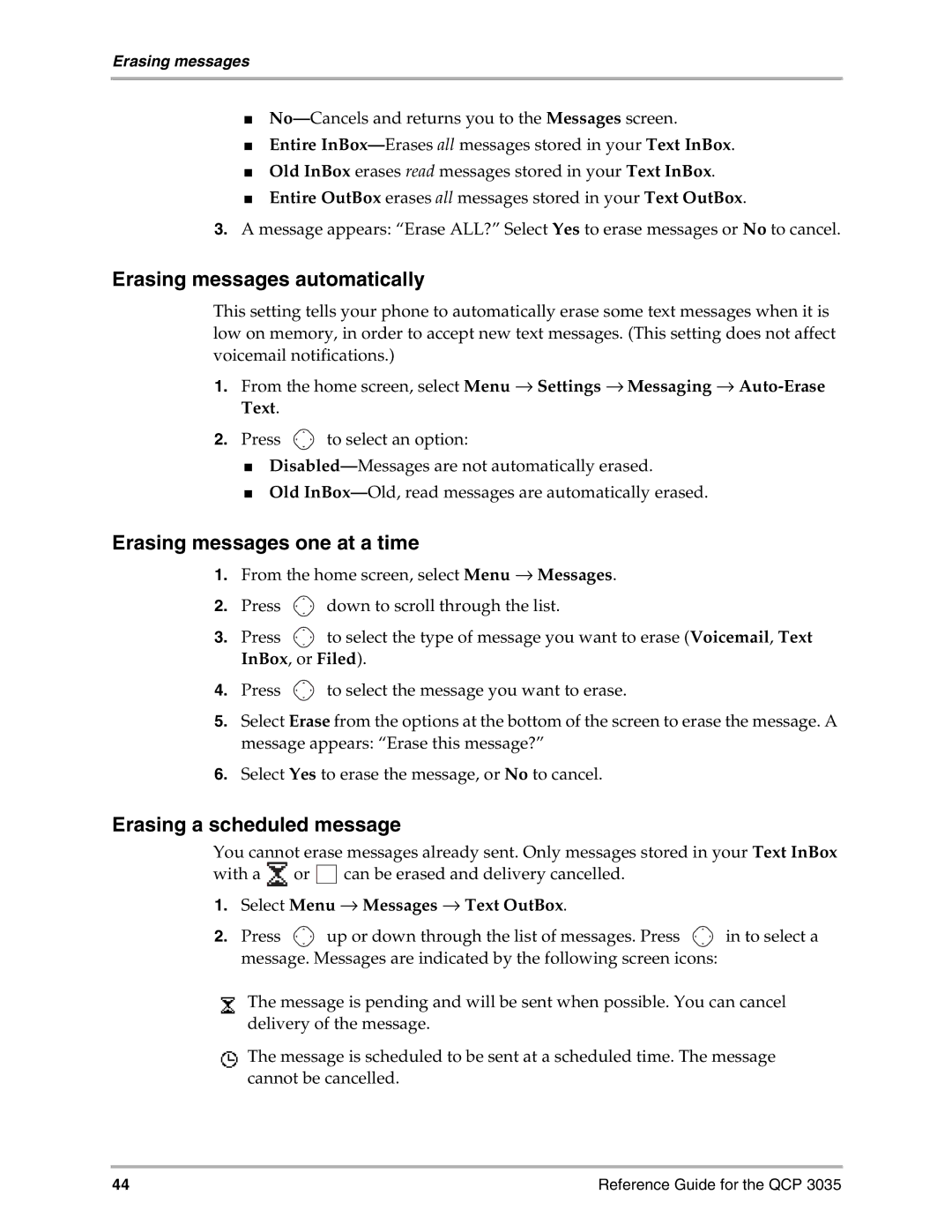Erasing messages
■
■Entire
■Old InBox erases read messages stored in your Text InBox.
■Entire OutBox erases all messages stored in your Text OutBox.
3.A message appears: “Erase ALL?” Select Yes to erase messages or No to cancel.
Erasing messages automatically
This setting tells your phone to automatically erase some text messages when it is low on memory, in order to accept new text messages. (This setting does not affect voicemail notifications.)
1.From the home screen, select Menu → Settings → Messaging →
2.Press ![]() to select an option:
to select an option:
■
■Old
Erasing messages one at a time
1.From the home screen, select Menu → Messages.
2.Press ![]() down to scroll through the list.
down to scroll through the list.
3.Press ![]() to select the type of message you want to erase (Voicemail, Text InBox, or Filed).
to select the type of message you want to erase (Voicemail, Text InBox, or Filed).
4.Press ![]() to select the message you want to erase.
to select the message you want to erase.
5.Select Erase from the options at the bottom of the screen to erase the message. A message appears: “Erase this message?”
6.Select Yes to erase the message, or No to cancel.
Erasing a scheduled message
You cannot erase messages already sent. Only messages stored in your Text InBox
with a | or | can be erased and delivery cancelled. |
1.Select Menu → Messages → Text OutBox.
2.Press ![]() up or down through the list of messages. Press
up or down through the list of messages. Press ![]() in to select a message. Messages are indicated by the following screen icons:
in to select a message. Messages are indicated by the following screen icons:
øThe message is pending and will be sent when possible. You can cancel delivery of the message.
CThe message is scheduled to be sent at a scheduled time. The message cannot be cancelled.
44 | Reference Guide for the QCP 3035 |