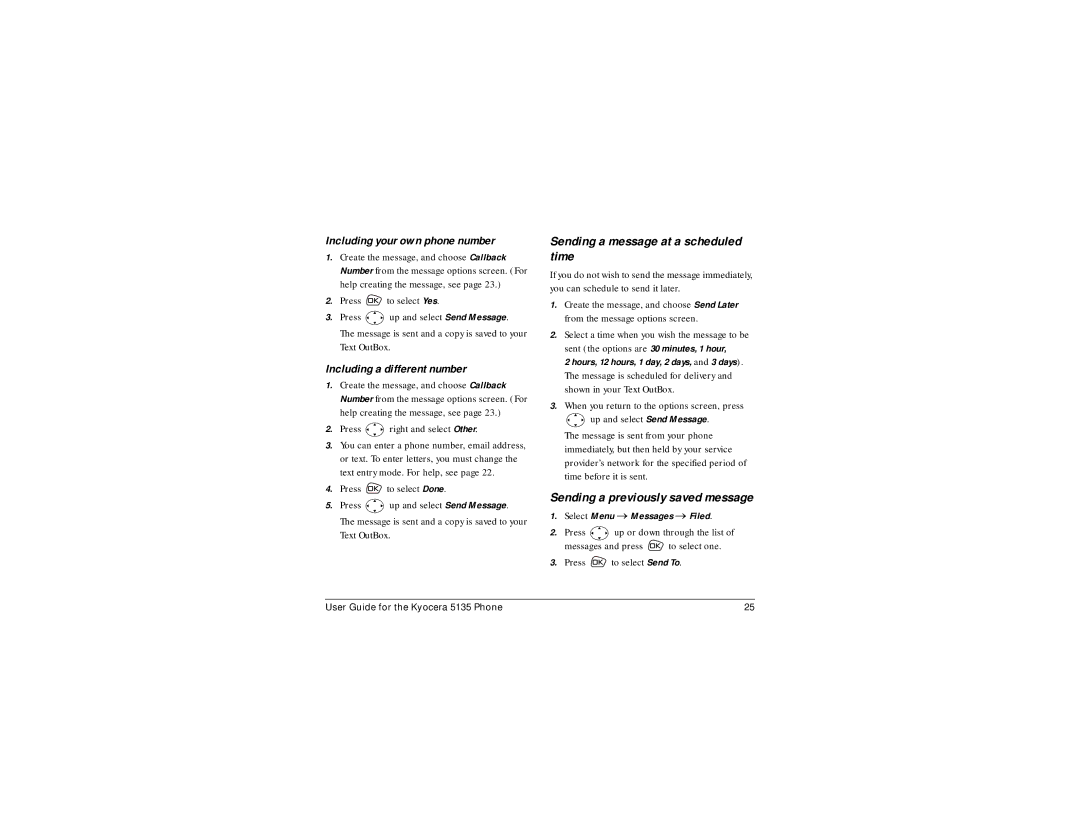Page
User Guide for the Kyocera 5135 Phone
FCC/IC Notice
Optimize your phone’s performance
093 453
Contents
Your phone comes with a removable lithium ion LiIon battery
Installing the battery
Charging the battery
Recharging the battery
Common causes of battery drain
Removing the battery
Caring for the battery
General safety guidelines
Getting to know your phone
Home screen. Press item 3 to select Menu
Understanding screen icons
Enter symbols Enter numbers
Press up Press down Press to go back or clear an item
Performing basic functions
Internet
Using menus
Contents of the main menu are as follows
Alarm Clock Lists 15 recent calls Tip Calculator Countdown
Redialing a number
Making a call
Answering a call
Making and Answering Calls
Dealing with missed calls
Setting missed call alerts
To turn off the alert when it rings, press
Changing the way you answer calls
Erasing calls from the list
Viewing recent call details
To erase all calls from the Recent Calls list, see
Removing a speed dialing location
Setting up speed dialing
Setting up 1-Touch Dialing
Finding a phone number
Setting voicemail alerts
Setting up voicemail
Checking voicemail messages
All Calls
Adjusting the volume during a call
Silencing an incoming call
Keeping track of your calls
Recent Calls
Selecting digital or analog mode
Receiving data or faxes
Timing your calls
Select an option and press
Setting an alert for roaming charges
Digital only sets the phone to work in digital mode only
Controlling network roaming
Making and receiving calls after dialing
Calling emergency numbers
Storing Contacts
Saving a new contact
Adding a code or extension
Searching the Contacts directory
Editing a contact
Finding contact information
Erasing information from a contact
Using Fast Find
Setting up Fast Find
Select Enabled
Entering letters, numbers, and symbols
Entering numbers
Entering symbols
Understanding text entry modes
Entering words quickly
Changing text entry modes
Press the number key corresponding to the symbol you want
Accented characters using mode
Entering accented characters
Press to select Next
Letters, press to switch to mode. To
Sending a new text message
Sending and Receiving Text Messages
Receiving incoming calls while creating messages
Sending a message to several recipients
Sending a pre-written message
Including a callback number
Including a different number
Sending a message at a scheduled time
Sending a previously saved message
Including your own phone number
Viewing the Text OutBox
If you cannot send messages
Erasing single messages
If you see the symbol
Retrieving a text message
Erasing text messages
Select Yes to erase the message
Erasing all messages
Erasing messages automatically Auto-Erase Text
Press to select the message to erase
Customizing Your Phone
Setting vibrate mode
Silencing all sounds
Choosing a different ringer
Changing the key beep
Adjusting volume
Adjusting the earpiece volume
Adjusting the ringer volume
Re-assigning a feature shortcut
Using shortcuts
Creating a feature shortcut
Accessing a feature shortcut
Choosing a different menu view
Adjusting the backlighting
Personalizing the screen
Changing your banner
Changing the display contrast
Setting numbers to auto-hyphenate
Setting power backlighting
Choosing a different language
Restricting calls
Creating a secure environment
Changing your lock code
Locking your phone
Reminder, press to select Ignore
Setting message alerts
Setting the headset to ring
Select Yes to erase all contacts
Select the speed. The options are 19.2 kbps
Setting the phone line
Connecting to a TTY/TDD device
Connecting to a laptop or a PC
Starting the Web Browser
Connecting to the Internet
Going to a bookmarked site
Using the Web menu options
Searching for a Web site
Bookmarking a Web site
Changing the browser prompt
Checking use amounts
Alarm Clock
Using Tools and Playing the Game
Tip Calculator
Countdown
Calculator
Stopwatch
Press to select New To pause the game, press , then press
Brick Attack
Become a product evaluator
Phone accessories
Getting Help
Customer support
Index
Touch dialing Calls Alarm Clock, 5, 40 alerts
Phone number type of, 17 verifying your own
Timed pause, 18 timers
Volume
Missed call alerts

![]() to select Yes.
to select Yes.![]() up and select Send Message. The message is sent and a copy is saved to your Text OutBox.
up and select Send Message. The message is sent and a copy is saved to your Text OutBox. right and select Other.
right and select Other.![]() to select Done.
to select Done.![]() up and select Send Message. The message is sent and a copy is saved to your Text OutBox.
up and select Send Message. The message is sent and a copy is saved to your Text OutBox.![]() up and select Send Message.
up and select Send Message.![]()
![]()
![]() up or down through the list of
up or down through the list of![]() to select one.
to select one.![]() to select Send To.
to select Send To.