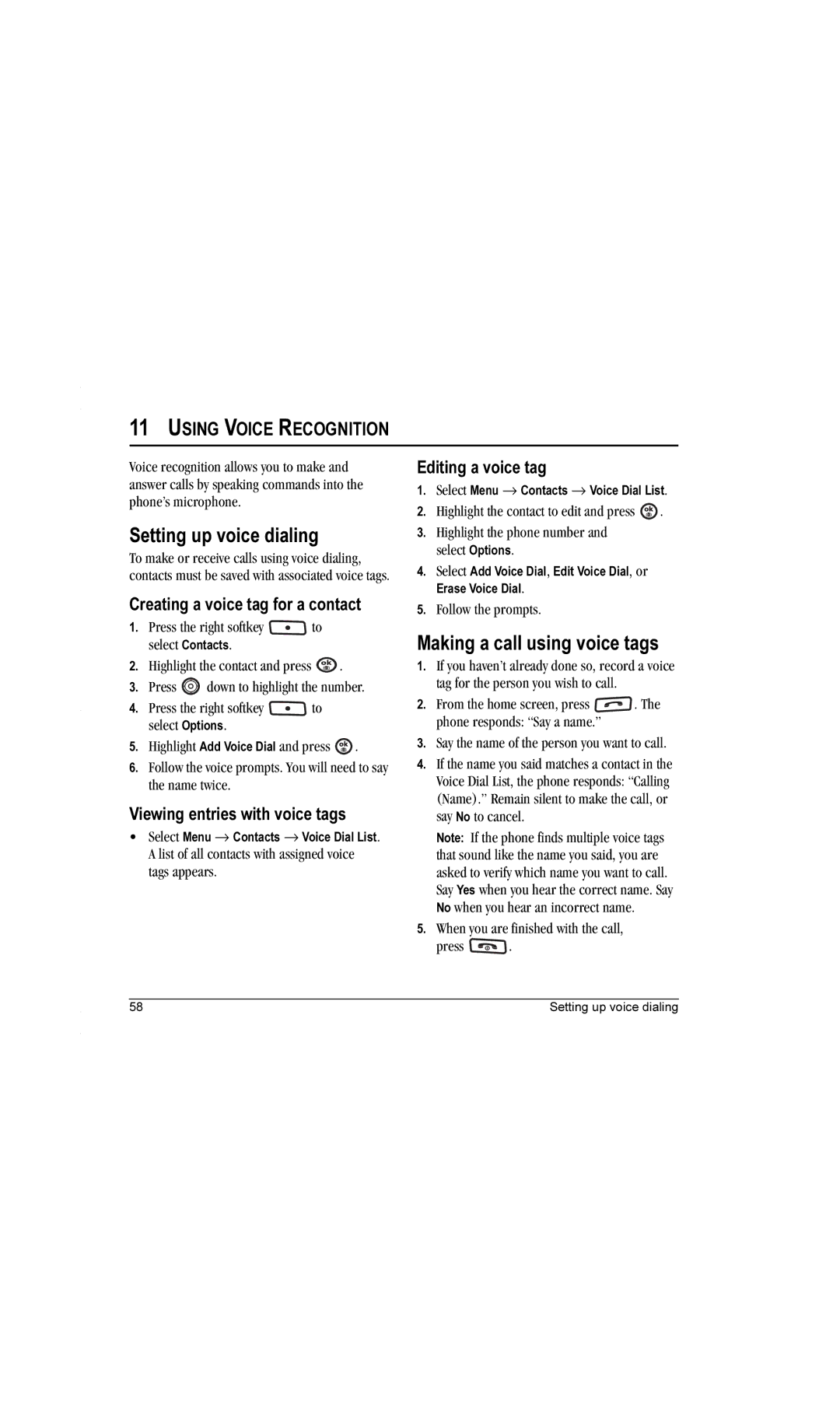Page
User Guide for the Strobe Phone
User Guide for the Strobe Phone Iii
Potentially unsafe areas
Icnirp
Contents
Connecting to the Internet
Page
To install the battery Hold the phone face down
Installing the battery
Charging the battery
Place the battery
Accessing keypad shortcuts
Recharging the battery
Caring for the battery
Purchasing accessories
Getting to know your phone
OK key selects a menu item or option
Left softkey accesses menus Functions
Enter key for hard returns
Using menus
Contents of the main menu are as follows
Performing basic functions
Flip closed
Enter the number and press
Flip open
Press Wait until the phone beeps
Press Up and down
Understanding screen icons
Alarm clock is set
Position location is set to emergency services only
Softkey
Phone calls
Making and Answering Calls
Redialing a number
Using the speakerphone
Setting the phone to hold calls
Calling a saved number
Recent Calls
Speed dialing
Touch dialing
Voicemail
Tracking calls
Emergency services
Exiting Emergency mode
Checking voicemail messages
Receiving data or faxes
Setting an alert for roaming
Timing your calls
Understanding roaming
Setting Call Guard
Using your phone in an airplane
Setting the roam ringer
Setting Airplane mode
Qwerty keypad
Entering Text
Number keypad
Wait for the cursor to move right and enter the next letter
Switching default text entry modes
Entering words quickly
Guesses at the word you are trying to spell
Quick reference to text entry
Press the right softkey
Customizing your contacts
Creating a new contact
Adding a code or extension
Storing Contacts
Assigning pictures
Editing a contact
Erasing a contact
Assigning number types
Sending a vCard
Customizing a phone number
Edit Voice Dial records a new voice tag
Using groups
Finding contact information
Setting Fast Find
Using Fast Find
Select a search method View All lists all saved contacts
Text Messaging
Including prewritten text and symbols
Sending text messages
Creating a text message
Once you have completed the message, select Options
Setting sending options
Options and press to select one
Set Priority labels the message as Urgent
Understanding appended messages
Adding a signature
If you cannot send messages
Receiving incoming calls while creating messages
Retrieving text messages
Viewing failed or pending messages
To view successfully sent messages
Reading the message
Setting message alerts
Erasing messages
Erasing single messages
Erasing messages automatically
Customizing message settings
Erasing all messages
Creating group lists
Creating and editing prewritten messages QuickText
Sending multimedia messages
Multimedia Messaging
Creating a multimedia message
Auto receive mode
Prompt mode
Receiving multimedia messages
Press up or down through the list Highlight Disabled. Press
Viewing multimedia messages
Using the Camera
Accessing camera mode
Camera settings
Tips before operating your camera
Restoring camera menu settings
Menu options for camera mode
Sepia
Camera mode indicators and icons
Taking a picture
Camera key map
Accessing files
Browsing pictures
Media Gallery
Browsing images
Browsing sounds
Press left softkey to select View. or
Contents of the Settings menu are as follows
Customizing Your Phone
Using the keyguard
Creating a custom menu
Silencing all sounds
Setting sounds for your phone
Choosing ringers
Adjusting volume
Using shortcuts
Personalizing the screen
Setting power backlighting
Adjusting the backlighting
Using power save mode
Selecting a screen saver
Creating a secure environment
Erasing all contacts
Limiting calls
Changing your lock code
Designating emergency numbers
Switching between phone lines
Network settings
Data Settings
Setting Com port speed
Connecting to a TTY/TDD device
Setting position location
Brick Attack
Using Tools and Games
Games
Race
Playing or reviewing a voice memo
Voice Memo
Recording a voice memo
Naming a saved voice memo
Creating an event
Scheduler
Erasing a saved voice memo
Editing, erasing, or sending an event
Setting the QuickAlarm
Alarm Clock
Setting an alarm clock
Tip Calculator
Stopwatch
Timer
Calculator
Flashlight
Setting up voice dialing
Making a call using voice tags
Using Voice Recognition
Erasing voice tags
Making a call using digit dialing
Using voice features with hands-free car kits
Waking up the phone
Answering the phone
To activate the Voice Answer setting
Training voice recognition
To wake up the phone Say Wake Up and listen for a tone
Connecting to the Internet
Using the Web menu options
Launching the Web Browser
Searching for a Web site
Going to a bookmarked site
Checking Net alerts
Pairing
Using Bluetooth Wireless Technology
Press the left softkey to select Add
Connecting to a Bluetooth wireless technology device
Bluetooth wireless technology device is added to My Devices
Necessary, and press the right softkey to select OK
Visible Duration
Select one of the following
Services
Getting Help
Qualified service
Customer support
Phone 1-800-349-4478 U.S. and Canada or
Phone accessories Become a product evaluator
Index
Screen icons, 10, 18, 19, 31, 44 screensavers
Secret contacts, 13, 25 security

![]() to select Contacts.
to select Contacts.![]() .
.![]() down to highlight the number.
down to highlight the number.![]() to select Options.
to select Options.![]() .
.![]() .
.![]() . The phone responds: “Say a name.”
. The phone responds: “Say a name.”![]() .
.