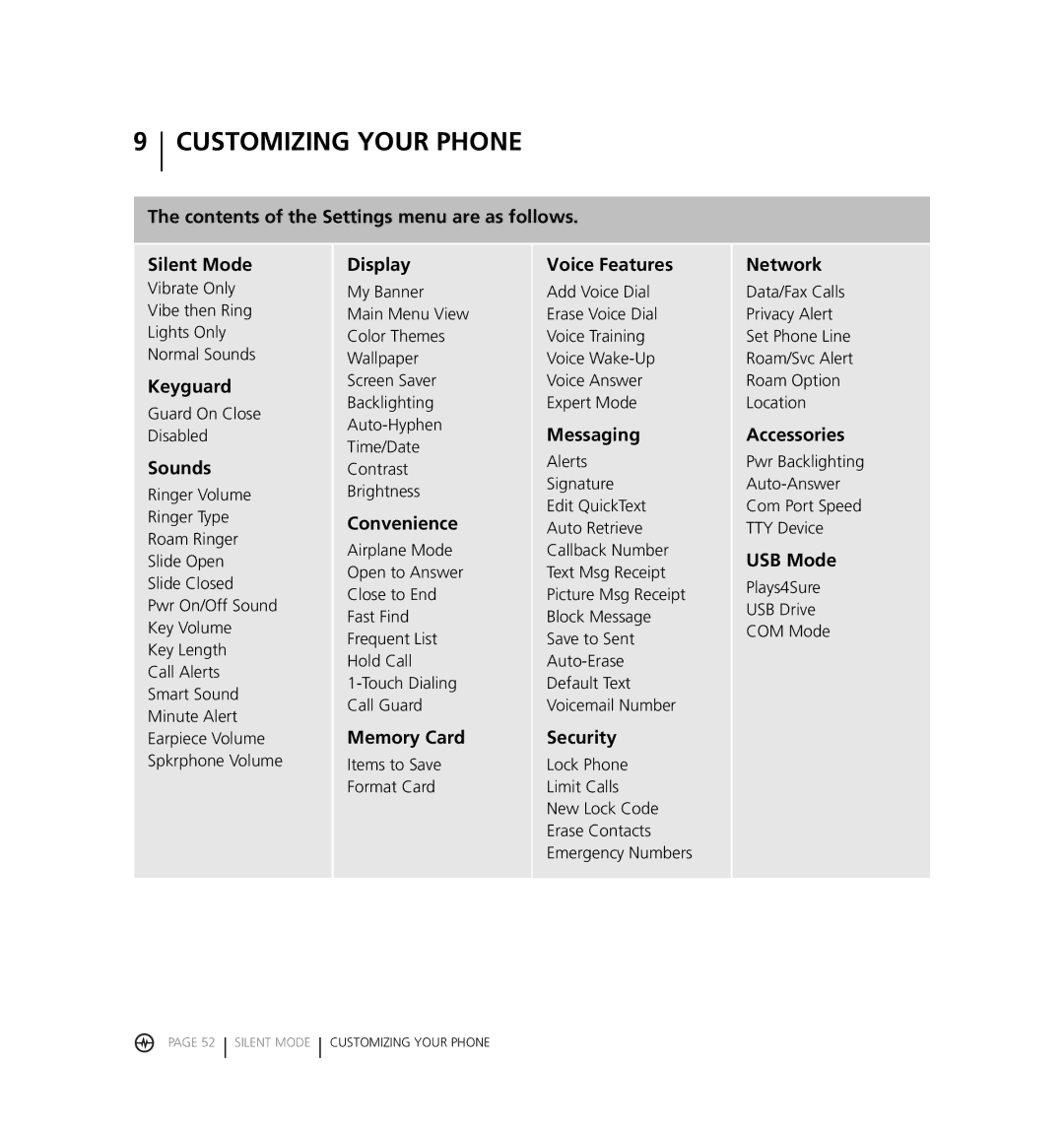Page
FCC/IC Notice
III FCC/IC Notice User Guide for the Kyocera JET KX18 Phone
Optimize your phone’s performance
Air bags
Resetting the phone
Accessories
Use with care
Keep phone dry
Battery and charger specifications Charger Input Output
Standard Battery
Kyocera Wireless Corp
Contents
Using Tools
Using Voice Recognition
Getting Help
Index
Installing the battery
Charging the battery
Getting Started
Caring for the battery
Accessing keypad shortcuts
EvDO
Getting to know your phone
Home screen
Message Indicator Light Camera flash
Camera lens
Using menus
Settings
Accessing menu items From the home screen
Amp’d LiveTM Amp’d PTT Recent Calls
Performing basic functions
From the home screen Access My Stuff
Access Messaging Menu
Access Recent Calls list
Activate Camera mode
Understanding screen icons
Making and Answering Calls
Making a call
Answering calls using the slide
Adjusting the volume during a call
Silencing an incoming call
Redialing a number
Using the speakerphone
Setting the phone to hold calls
Select Save or Options Play, Re-Record, or Exit
Placing a call on hold
Setting missed call alerts
Dealing with missed calls
Viewing recent call details
Viewing recent calls Select Menu → Recent Calls
Setting up voicemail
Using speed dialing
Speed dialing
Touch dialing
If you see only the symbol
Calling emergency services
To exit Emergency mode
If you see New Messages or New Alerts
Using your phone in an airplane
Roaming
Entering LETTERS, NUMBERS, and Symbols
Understanding text entry screens
Capitalization settings
Quick reference to text entry
Do this Capitalize any letter
Make any letter lowercase
Initial caps
Select soft options on
Storing Contacts
Creating a new contact
Adding a code or extension
Customizing your contacts
Assigning ringers
Select Ringer → Assign Ringer
Assigning pictures
Assigning number types
Editing a contact
Erasing a contact
Sending a vCard
Customizing a phone number
Setting Fast Find
Finding contact information
Checking the Frequent List
Select Menu → Contacts
Using the Camera
Accessing camera and video modes
Select Options → Video Mode to activate video mode
Tips before operating your camera
Setting up the camera for photos
Menu options for camera mode
Flash options are Automatic, On, or Off
Camera Pictures displays all pictures taken and stored
Camera mode indicators and icons
Take the picture using one of two methods
Taking a picture
Icon Description
Setting up the video camera
Camera key map
Key Camera Menu Screen
Menu options for video mode
Press or the End/Power key when finished taking videos
Recording a video
Video Album
Video key map Key Video Camera Function Menu Function
What is Amp’d LiveTM?
AMP’D Livetm
How can I get to Amp’d LiveTM?
What can I do?
Customize
Music
Sports
Games
News & Lifestyle
Find stuff
Browse through items
Search for something specific
Decode the ratings
Ratings
Enter adult areas
Try before you buy
Play music
Pick your songs
Using the Media Player
Search for a song
Press Menu and pick Search Catalog
Organize your songs
Delete or move a song in MyList
Pick Playlist
Play videos
Play games
Access your subscriptions
Cancel a subscription
Change PhoneStuff
Pick PhoneStuff
Use menu commands
This command Does this Add2MyList
Unsubscribe
Delete
Where can I see details about an item?
Pick Properties How do I cancel a subscription?
Need Help?
How do I edit my playlists?
Using the Media Gallery
Accessing files
Select Close when done
Browsing sounds Select Menu → Media Gallery → Sounds
Browsing videos Select Menu → Media Gallery → Videos
43 Accessing Files Using the Media Gallery
Using Push to Talk
Adjusting PTT call volume
To cancel, press the speakerphone button
Phone position
PTT call types
Making PTT calls and alerts
Making a private PTT call
Select Menu → Push to Talk →
Making a group PTT call
Select Menu → Push to Talk → PTT Groups
Sending a Call me alert
Select Menu → Push to Talk → PTT Contacts
Receiving PTT calls and alerts
Saving, editing, and erasing PTT contacts
Receiving a PTT call
Receiving a Call me alert
Erasing a PTT contact Select Menu → Push to Talk →
Checking your contacts’ availability
Saving, editing, and erasing PTT groups
Select Menu → Push to Talk → My Availability
Adding a member to a PTT group
Editing a PTT group name
Erasing a PTT group
Erasing a PTT group member
Removing yourself from a PTT group
Dealing with multiple calls
Erasing PTT call history
Customizing Your Phone
Shortcut to Vibrate Only mode
Select Menu → Settings → Sounds → Ringer Type
Silencing all sounds
Keyguard
Setting sounds for your phone
Adjusting volume
Adjusting the earpiece volume
Select Menu → Settings → Sounds → Earpiece Volume
Setting default message receipt
Setting message alerts
Using shortcuts
Personalizing the screen
Using Power Save Mode
Setting numbers to auto-hyphenate
Select Menu → Settings → Display → Screen Saver
Select Menu → Settings → Display → Wallpaper
Creating a secure environment
Network settings
Setting position location
USB Mode
MUSIC, VIDEO, and Data
Removable memory card
Formatting the memory card
Automatic
USB Drive mode Setting the USB mode
Mac Support on your Amp’d MobileTM Jet phone
Press the Amp’d/OK key to select
Select Menu → Settings → USB Mode → USB Drive
Exporting music files from iTunes
Exporting photos from iPhoto
Select Share → Export
Viewing your side-loaded images
Scroll down to find your images
Select the song youd like to play
Press Amp’d LiveTM button
Including prewritten text and symbols
Sending and Receiving Text Messages
Sending text messages
Enter a recipient’s phone number or email address
Setting sending options
Select Menu → Settings → Messaging → Signature
Once you have completed the message, select Options
Adding a signature
Select Menu → Messages → Msg Settings → Save to Sent
If you cannot send messages
Understanding appended messages
Receiving incoming calls while creating messages
Retrieving text messages
Select Menu → Messages → Sent
Viewing failed or pending messages
Setting message alerts
Reading the message
Erasing messages
Erasing single messages Select Menu → Messages
Customizing message settings
Blocking Text Messages
Sending and Receiving Multimedia Messages
Sending multimedia messages
Select Menu → Messages → Msg Settings
Auto Retrieve enabled
Receiving multimedia messages
Auto Retrieve disabled
Viewing multimedia messages
Message body
Using Tools
Voice Memo
Scheduler
Or Other
Select No or During Event and press the Amp’d/OK key
Alarm Clock
Setting an alarm clock Select Menu → Tools → Alarm Clock
Tip Calculator
Select Edit, Erase, or Send and press the Amp’d/OK key
Timer
Calculator
Stopwatch
Using Voice Recognition
Setting up voice dialing
Making a call using voice tags
Creating a voice tag for a contact
Making a call using digit dialing
Menu → Settings → Voice Features → Erase Voice Dial
Erasing voice tags
Select Yes
Select Menu → Settings → Voice Features → Voice Answer
Highlight Enabled and press the Amp’d/OK key
Answering the phone
Answering automatically
Training voice recognition
Qualified service
Phone accessories Become a product evaluator
Getting Help
Customer support
Index
Earpiece, 10, 44, 54 key beep, 55 ringer, 54 speakerphone