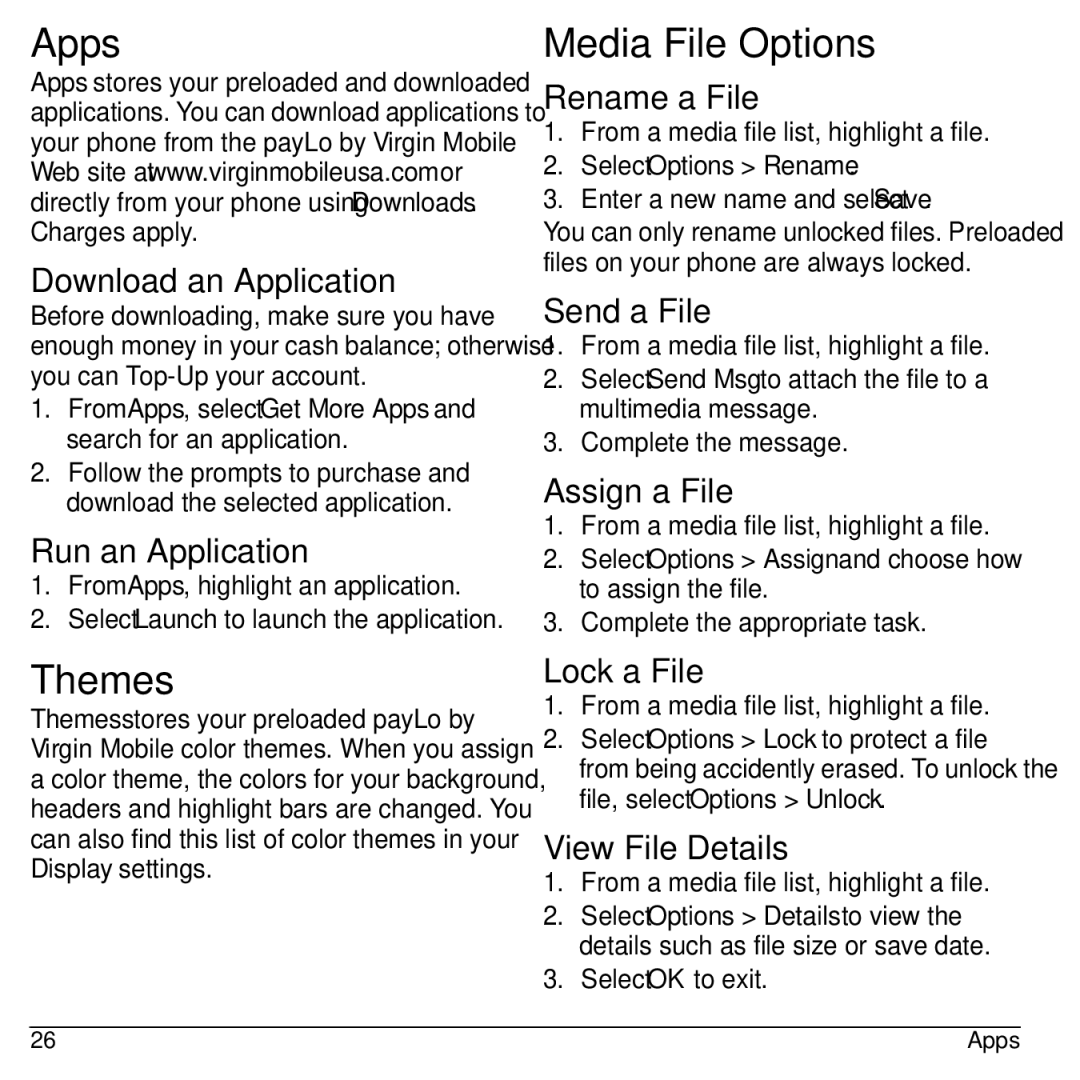Apps
Apps stores your preloaded and downloaded applications. You can download applications to your phone from the payLo by Virgin Mobile Web site at www.virginmobileusa.com or directly from your phone using Downloads. Charges apply.
Download an Application
Before downloading, make sure you have enough money in your cash balance; otherwise you can
1.From Apps, select Get More Apps and search for an application.
2.Follow the prompts to purchase and download the selected application.
Run an Application
1.From Apps, highlight an application.
2.Select Launch to launch the application.
Themes
Themes stores your preloaded payLo by Virgin Mobile color themes. When you assign a color theme, the colors for your background, headers and highlight bars are changed. You can also find this list of color themes in your Display settings.
Media File Options
Rename a File
1.From a media file list, highlight a file.
2.Select Options > Rename.
3.Enter a new name and select Save.
You can only rename unlocked files. Preloaded files on your phone are always locked.
Send a File
1.From a media file list, highlight a file.
2.Select Send Msg to attach the file to a multimedia message.
3.Complete the message.
Assign a File
1.From a media file list, highlight a file.
2.Select Options > Assign and choose how to assign the file.
3.Complete the appropriate task.
Lock a File
1.From a media file list, highlight a file.
2.Select Options > Lock to protect a file from being accidently erased. To unlock the file, select Options > Unlock.
View File Details
1.From a media file list, highlight a file.
2.Select Options > Details to view the details such as file size or save date.
3.Select OK to exit.
26 | Apps |