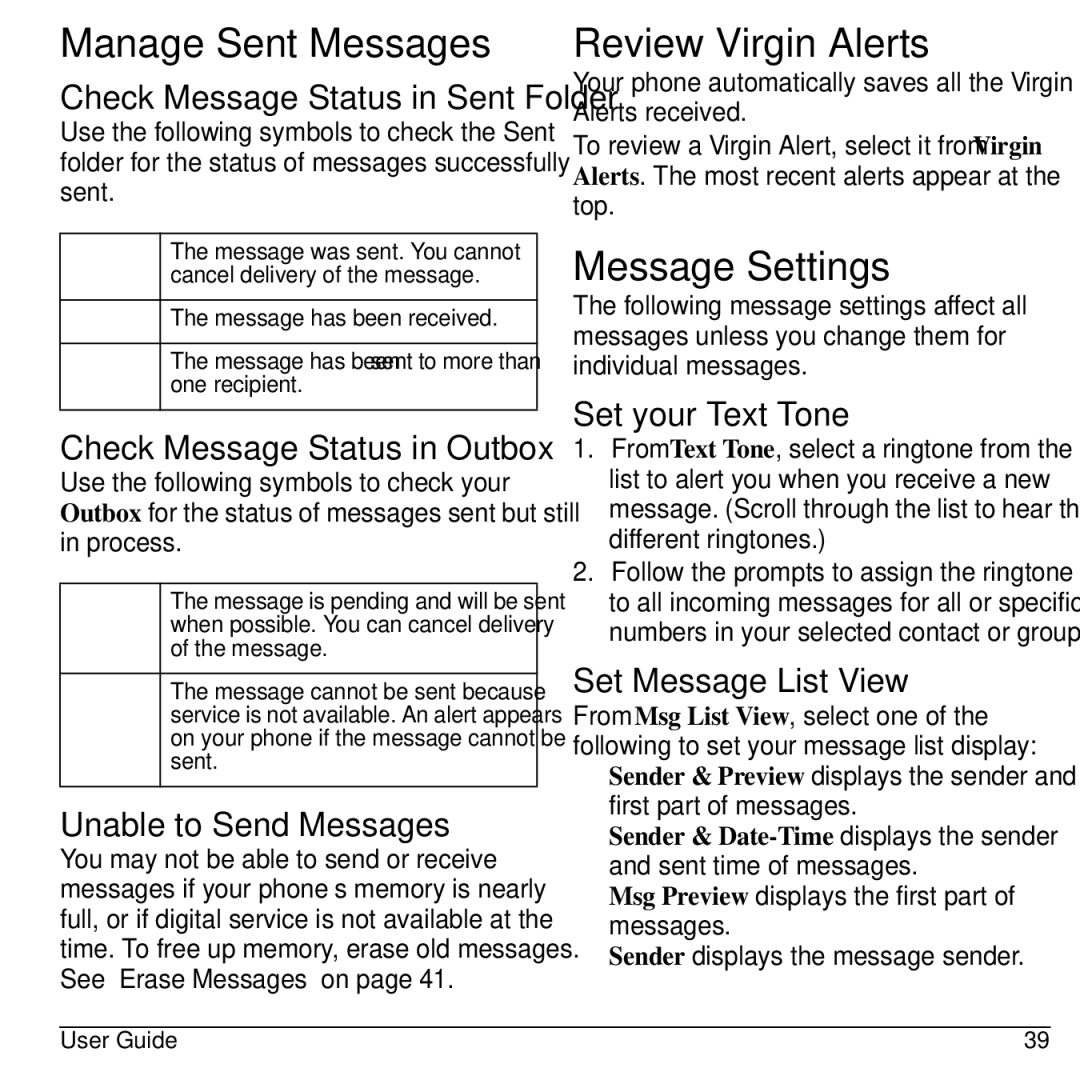Manage Sent Messages
Check Message Status in Sent Folder
Use the following symbols to check the Sent folder for the status of messages successfully sent.
The message was sent. You cannot cancel delivery of the message.
The message has been received.
The message has been sent to more than one recipient.
Check Message Status in Outbox
Use the following symbols to check your Outbox for the status of messages sent but still in process.
The message is pending and will be sent when possible. You can cancel delivery of the message.
The message cannot be sent because service is not available. An alert appears on your phone if the message cannot be sent.
Unable to Send Messages
You may not be able to send or receive messages if your phone’s memory is nearly full, or if digital service is not available at the time. To free up memory, erase old messages. See “Erase Messages” on page 41.
Review Virgin Alerts
Your phone automatically saves all the Virgin Alerts received.
To review a Virgin Alert, select it from Virgin Alerts. The most recent alerts appear at the top.
Message Settings
The following message settings affect all messages unless you change them for individual messages.
Set your Text Tone
1.From Text Tone, select a ringtone from the list to alert you when you receive a new message. (Scroll through the list to hear the different ringtones.)
2.Follow the prompts to assign the ringtone to all incoming messages for all or specific numbers in your selected contact or group.
Set Message List View
From Msg List View, select one of the following to set your message list display:
•Sender & Preview displays the sender and first part of messages.
•Sender &
•Msg Preview displays the first part of messages.
•Sender displays the message sender.
User Guide | 39 |