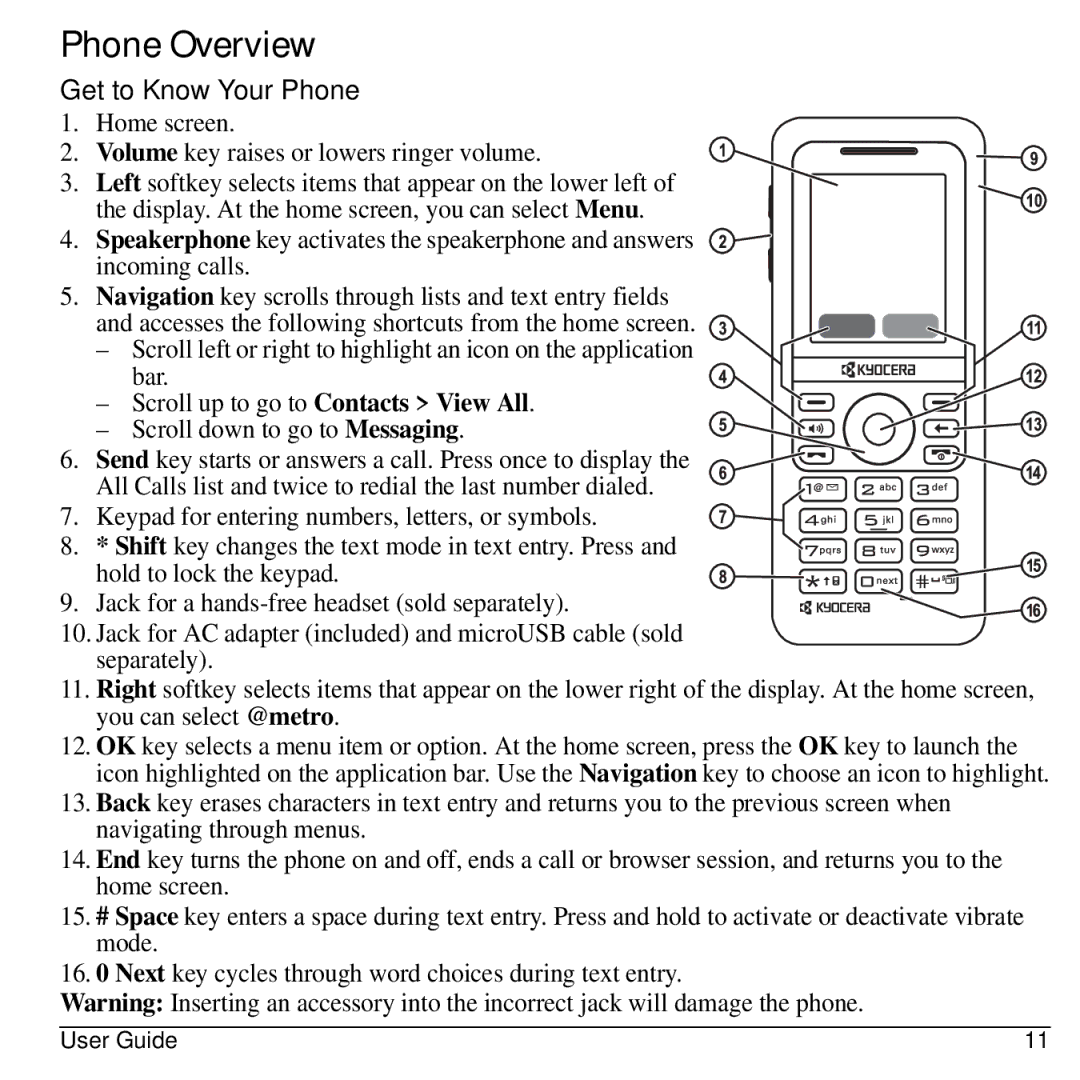Phone Overview
Get to Know Your Phone 1. Home screen.
2. Volume key raises or lowers ringer volume. 3. Left softkey selects items that appear on the lower left of
the display. At the home screen, you can select Menu. 4. Speakerphone key activates the speakerphone and answers
incoming calls.
5. Navigation key scrolls through lists and text entry fields
and accesses the following shortcuts from the home screen.
– Scroll left or right to highlight an icon on the application
bar.
– Scroll up to go to Contacts > View All.
– Scroll down to go to Messaging. 6. Send key starts or answers a call. Press once to display the
All Calls list and twice to redial the last number dialed. 7. Keypad for entering numbers, letters, or symbols. 8. * Shift key changes the text mode in text entry. Press and
hold to lock the keypad. 9. Jack for a
10.Jack for AC adapter (included) and microUSB cable (sold separately).
11.Right softkey selects items that appear on the lower right of the display. At the home screen, you can select @metro.
12.OK key selects a menu item or option. At the home screen, press the OK key to launch the icon highlighted on the application bar. Use the Navigation key to choose an icon to highlight.
13.Back key erases characters in text entry and returns you to the previous screen when navigating through menus.
14.End key turns the phone on and off, ends a call or browser session, and returns you to the home screen.
15.# Space key enters a space during text entry. Press and hold to activate or deactivate vibrate mode.
16.0 Next key cycles through word choices during text entry.
Warning: Inserting an accessory into the incorrect jack will damage the phone.
User Guide | 11 |